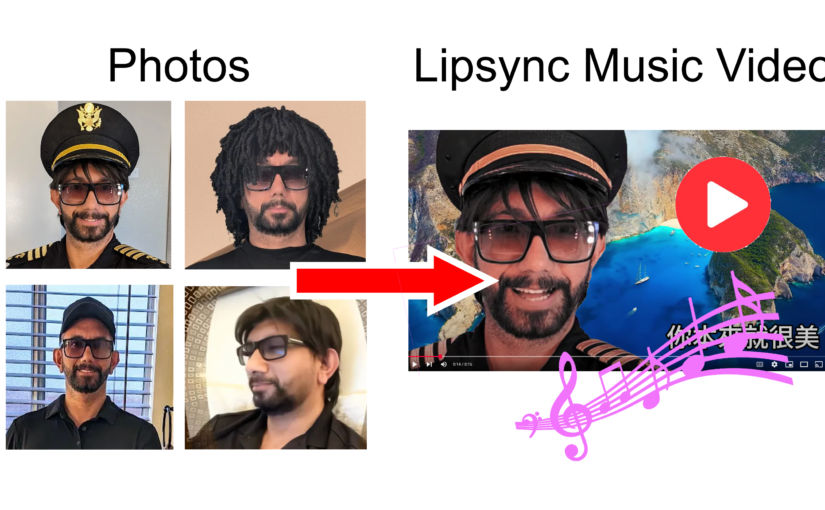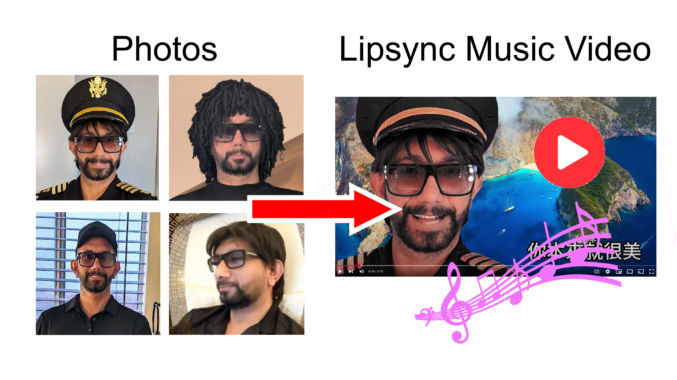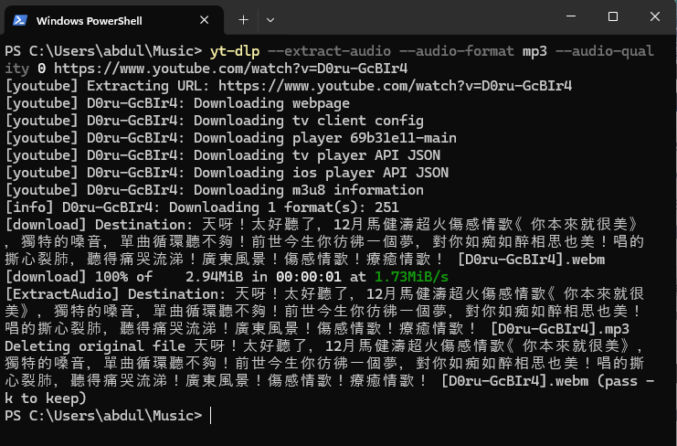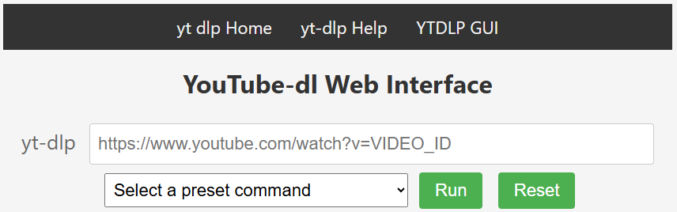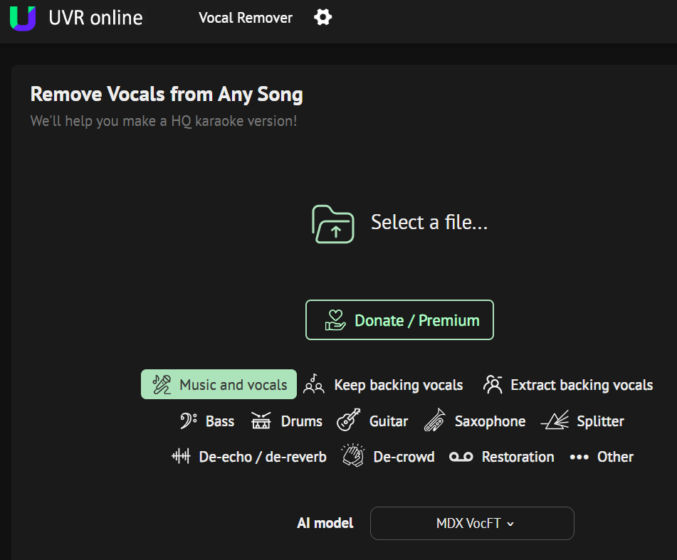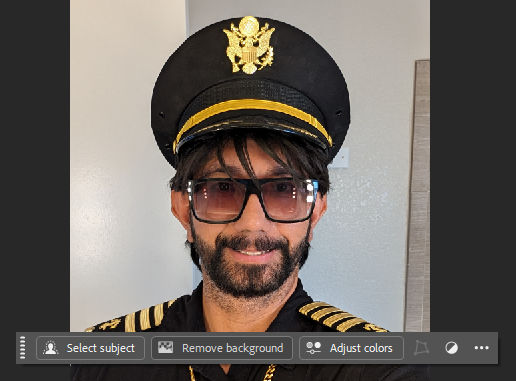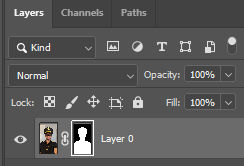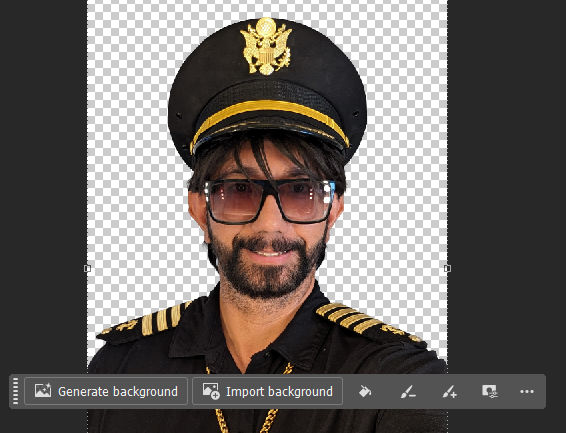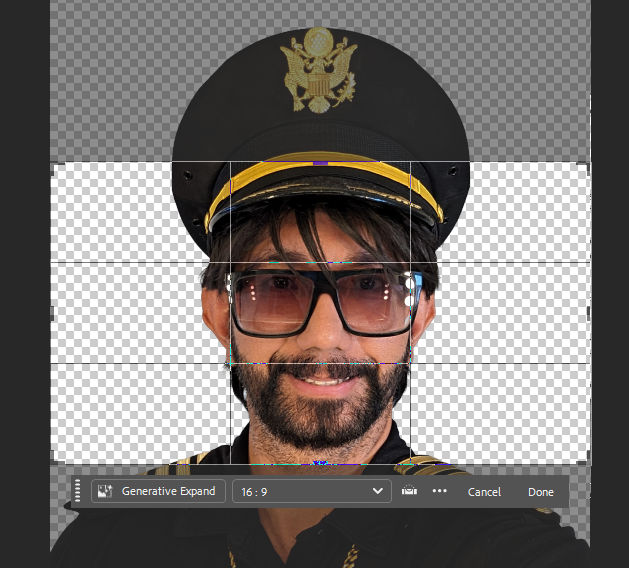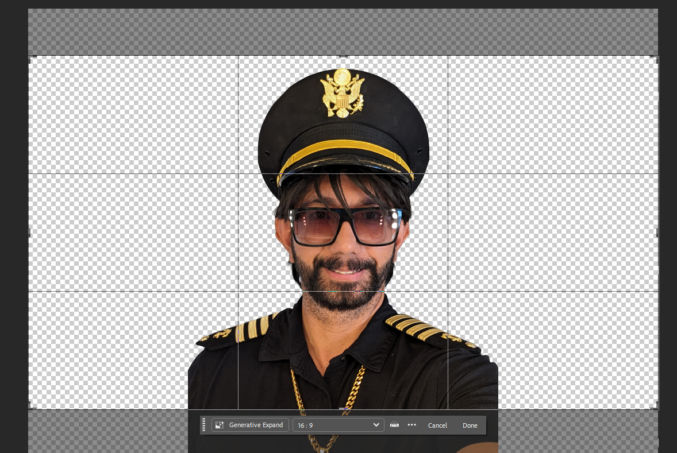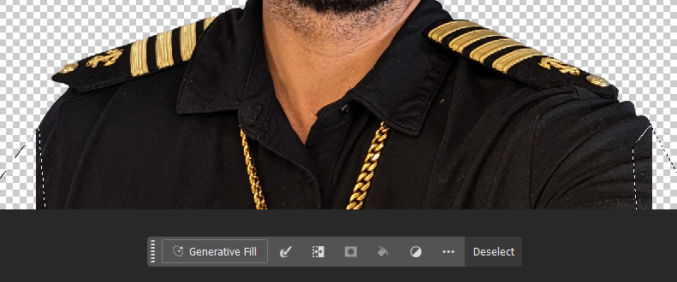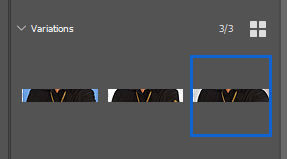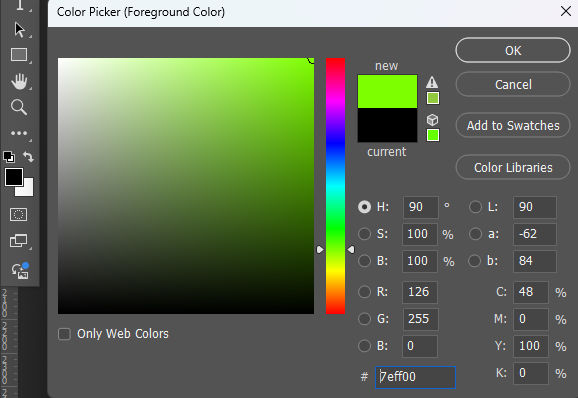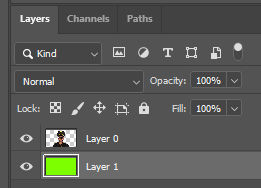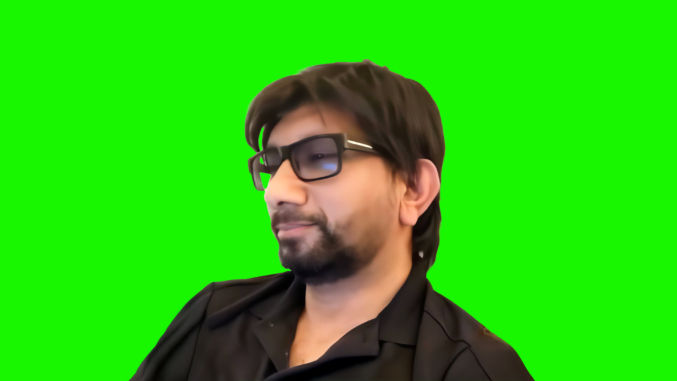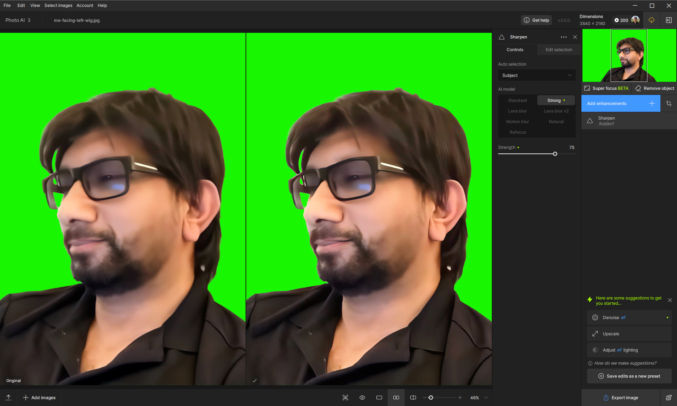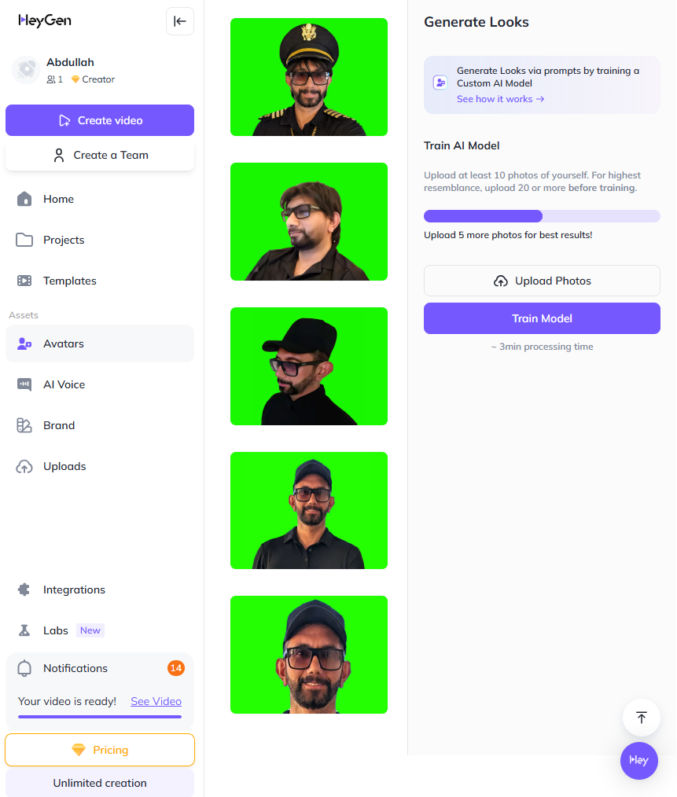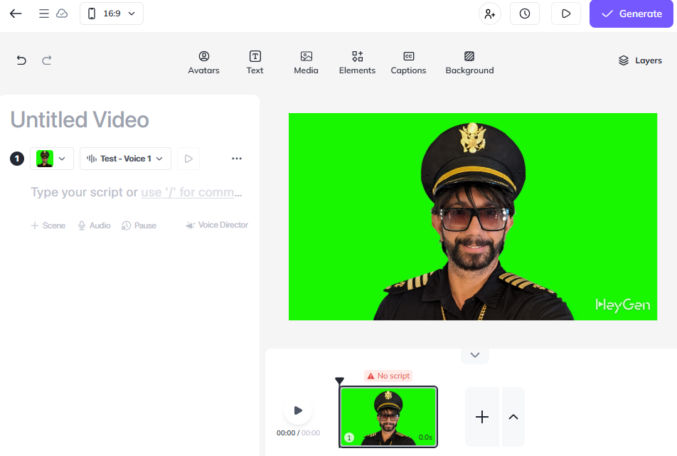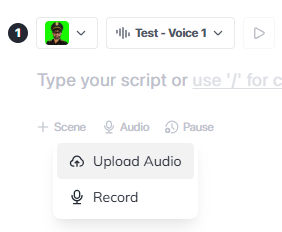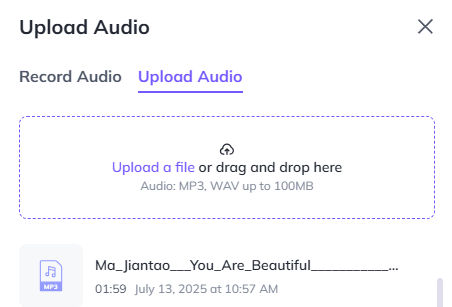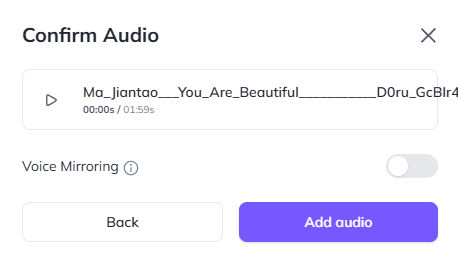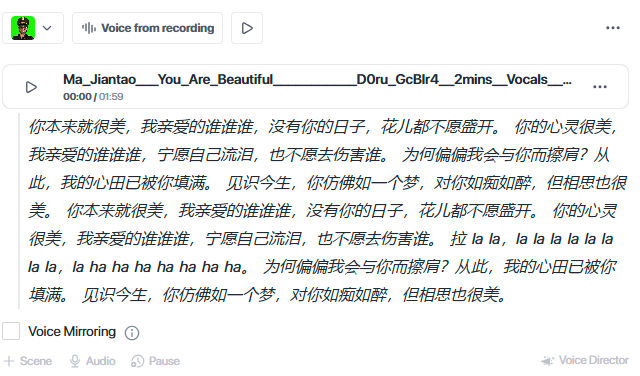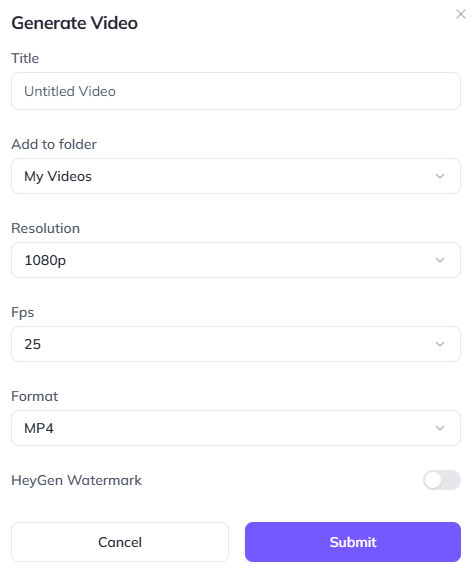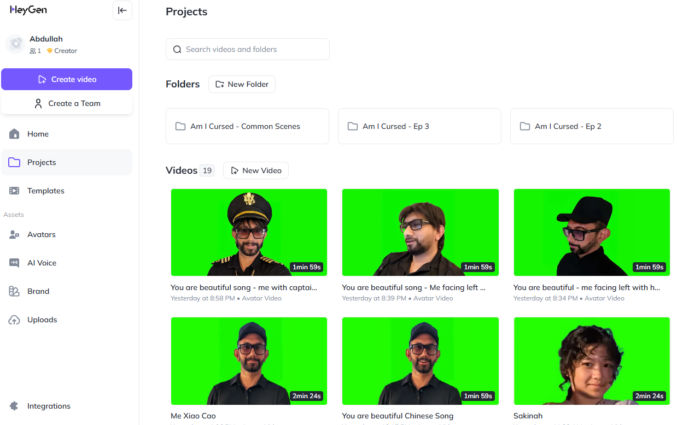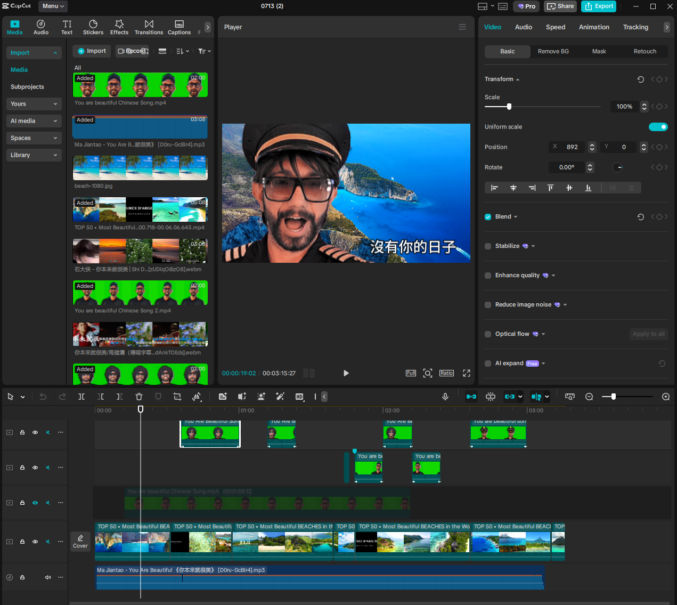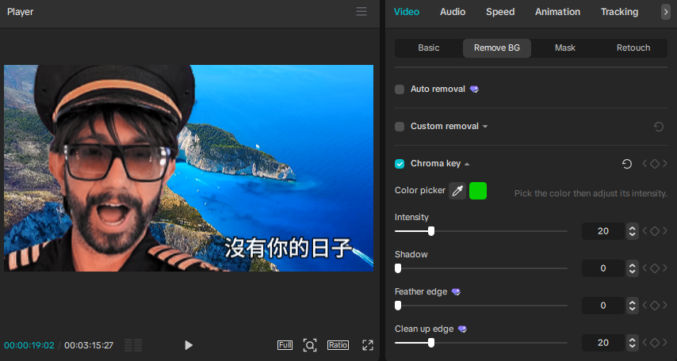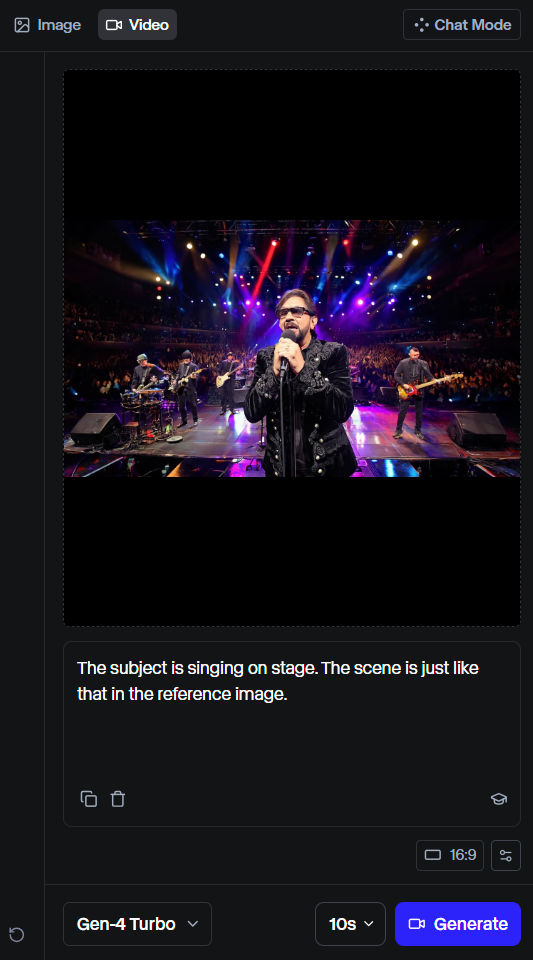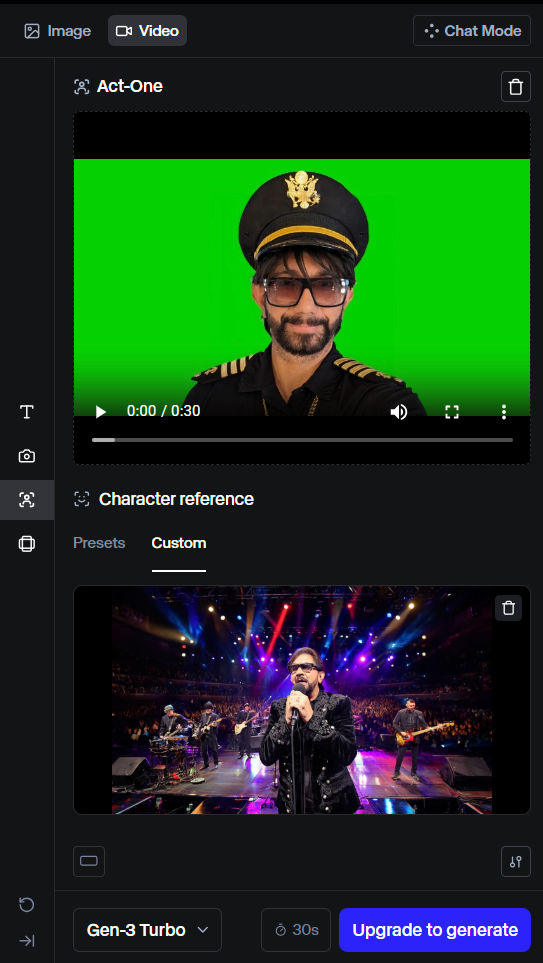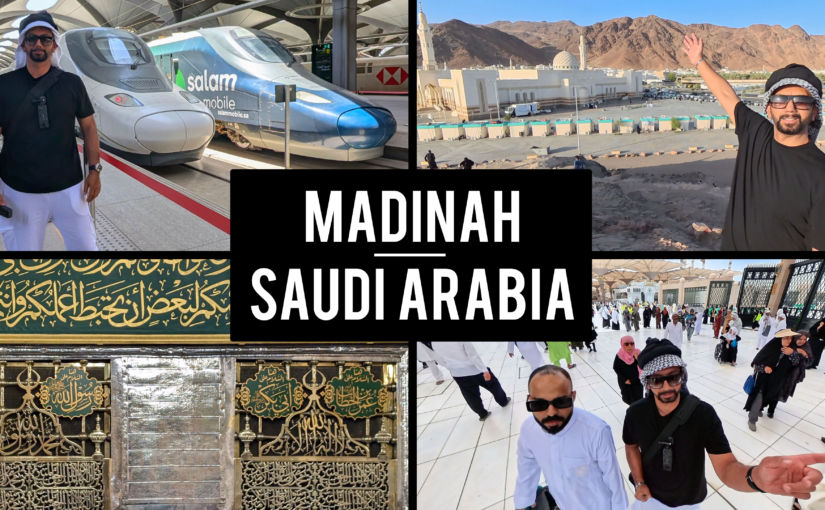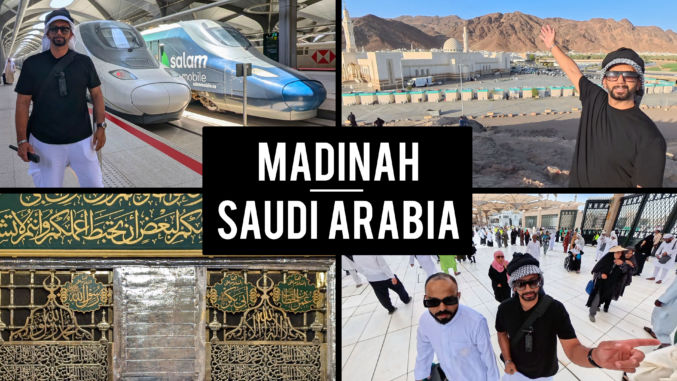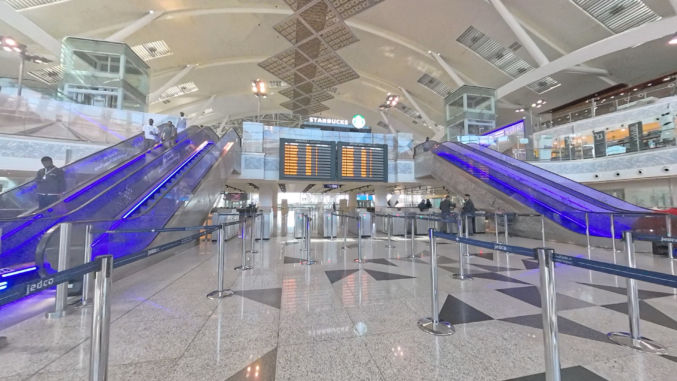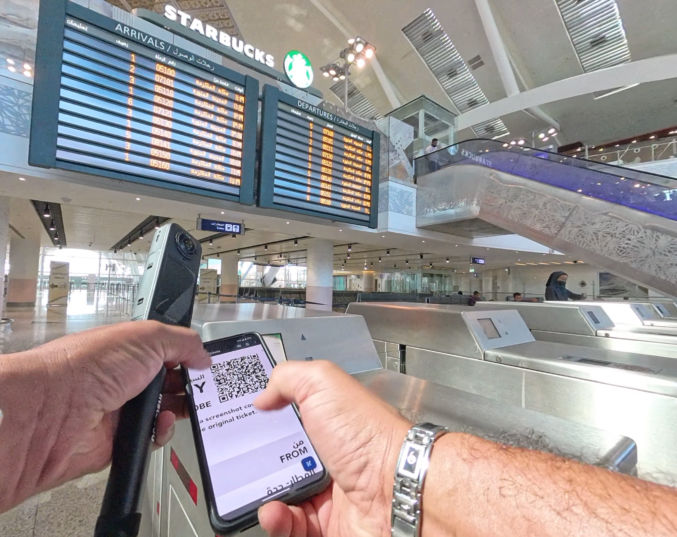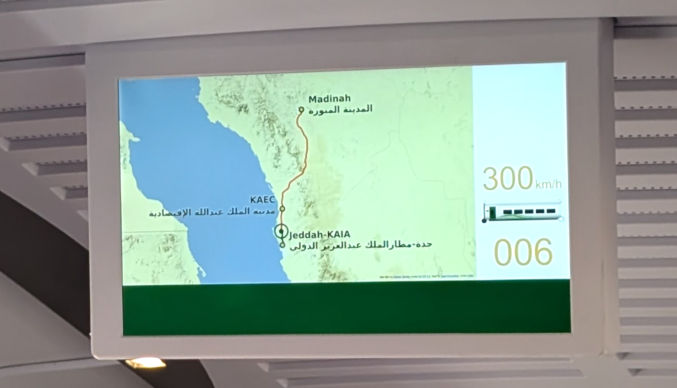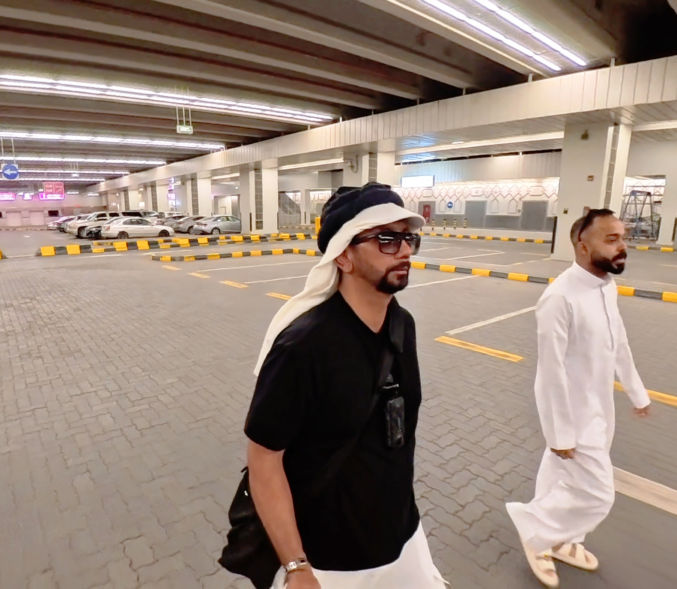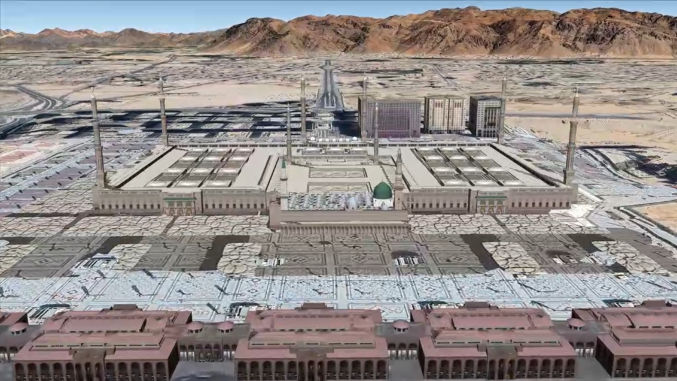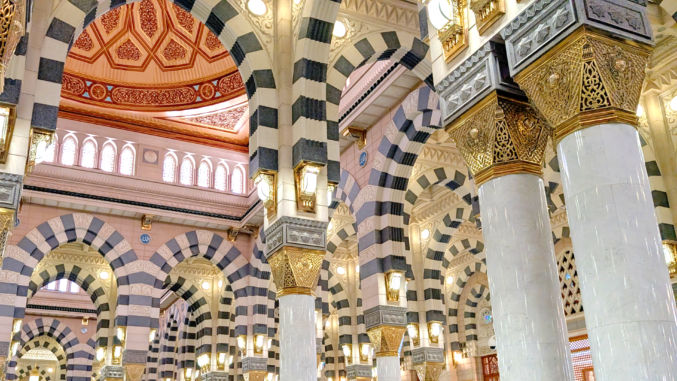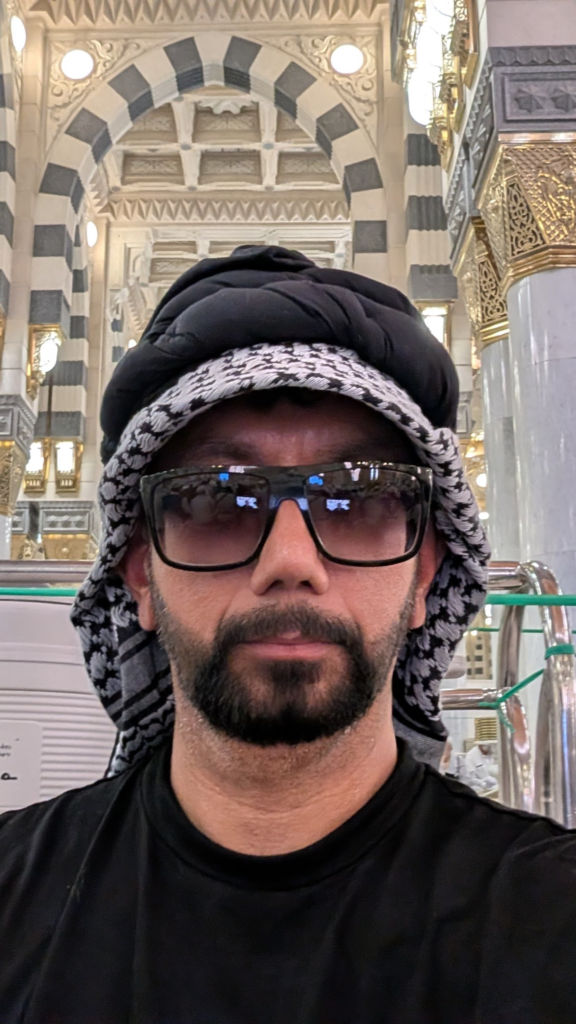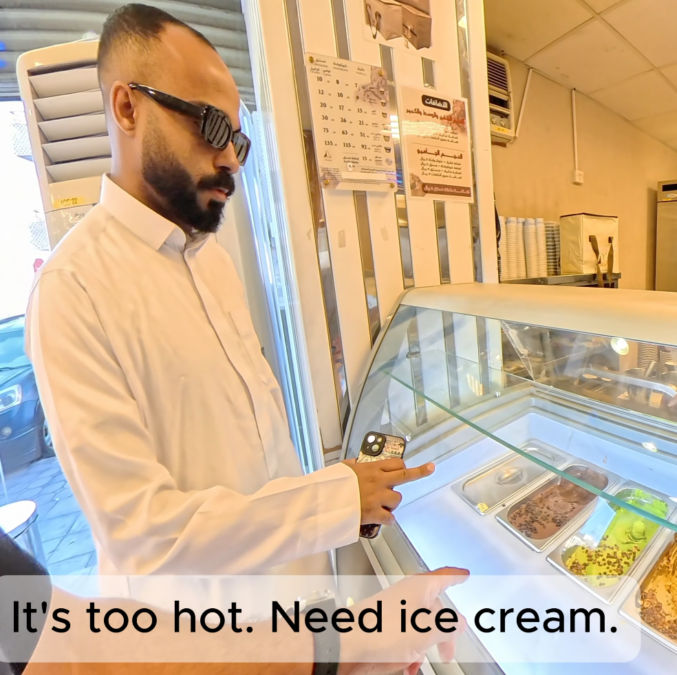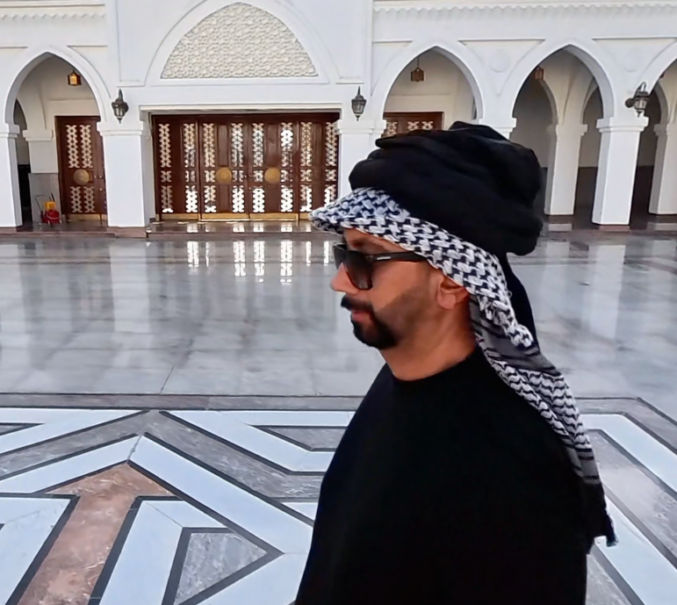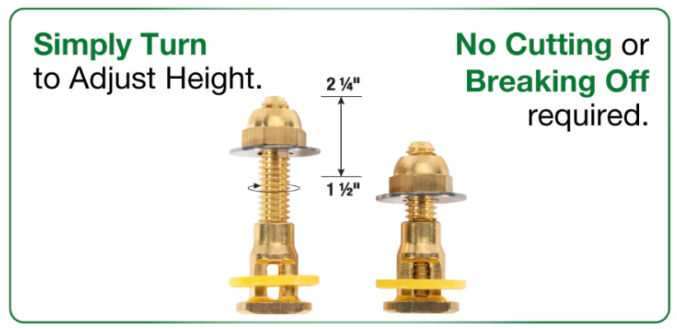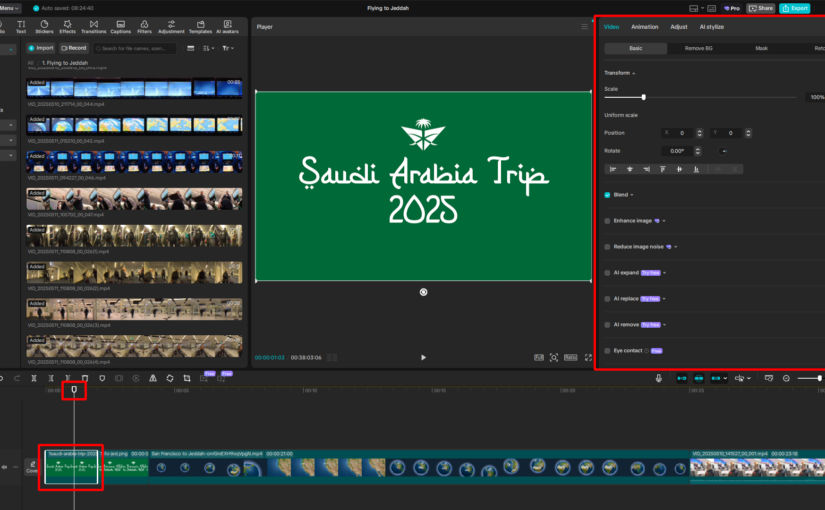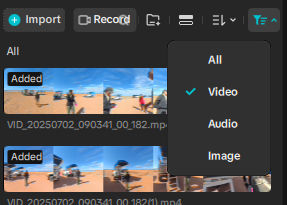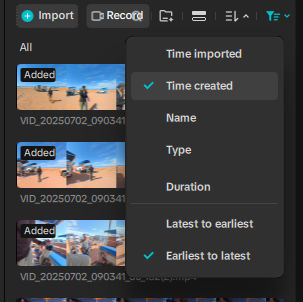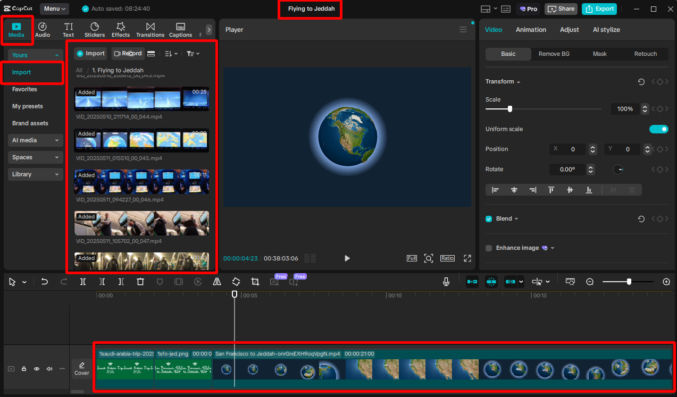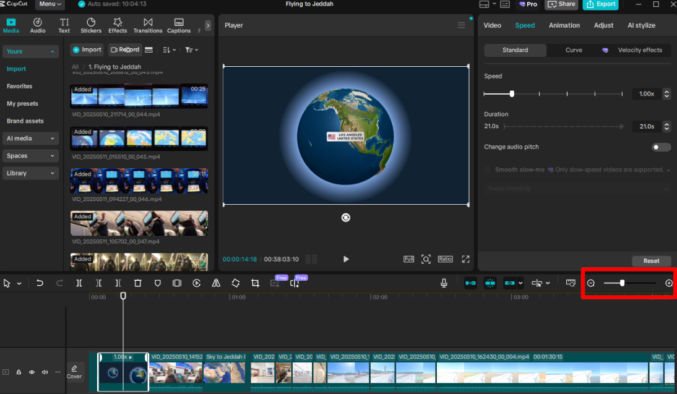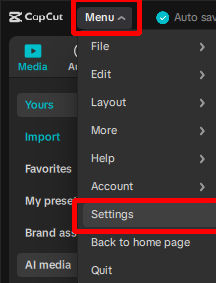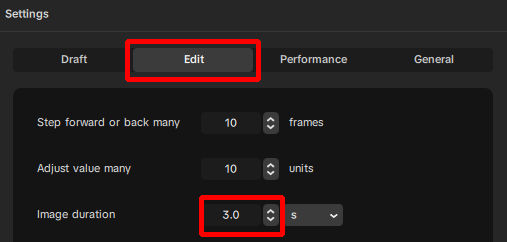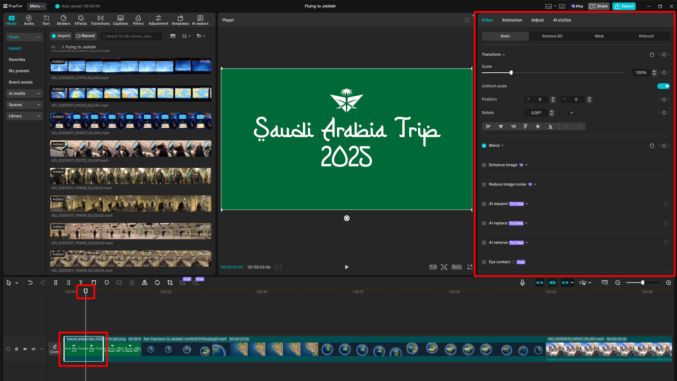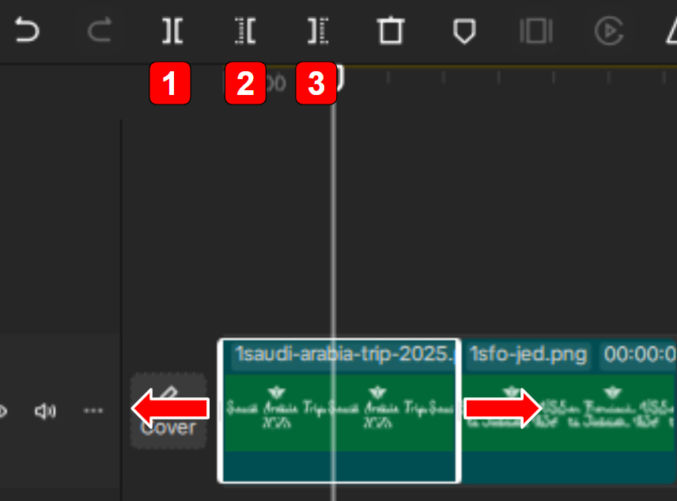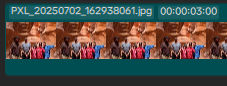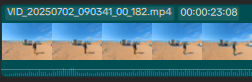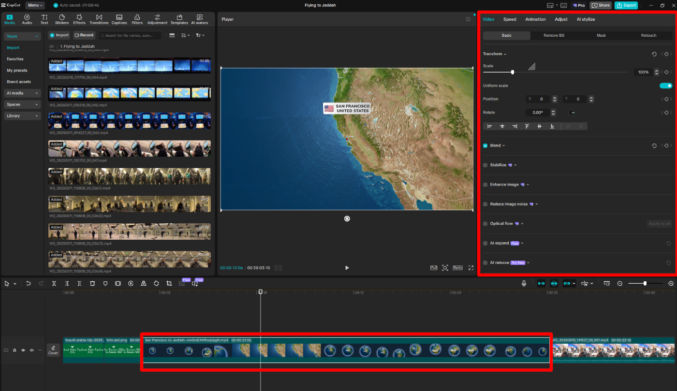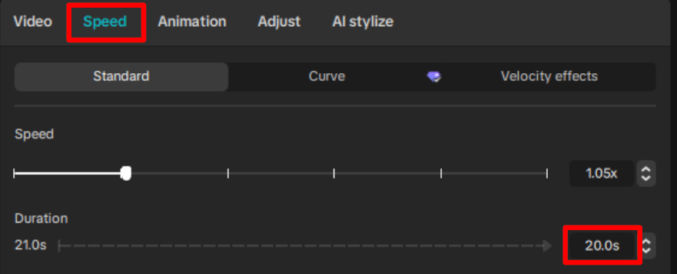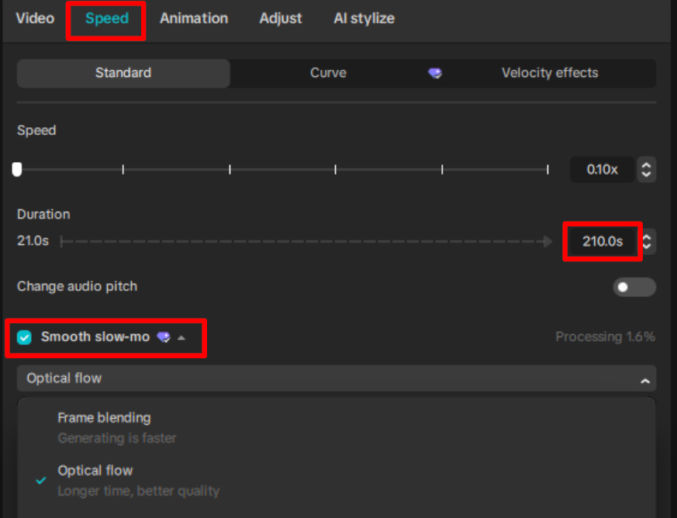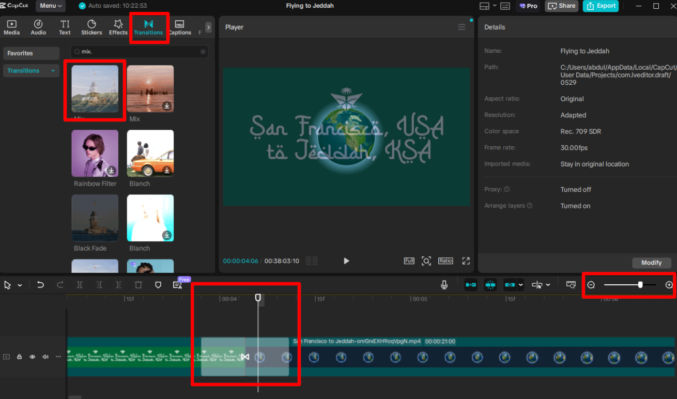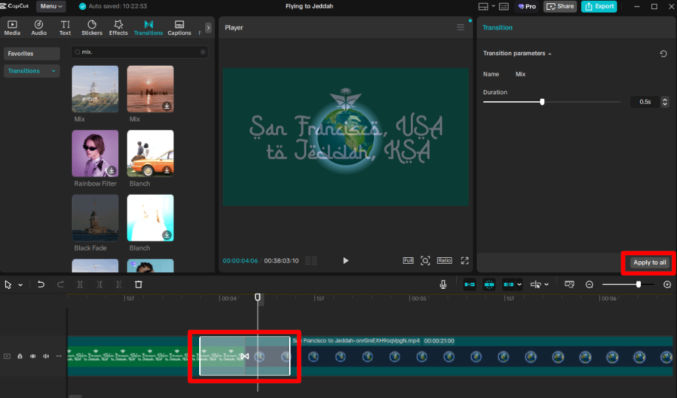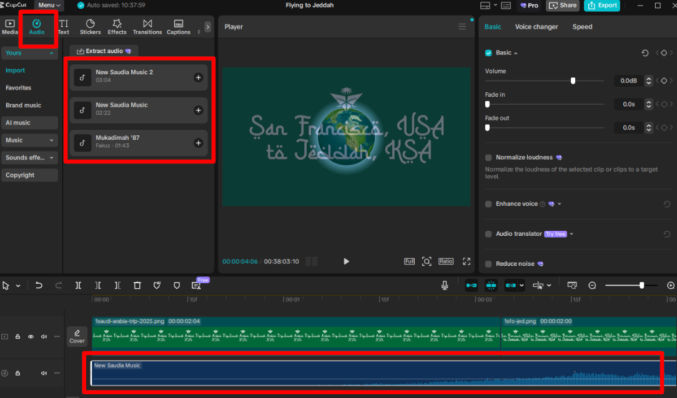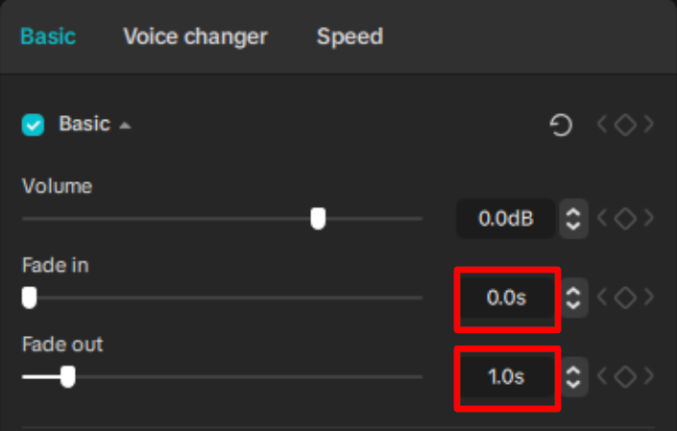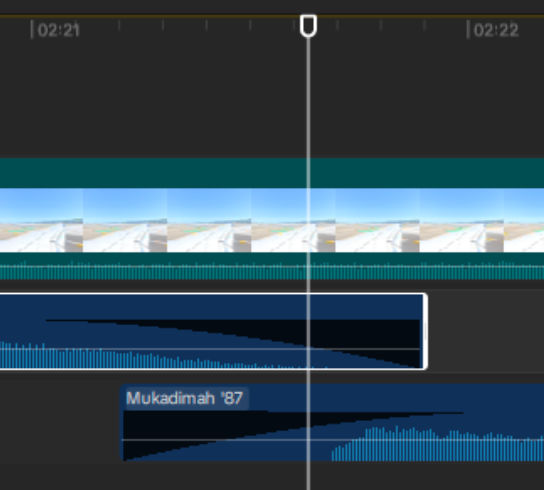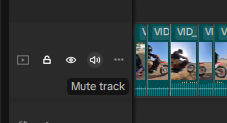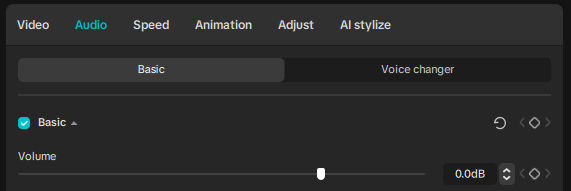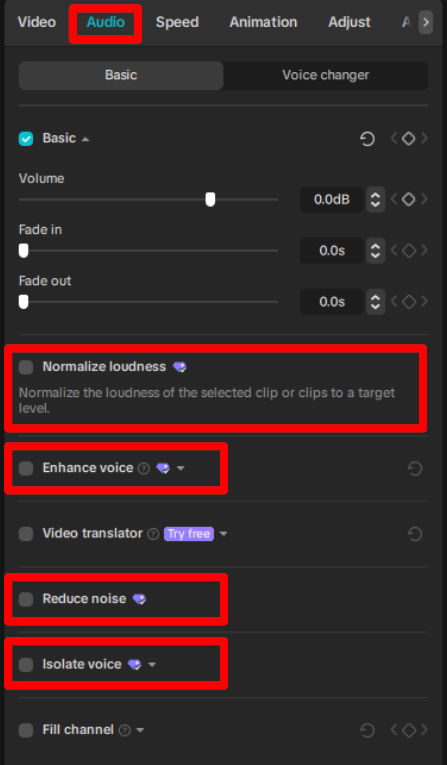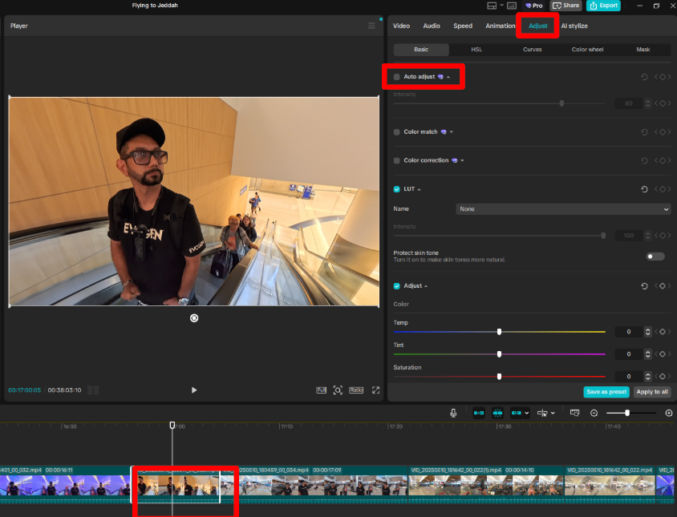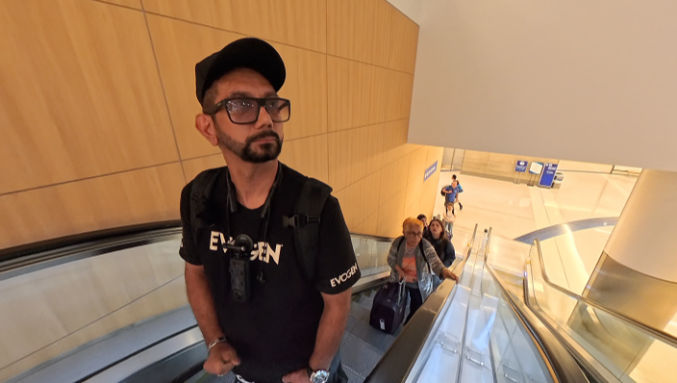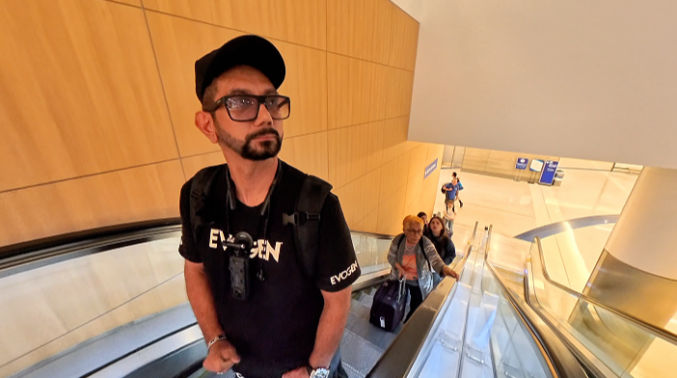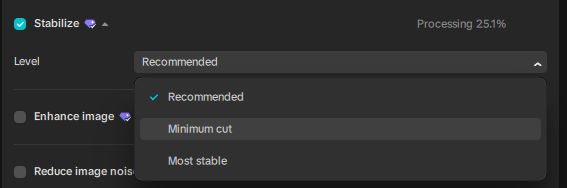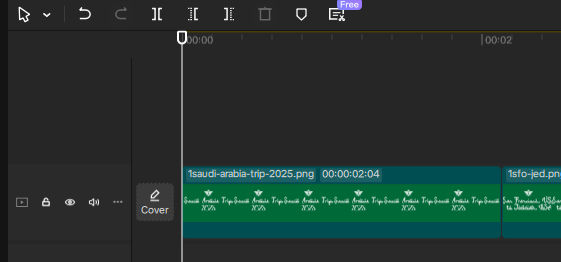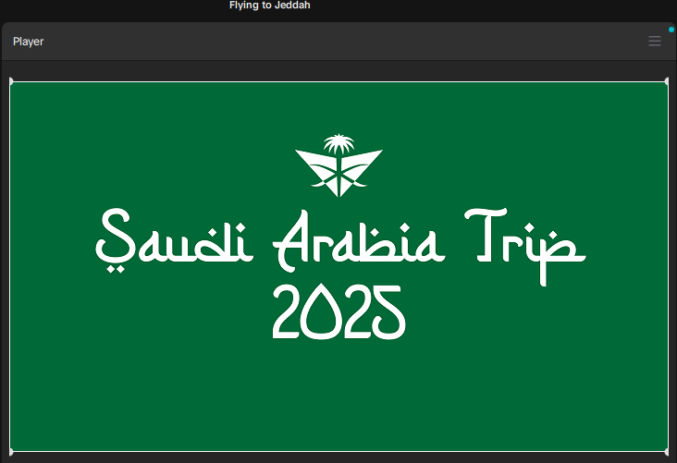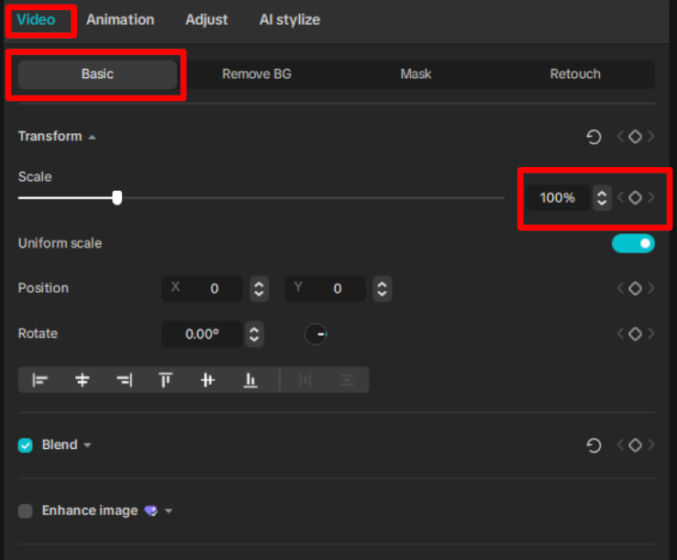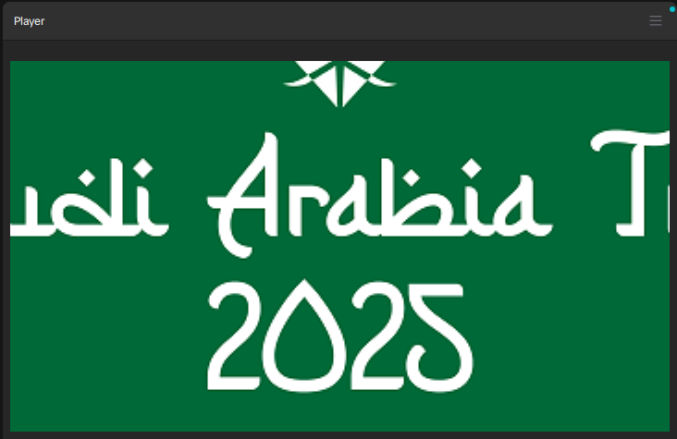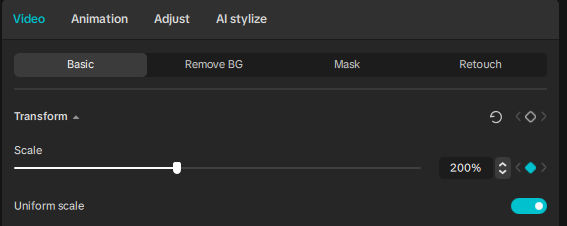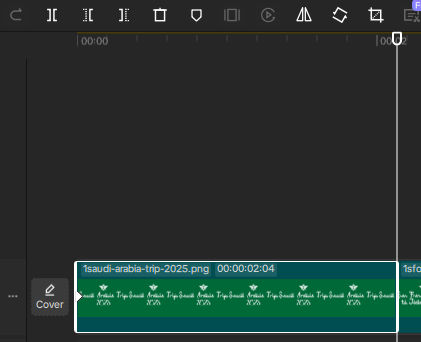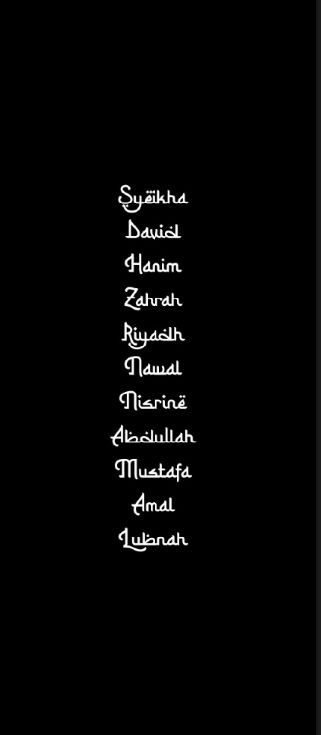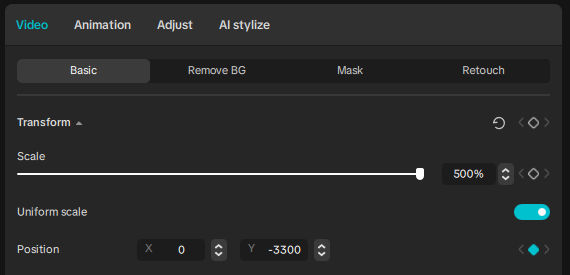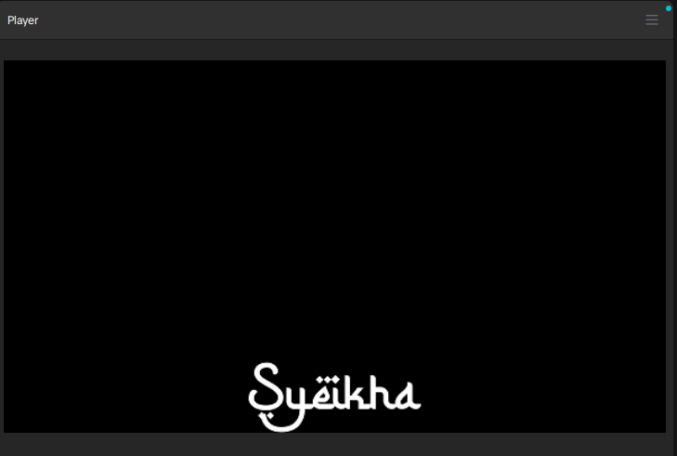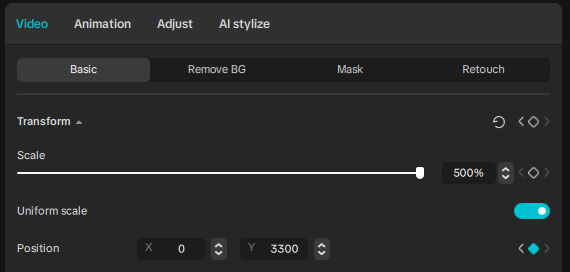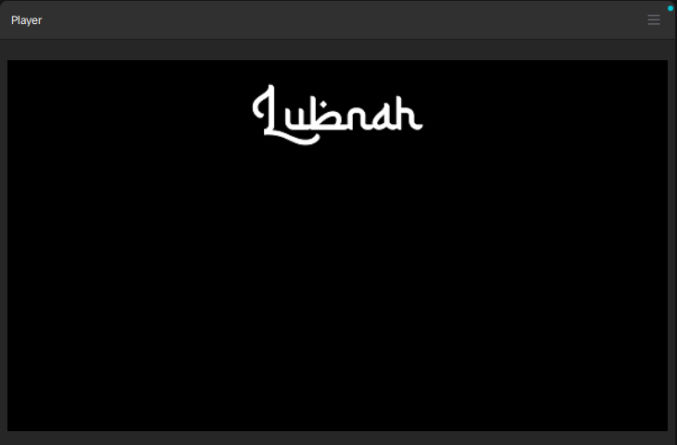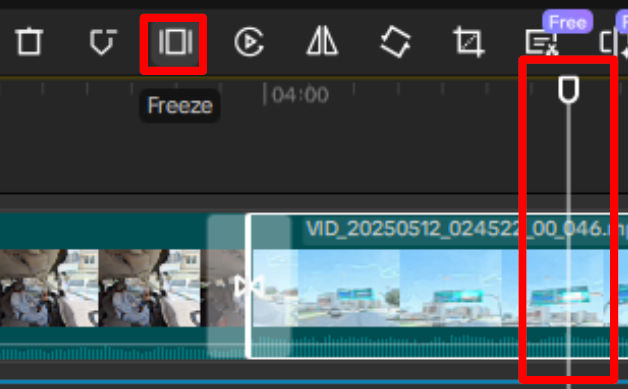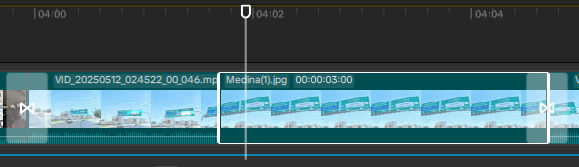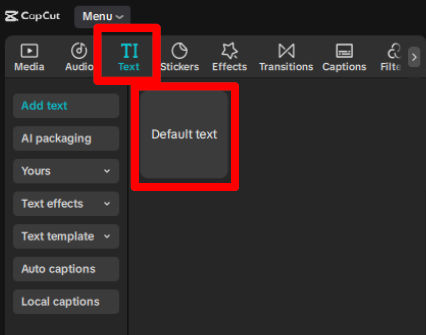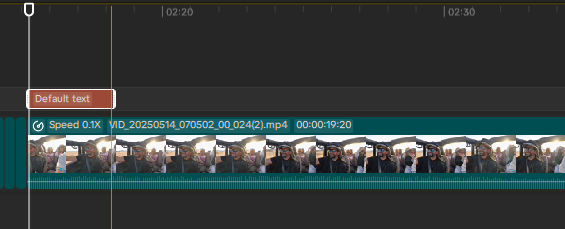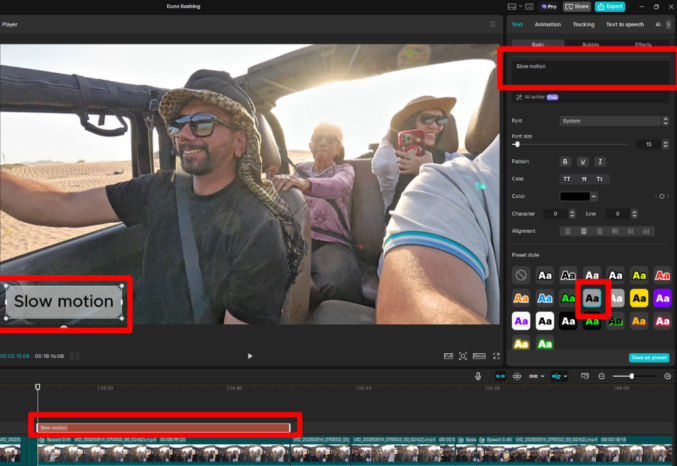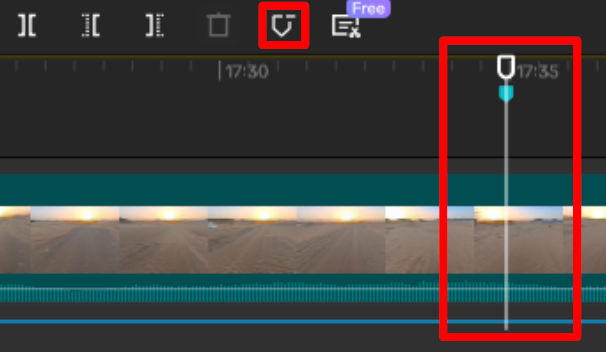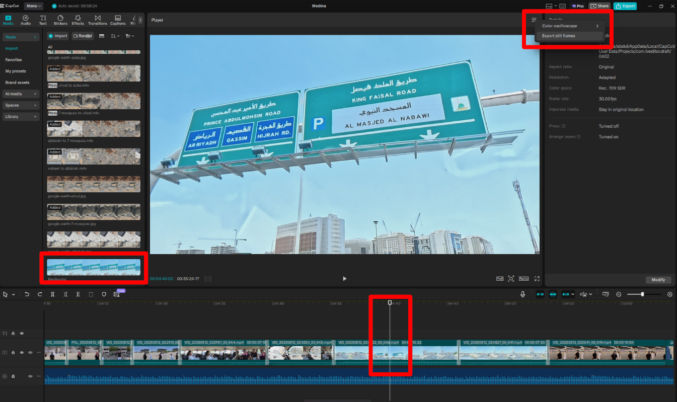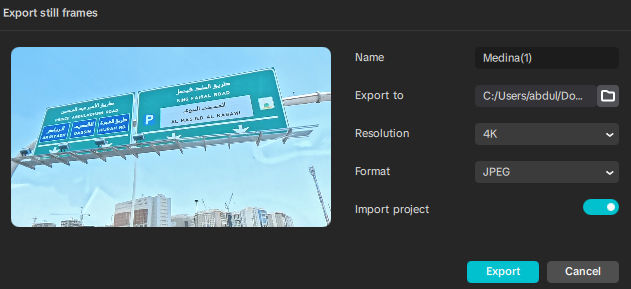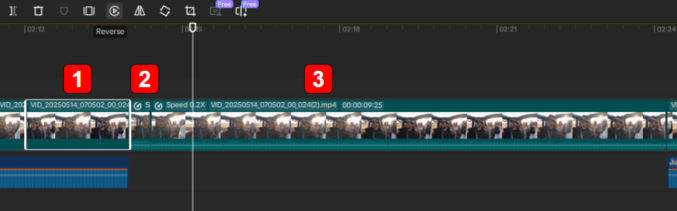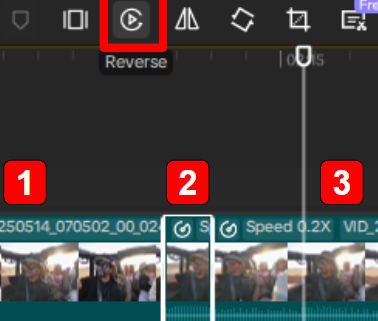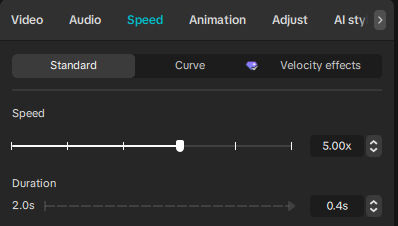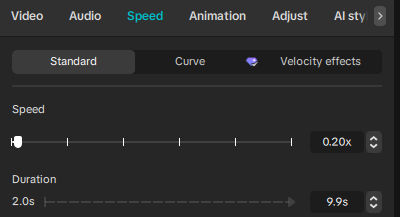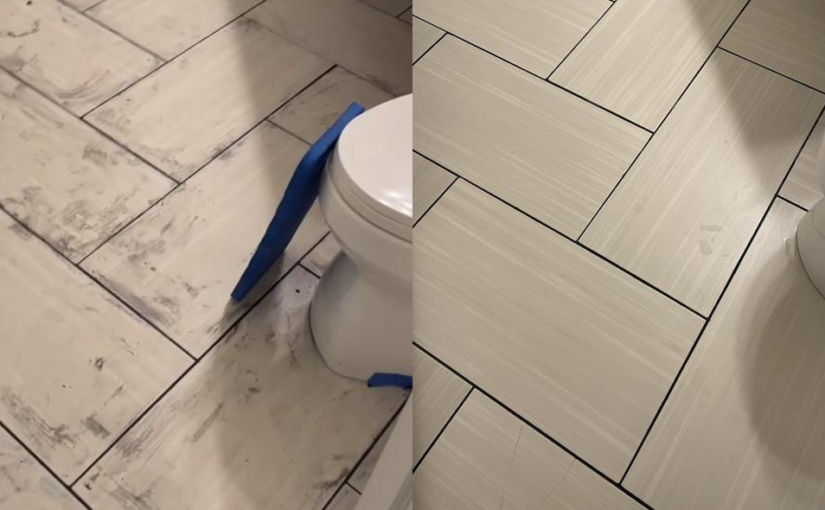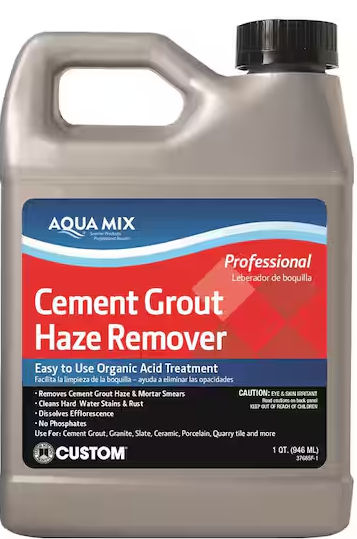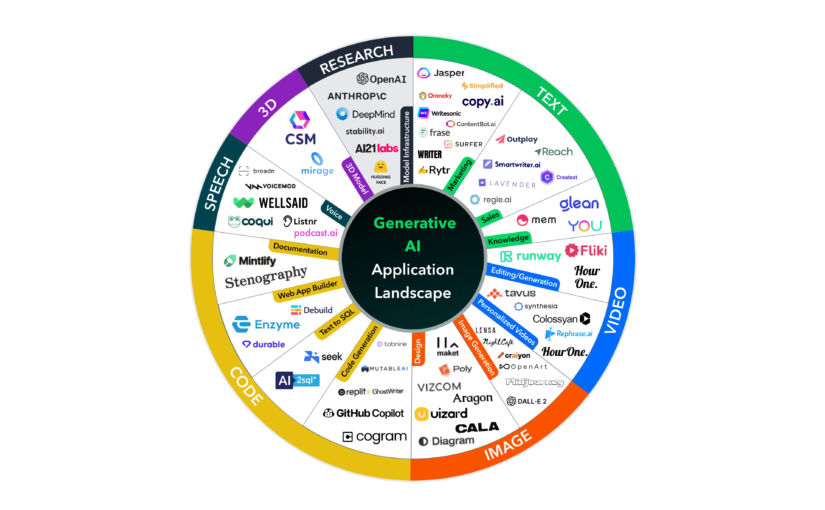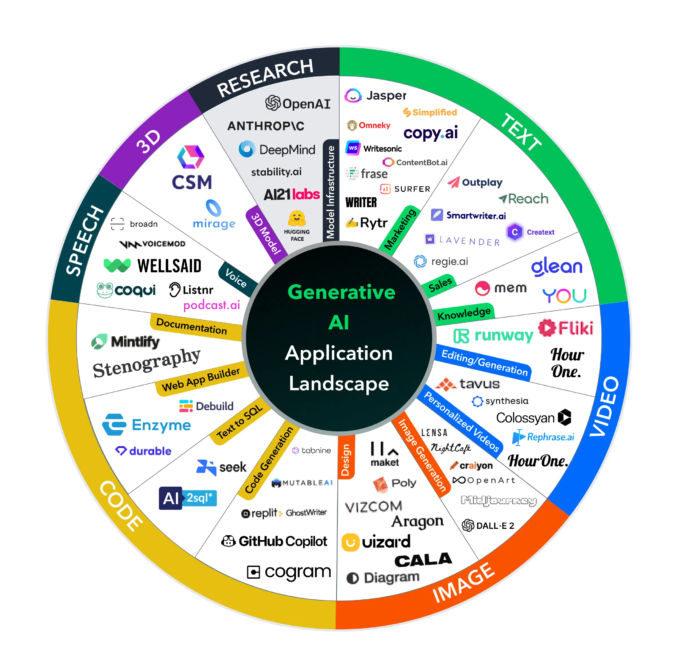A few months ago, I charted a small yacht for a 6-hour trip from Jeddah, Saudi Arabia to Bayada in the Red Sea. Since I had a great time, I highly recommend it for anyone visiting Jeddah. Unfortunately, planning such a trip and making a reservation isn’t easy due to the limited marketing and communication efforts by businesses there. So, this post will detail my experience along with recommendations so if you do decide to go on this trip, you’ll have a better experience. I’ll share my experience in chronological order.
Yacht Reservation
I live in the San Francisco Bay Area. Since I was visiting Saudi Arabia for just one week, I wanted to make sure I had a reservation for the Red Sea trip. I found a tour company on Otlah.com, an online UAE-based vacation marketplace. Below is one of the trips available.
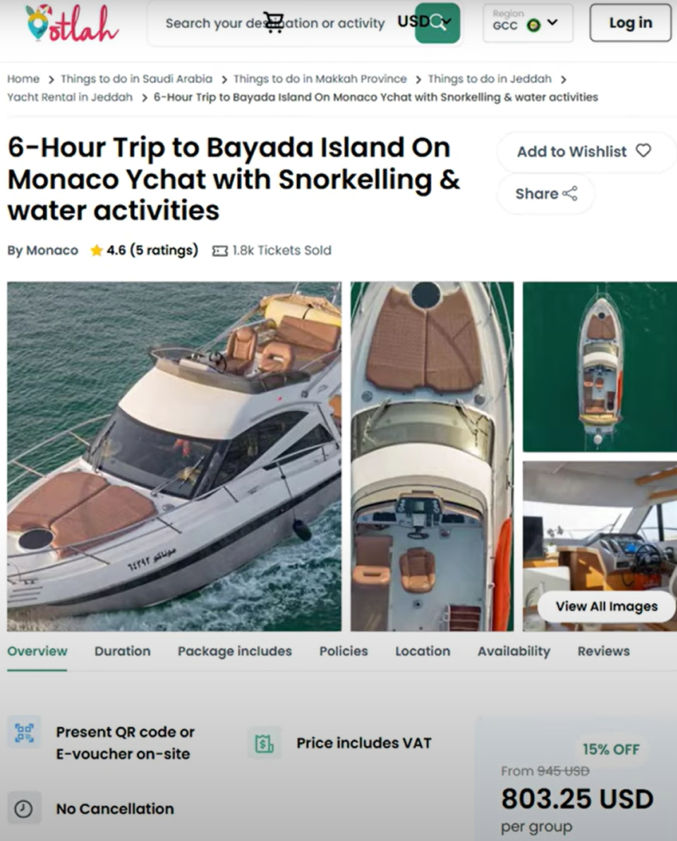
The trip details, the yacht, and the price all looked good, but the communication was bad. There was no way to ask questions until after I paid for the non-refundable trip. With no better option available at the time, I crossed my fingers and booked the trip. On the confirmation page, which was shown just briefly before I get redirected to some other page, showed some contact information. Luckily, I was able to quickly take a screenshot, so I was able to contact the trip provider, who confirmed they had my reservation.
Yacht Out of Service
While, in Jeddah, two days before the scheduled trip I got a message from Otlah, the middleman, saying that the trip provider said the yacht was out of service because they just discovered an issue required a part that would not be available for a week or two. Otlah offered some other boats, but they were ugly and I don’t think they even had an on-board restroom. I decided to get a refund from Otlah and find another yacht at the marina in Obhur, Jeddah. Fortunately, I was staying with local relatives who were able to help with this. We went to the marina and the gatekeeper told us which boats were available, their cost, and other details.
Second Yacht Reservation
Below is the photo of me checking out the one and only yacht available for the dates we wanted.

The yacht was not as nice as the one on Otlah.com, but it had one thing that made it better – a Seabob water scooter, which could be rented for an additional $100. The total cost for the yacht charter with captain and Seabob rental came out to about $900. I ended up choosing this yacht and provider, and I did not regret it. Here’s the provider’s contact information.

Sohaib Jifry (Abu Yaseen)
0-56-550-6477 (Saudi Arabia)
966-56-550-6477 (International)
linktr.ee/sohaib119
There were 2 time slots per day: 7 AM to 1 PM and 1 PM to 7 PM. We chose the morning slot so the weather wouldn’t be so sizzling hot like it is mid-day and in the afternoon.
Going to Bayada in the Red Sea
Bayada is located just 40 minutes away from Jeddah by boat.
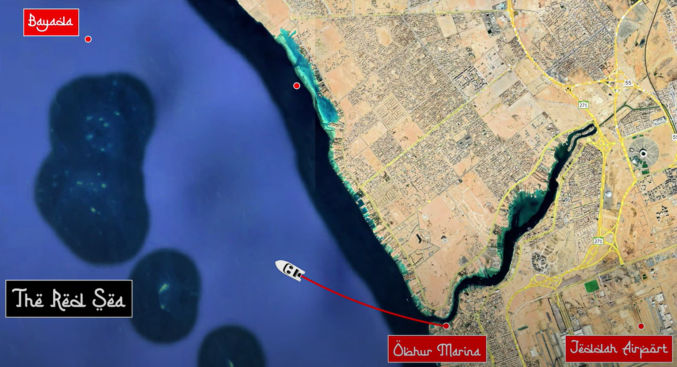
Many people call Bayada an “island”, but it’s not really an island in the traditional sense. Rather, it’s an area with land where the surface is a few feet below the water. You can stand on it, but you’ll be partially in the water. I didn’t stand on it, but others who did said it’s very pointy, so you should definitely bring water shoes with you.
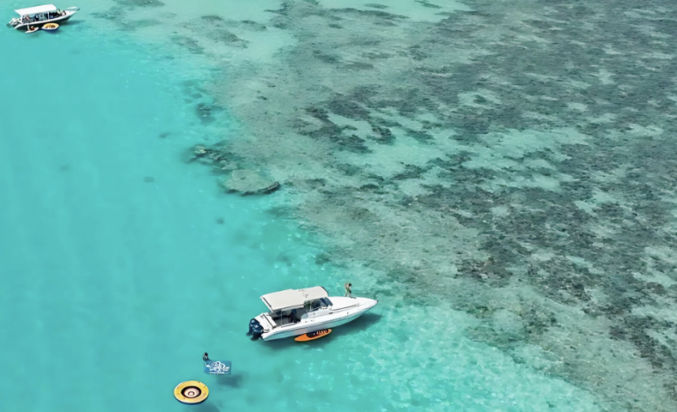


We left Jeddah around 7 AM. Before entering the open sea, we had to stop by a government dock. Normally, we’d have to show our IDs or passports for all passengers, but for some reason they just let us go.

I brought the Insta360 X4 and X5 cameras with me to take 360-degree videos. Around the yacht, like on the back, as shown in the photo below, there are tubes, which I think are for putting a fishing rod. They were perfect for putting a selfie stick, so I wouldn’t have to hold the camera all the time.
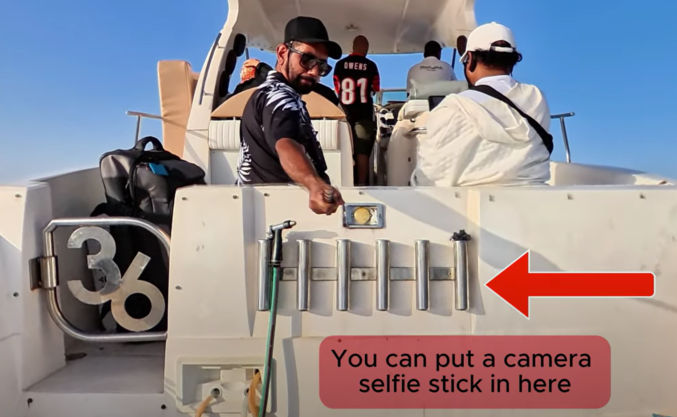
Even though it was already pretty hot int he morning, the wind kept us cool as we zoomed to Bayada, passing other (slower) boats beside us. The ride was a bit bumpy due to the waves, but the cushioned seats made it painless.

The yacht came with speakers with Bluetooth support. We were able to connect our phones to it to play our own music.

When we got to Bayada, a few other boats had already arrived. Our captain anchored our yacht to what appeared to be underwater rocks. This was necessary to prevent drifting back to Jeddah. Note that despite the anchor, the yacht still rocked slightly due to the waves. If you get sea or motion sickness, be sure to take Dramamine the night before the trip.

In the lower deck of the yacht, there was a master bedroom, a second bedroom, a tiny kitchenette, and a tiny bathroom with toilet, sink, and shower. This is important in case you need to use it during the 6-hour trip.

For the trip, I brought a captain outfit just for fun.


At Bayada
When going in the water, even though it looks like a massive swimming pool, it’s a sea, so you should wear a life jacket unless you are an experienced open-sea/ocean swimmer, which most people aren’t. The waves appeared gentle, but the current was strong enough to quickly cause fatigue. This deserves emphasis.
WARNING 1: WEAR A LIFE JACKET!

Since I wanted to relax in the water, and I didn’t know what water toys would be available on the yacht, I brought an inflatable lounge with me. I also brought a battery-powered inflater, but our captain inflated the lounge for me using his heavy-duty inflater, which he also used to inflate his raft.

The inflatable I brought was very good. My body and legs were partially in the water, which felt good, and the back rest was sufficiently firm. I paid $20 for it on Amazon.
WARNING 2: All such inflatables should be tied to the yacht to prevent drifting out to sea. If you don’t tie them to the yacht, the inflatable, along with you, if you are on it, will definitely drift out to sea!
Since I had not tied my inflatable lounge to the yacht, but the raft was tied to the yacht, I just held on to the rope that was tied to the raft.


I also jumped into the water from the deck. Unfortunately, the railing made it difficult to do so, so I only did it once. I wish the yacht had a plank like a jumping board.


Even though we didn’t land far from the boat, swimming back to the boat was very tiring, especially without a life jacket.

By the time we reached the yacht, we were exhausted and out of breath!


If you decide to go in the water, no matter how you do it, make sure to test it first slowly by swimming around near the stairs. To be safe, wear a life jacket and hold on to a rope in case you realize you need to pull yourself back to the boat.
This guy (Mustafa), who came with us, was a pro. He used to dive often. If possible, bring an experienced swimmer with you on the trip in case someone needs help in the water. Again! The Red Sea may look like a big swimming pool, but it’s anything but.

If you have an inflatable raft, like the one pictured below, realize that it is very difficult to get on it in the water.

It’s also very hard to stand on it in the water.

But it’s not impossible.

The yacht comes with cushions for lounging on the front. Make sure to stay hydrated by drinking plenty of healthy drinks.

If you don’t want to sit on the front deck and you want to avoid the sun, you can sit under the roof near the captain’s seat is.

At the front of the yacht was another fishing pole holder. I used it to hold my camera selfie stick.
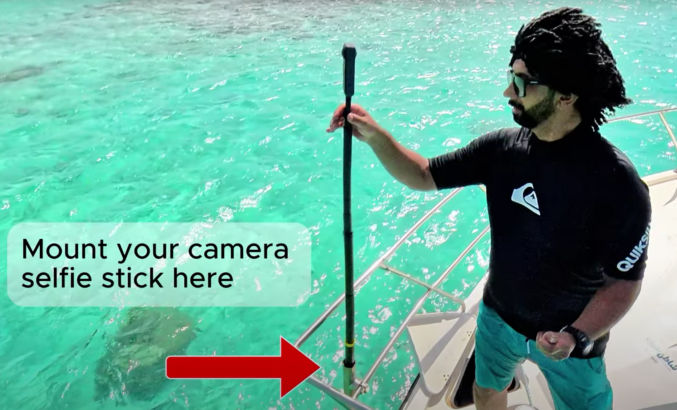
This allowed me to take shots like this

and this

For me, the most fun thing to do was to ride a Seabob, pictured below. You grab on to both handles and push the button with your right hand to have the Seabob propel you through the water. The feeling is refreshing and exhilarating as you feel the water flow over your body and you effortlessly cruise around the water.



If you wear a hat, make sure to hold on to it when the boat is moving, otherwise it could fly off into the water.

After Bayada, we went to a private place near the shore to ride a jet ski.
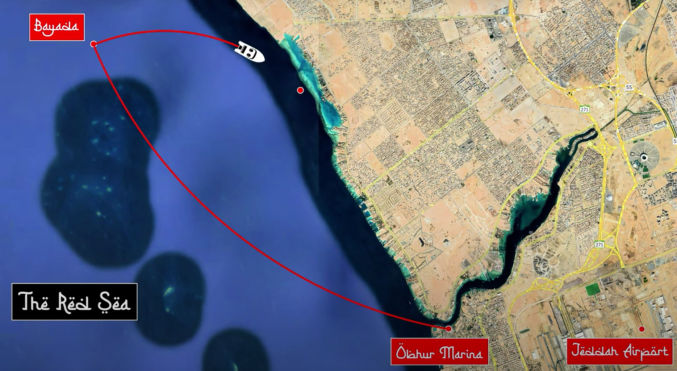

While on the trip, make sure to spend some time to relax and enjoy the sea breeze, whether your sitting or laying down.


The jet ski I rented was very lightweight and fast.

I strapped my camera selfie stick to the handle using ratchet straps so I could get 3rd-person video footage, like the one pictured above.

I couldn’t go to fast because the waves made my ride very bumpy.

After the jet ski ride, we headed back to the marina and reached it at 1 PM.
Overall, the trip and experience was amazing and totally worth the cost. I’m glad I was able to capture almost all of it on video, which you can watch below.