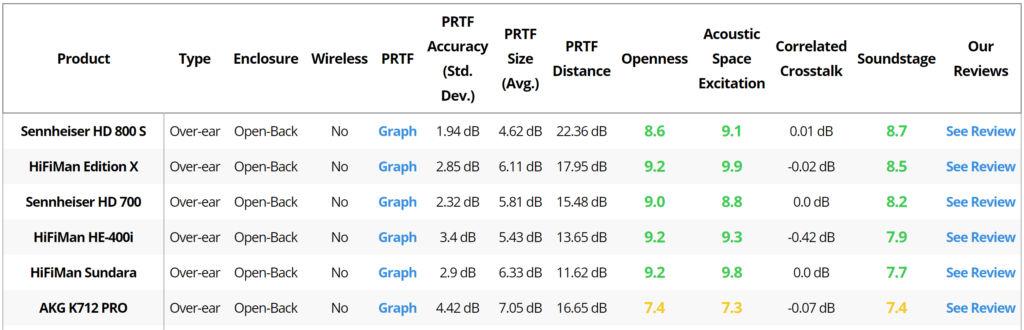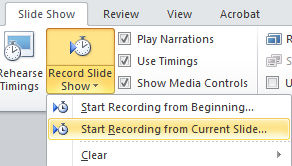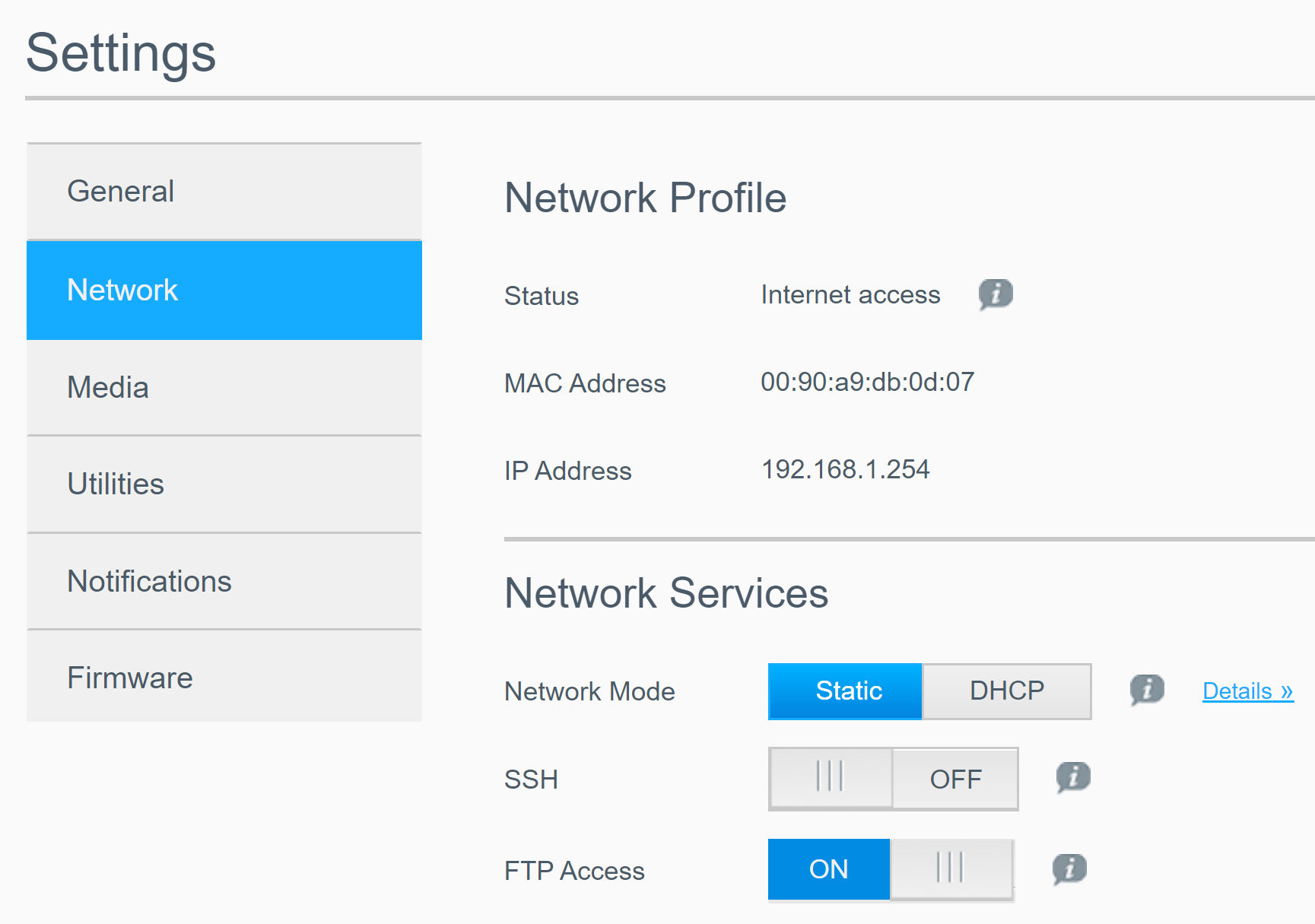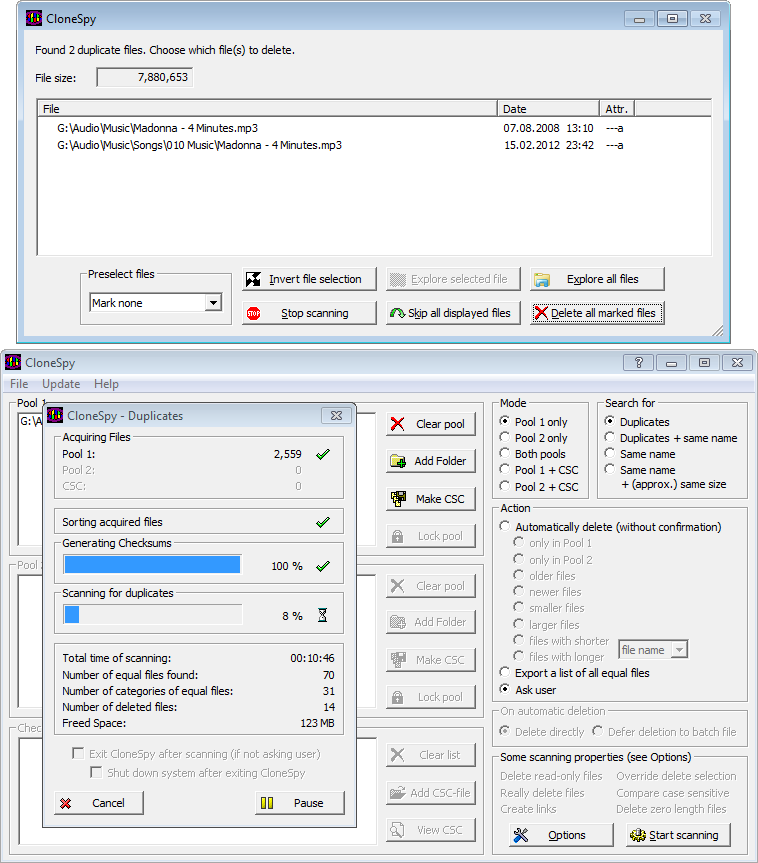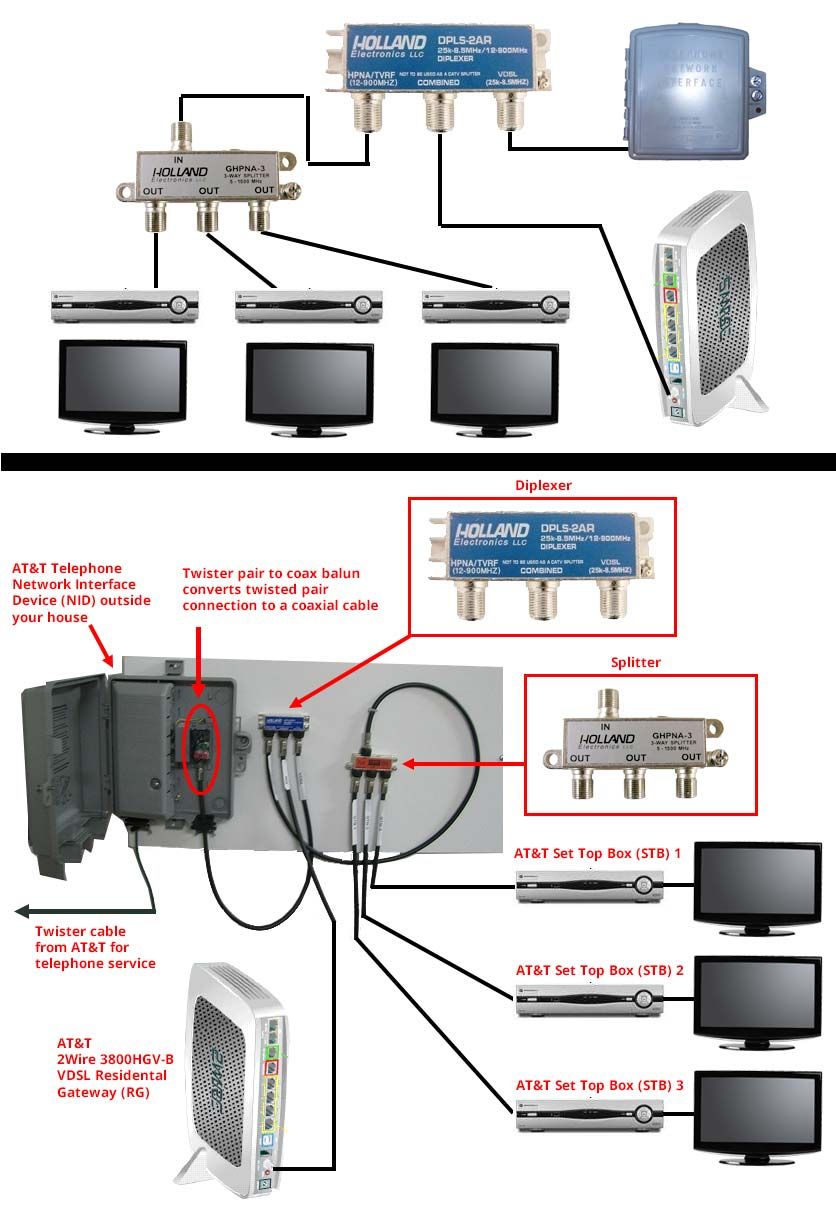Following are typical alkaline battery specs.
| Battery Type | Voltage | Capacity (mAh) | Typical Drain (mA) | Typical Battery Life (h) |
| D | 1.5 | 13000 | 200 | 13000/200 = 65 hours |
| C | 1.5 | 6000 | 100 | 6000/100 = 60 hours |
| AA | 1.5 | 2400 | 50 | 2400/50 = 48 hours |
| AAA | 1.5 | 1000 | 10 | 1000/10 = 100 hours |
| 9 Volt | 9 | 500 | 15 | 500/15 = 33 hours |
| 6 Volt Lantern | 6 | 11000 | 300 | 11000/300 = 37 hours |
Battery Capacity: the capacity of a battery, measured in mAh, is how much amps the battery can provide in one hour. The larger the capacity, longer the battery will last.
Continue reading Battery Voltage and Capacity