Slide Furniture on Carpet
SuperSliders 4724095N

Place these large 9-1/2″ x 5-3/4″ sliders under your furniture and easily slide your furniture over carpet.
$10 for a pack of 4 sliders on Amazon


Place these large 9-1/2″ x 5-3/4″ sliders under your furniture and easily slide your furniture over carpet.
$10 for a pack of 4 sliders on Amazon


Lead-based paint and lead-contaminated dust are the most hazardous sources of lead for U.S. children. Lead-based paints were banned for use in housing in 1978. All houses built before 1978 are likely to contain some lead-based paint. However, it is the deterioration of this paint that causes a problem.
If possible, buy a house built after 1978 to avoid lead paint.

Unless you perform detailed testing to rule out the presence of asbestos, every pre-1981 building must be treated as if it contains asbestos.
Plaster walls were used to finish interior houses up until the 1950s at which time it was replaced with drywall. Plaster walls are like stucco. Since they are hard, cutting and drilling a hole for, say, hanging a picture is difficult.
If possible, buy a house after the 1950s to avoid having to deal with plaster walls.
Old homes used knob and tube wiring till around 1920. After that, flexible cables were used till the 1940s. After that, cables were run through metal conduit till around 1965. Around 1965, homes began using modern NM cable commonly called Romex.
If possible, buy a house after 1965 to avoid having to deal with old wiring systems.
Roofs are one of the most expensive parts of a house. Replacing the shingles on a roof can cost around $10,000. Shingle roofs commonly have a lifespan of 25 years.
If possible, find out when the roof was installed to determine whether the roof will need replacing soon or not. Concrete tile roofs are very long lasting so it would be good to get a house with that.
Don’t assume that your agent will draft an agreement correctly that is in your best interest. Certain things such as title and escrow fees and city and county transfer taxes are either paid by the seller, buyer or both, depending on which county the property is in. For California, you can reference this table.

If the property is in a flood zone and you need a loan to buy the house, the lender will require you to pay for flood insurance. That is yet another expense you should avoid having to pay. To determine if a property is in a flood zone, enter the address at FEMA Flood Map Service Center.

If the property is in a Special Flood Hazard Area (SFHA), then you will be required to buy flood insurance. For example, the property at 2421 Country Club Boulevard 28
Stockton, CA 95204 is in a special flood hazard area as shown in the map below.
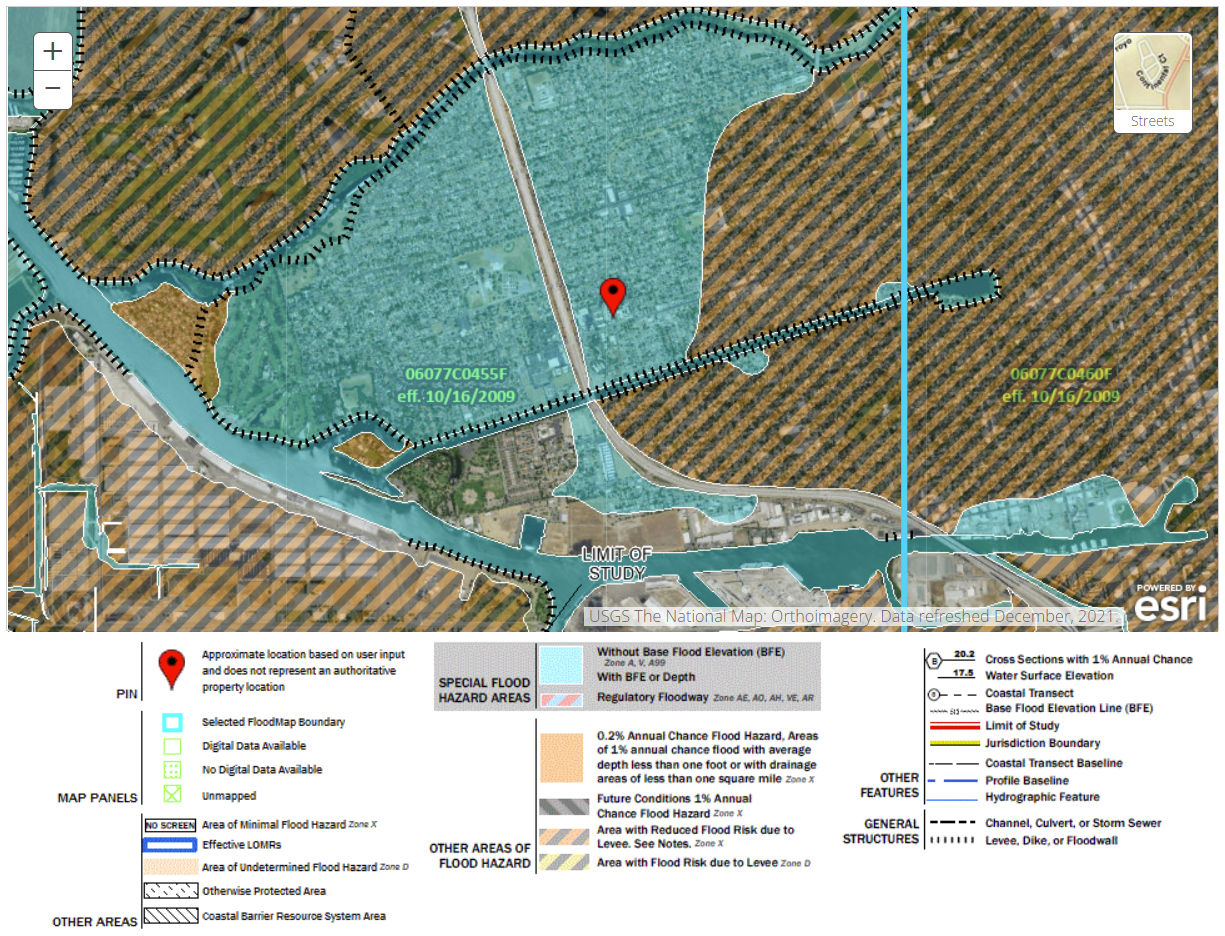
Some properties may appear much cheaper than others for the same square footage. Beware, however, that these properties can be just as expensive or even more expensive because they may be part of an association and require a monthly HOA fee which can range from $25 to over $500 per month.
Shop around for homeowner’s insurance. State Farm is the largest insurer with 17% of the market. They also provide an instant online quote and replacement cost estimator and their premiums are usually cheaper than other big-name insurers.
When choosing insurance coverage, one of the biggest issues is the cost to completely rebuild your house. One way to determine this is by using DwellingCost.com. Some appraisers use this.
Homeowner’s insurance costs can vary wildly. You should get a quote from an insurance broker and compare costs.
When shopping for a mortgage, you can probably get a better rate from a non-bank lender. Here are some rate comparison sites:
Some low-cost lenders I’ve used in the past are
Also, consider getting a mortgage from a credit union. Unlike banks, credit unions are not for profit so they can offer lower rates. For example, if you live in Alameda County in the San Francisco Bay Area, you can become a member of 1st United Credit Union and get competitive rates for personal and rental property home loans. See their rates.
If you want to sell your existing house and buy another, e.g. because you’re moving or need a bigger home, then keep in mind that the first 10 years of your 30-year mortgage primarily goes to paying interest rather than principal. As such, if you were to sell within the first 10 years, you wouldn’t have much equity from your monthly mortgage payments. Of course, if your house went up in value, then you may have a decent amount of equity.
When an economic recession occurs, one thing that happens for sure is the unemployment rate goes up. You can see a graph of the California unemployment rate since 1967 on the St. Louis Federal Reserve Bank’s website. Below is a copy of that graph until 2019-01-01.
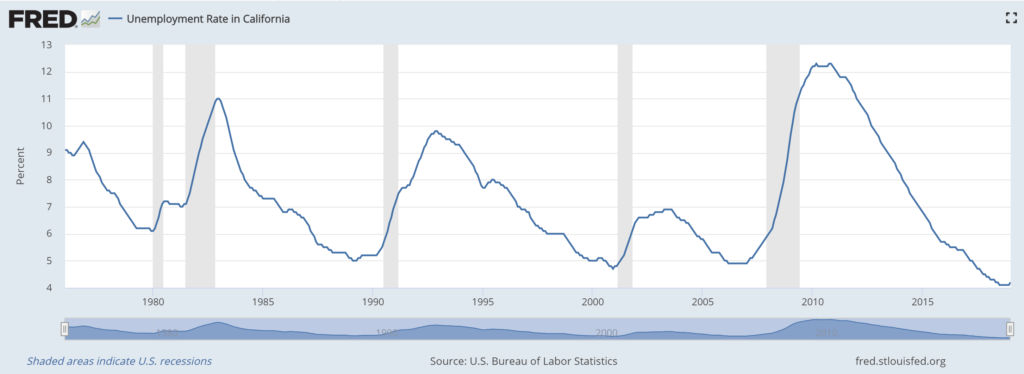
The shaded areas indicate a recession. As you can see, the unemployment rate has jumped up during each recession. Logically, as unemployment goes up, incomes go down since fewer people are working. Following is the graph of real median household income in California over the years.
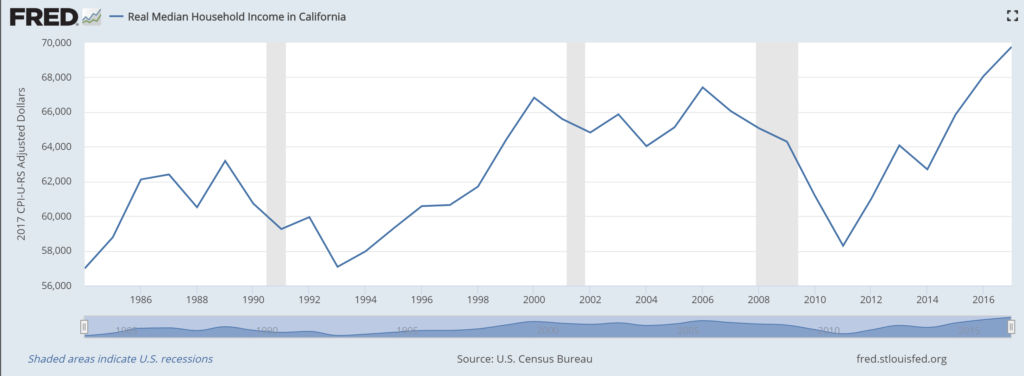
So how do you know when a recession will occur. It turns out that the best indicator of a recession is when the Treasury Yield Curve inverts.
Continue reading Recessions, Home Prices, Unemployment and InflationSee the Pen NJEzrg by Abdullah Yahya (@javanigus) on CodePen.
Buying a house can be stressful, especially in a hot market. If you wait too long to put in an offer, it may be too late as the seller may have already accepted a existing offer in which case the buyer would be “in contract” (pending sale) in which case the seller can’t accept other offers while in contract. Therefore, getting “in contract” quickly blocks other buyers.
Of course, the more you offer to buy a house, the more interested the seller would be to accept your bid. However, you don’t want to offer too much as you could be overpaying. Let’s say you find a duplex on sale for $360,000. You then do some research to determine if $360K is the market value.
Redfin Estimate
According to Redfin, you find that the house is estimated at $360K. However, Redfin shows you how they came up with that estimate using comparable properties in the area. After looking at the comparables, you find that Redfin’s automated estimation algorithm is using single family homes as comparables instead of duplexes. Obviously, single family homes are not good comparables if the subject property is a duplex.
Combine all ingredients in a blender. Blend until smooth, about 1 minute. Serve immediately.
If short on time, just blend orange / pineapple juice with ice.
The frozen pineapple chunks are available at Target, Walmart and FoodMaxx.
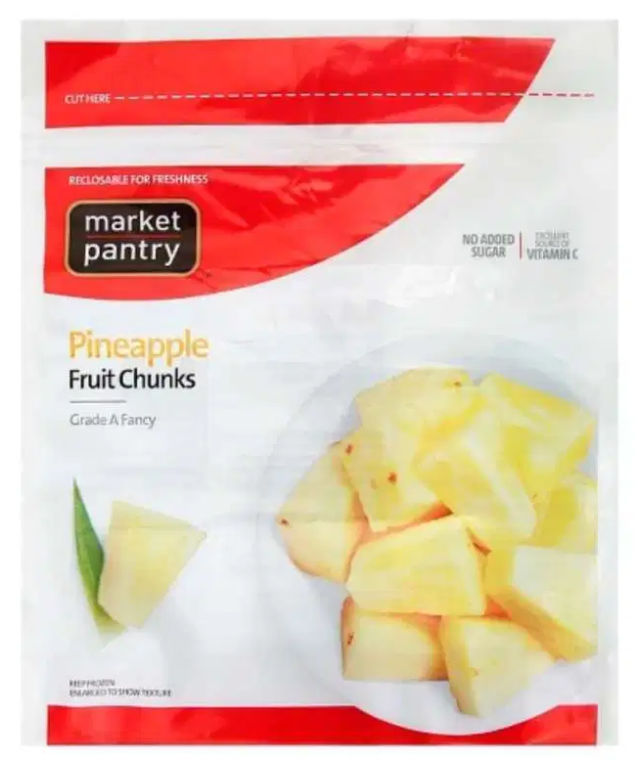
The pineapple juice (not from concentrate) is available at FoodMaxx.
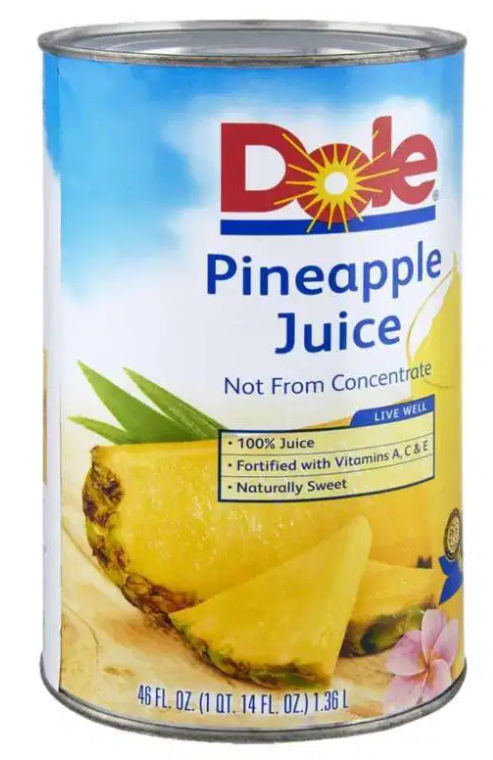
The coconut milk is available at FoodMaxx and Target.
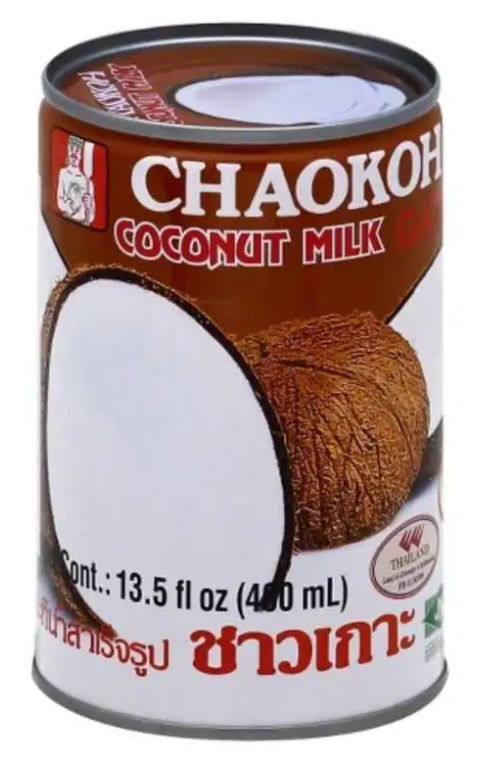
If you need to only create 2d house floor plans, I personally have found Lucidchart to be easy to learn and intuitive to use.
If you need to create 3d house floor plans, I have found Live Home 3D to offer the best features for the price. At $10 (on sale), you can easily create 2d and 3d home plans. You download and install the program which allows for faster 3d rendering. My typical workflow to design a house is as follows:
1. Create a room by clicking the Room button
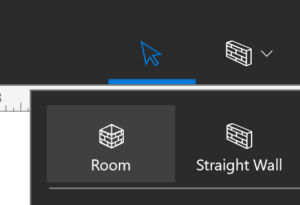
2. Draw a room (2d) by dragging the shape of a rectangle
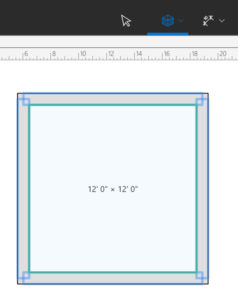
3. Pick a door style
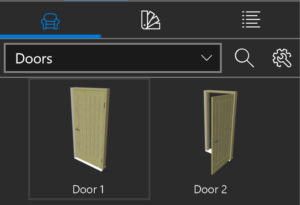
I’ve been playing around with taking videos and video editing. My main issues with taking videos are
Following are some action cameras worth considering.

What I primarily like about this camera is the gimbal-like”Hypersmooth” video stabilization. It doesn’t use an actual gimbal but it does an impressive job performing as if using a gimbal. However, it’s not as good as using an actual gimbal. The primary downside is the huge price tag at $400.

This camera costs only $50 and comes with basic EIS (electronic image stabilization). It’s still not as good as GoPro’s HyperSmooth stabilization but it’s significantly cheaper.

The DJI Osmo Pocket is a tiny camera with mini holder than offers true gimbal 3-axis stabilization.

The GoPro Shorty is a stick with an integrated tripod.

The DJI Osmo Mobile 2 is a smartphone holder with a gimble. It has many features including the ability to follow a moving subject.


$20 on Banggood
When you compare GoPro 7’s HyperSmooth image stabilization to DJI Osmo Pocket gimbal stabilization, the latter is better, as expected. If you watch this video at time 5:08, you’ll see that the horizon stays level in the Osmo Pocket video but it sways a bit in the GoPro 7 video as if you are on a boat. For the GoPro, you’d have to get a holder with a gimble to achieve the same level of stabilization.
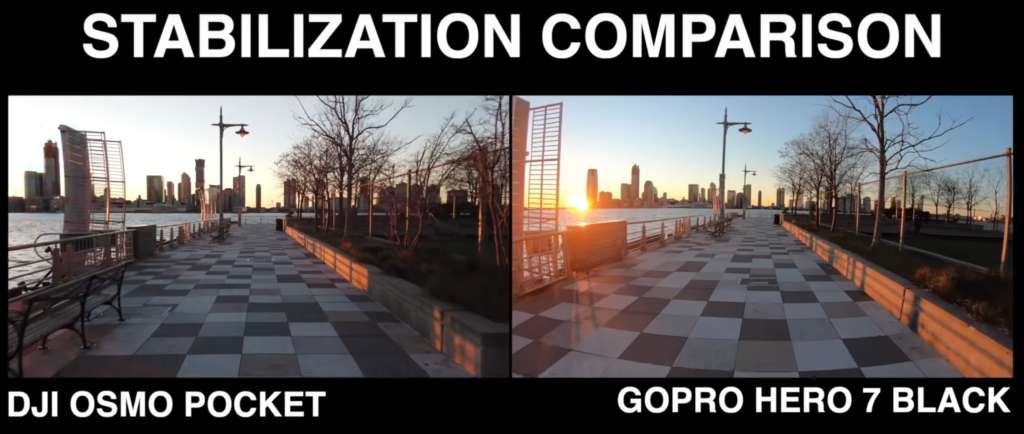
The GoPro Hero 7 seems to have better low-light quality.
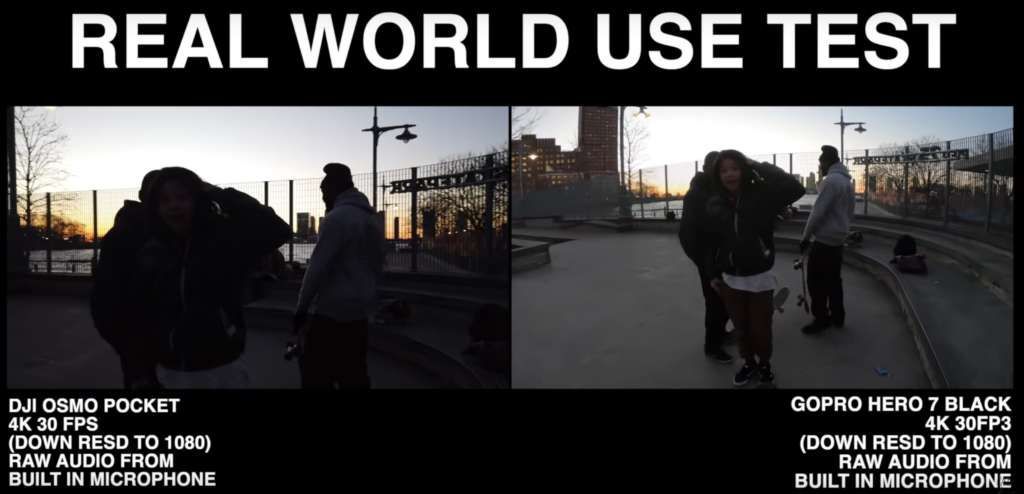
With a wider field of view (FOV), you’ll obviously be able to see more. The GoPro Hero 7 appears to support a wider field of view compared to the Osmo Pocket.

With the GoPro, you can replace the batteries. With the Osmo Pocket, you have to charge the embedded battery.
For infrequent use, I’d just get a gimbal for my smartphone that also supports the GoPro Hero in case I ever get a GoPro. After reviewing the Moza Mini-Mi, Zhiyun Smooth 4 and the Osmo Mobile 2. The Osmo Mobile 2 is the best.
For frequent use, though I like how small the Osmo Pocket, I think I’d get the GoPro Hero 7 since it includes Hypersmooth stabilization, a wide field of view, and supports replacing batteries. To get gimbal-smooth videos, I’d just buy a holder with a gimbal for use with the GoPro.
When filming with a regular action cam, you have to point the camera at what you want to film. If the person holding the camera doesn’t aim well or is on a moving around a lot, e.g. on a roller coaster, the subject can easily get cut off. To solve this, you could get a 360 degree action camera. They record everything around you regardless of which direction the camera is facing. In post processing, you can choose which direction you want the final video at face at any given time frame. This is called “reframing” the video to convert it to normal a flat video.
When traveling, you don’t always know when you’ll come across a scene you’d like to film. Fortunately, many cameras are small enough to put in your pocket. However, it’s nice to be able to record hands free. There are many mounts and accessories available including
At the very least, using a lanyard would be wise in certain situations like on a roller coaster so if you drop the camera, you won’t lose it.