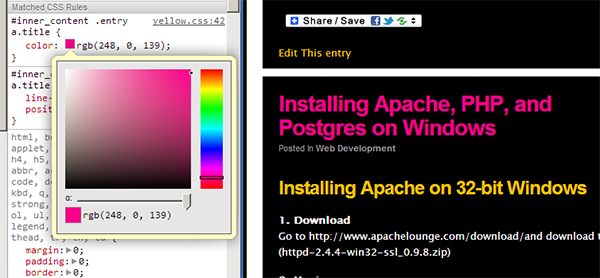Installing Apache on 64-bit Windows
0. Download
Go to http://www.microsoft.com/en-us/download/details.aspx?id=30679 and download Visual C++ Redistributable for Visual Studio 2012 (VC11) which is needed for the next step. Double-click and install it.
1. Download
Go to http://www.apachelounge.com/download/and download the 64-bit version (httpd-2.4.12-win64-VC11.zip)
2. Unzip
Unzip the Apache24 folder to c:/Apache24 (that is the ServerRoot in the config).
Default folder for your your webpages is DocumentRoot “c:/Apache24/htdocs”
When you unzip to another location, change ServerRoot, Documenroot, Directories, ScriptAlias in httpd.conf. Also, when you use the extra folder config files, change to your location there as well.
3. Install Apache as a service
Start > cmd (Run as Administrator)
c:\Apache24\bin>httpd.exe -k install
4. Install ApacheMonitor
Right-click on c:\Apache24\bin\ApacheMonitor.exe, Run as Administrator,
Make a shortcut of ApacheMonitor and put it in your Startup folder.
4. Test Setup
Go to http://localhost and you should see “It works”.
5. If you already have configuration files from a previous installation that you would like to apply to this new installation, do the following:
– rename C:/Apache24/conf/httpd.conf to httpd-original.conf
– rename C:/Apache24/conf/extra/httpd-vhosts.conf to httpd-vhosts-original.conf
– rename C:/Apache24/conf/extra/httpd-ssl.conf to httpd-ssl-original.conf
– rename old C:/Windows/System32/drivers/etc/hosts file to hosts-original
6. copy and paste the config files from your old installation into the new installation
C:/Apache24/conf/9264078_local.dev.XXXX.com.cert (SSL cert)
C:/Apache24/conf/9264078_local.dev.XXXX.com.key (SSL key)
C:/Apache24/conf/httpd.conf
C:/Apache24/conf/server.crt (SSL cert)
C:/Apache24/conf/server.nopassword.key (SSL key)
C:/Apache24/conf/extra/httpd-vhosts.conf
C:/Apache24/conf/extra/httpd-ssl.conf
7. Some useful (necessary) settings to have in httpd.conf
- LoadModule php5_module “C:/php-5.6.5-Win32-VC11-x64/php5apache2_4.dll”
- LoadFile “C:\php-5.6.5-Win32-VC11-x64\libpq.dll”
- PHPIniDir “C:\php-5.6.5-Win32-VC11-x64”
- DirectoryIndex index.html index.php
- AddType application/x-httpd-php .php
- Include conf/extra/httpd-vhosts.conf
- Include conf/extra/httpd-ssl.conf
Continue reading Installing Apache, PHP, and Postgres on Windows 7 64 Bit