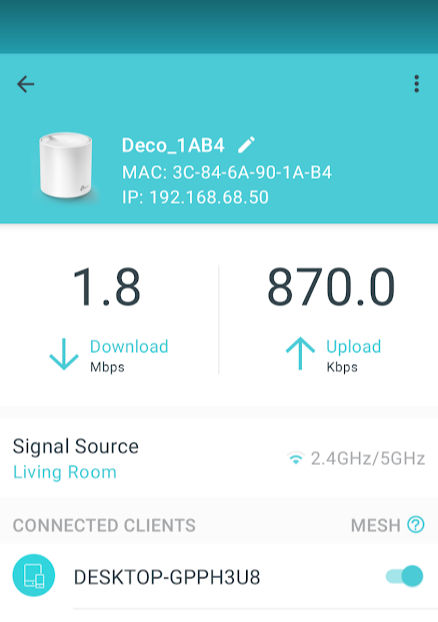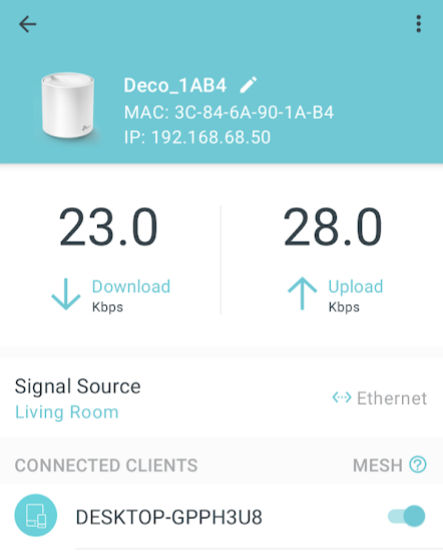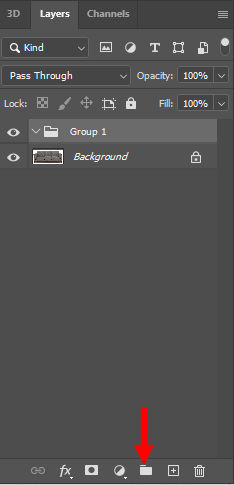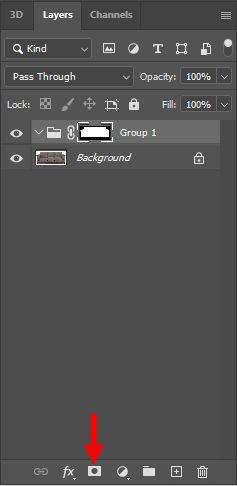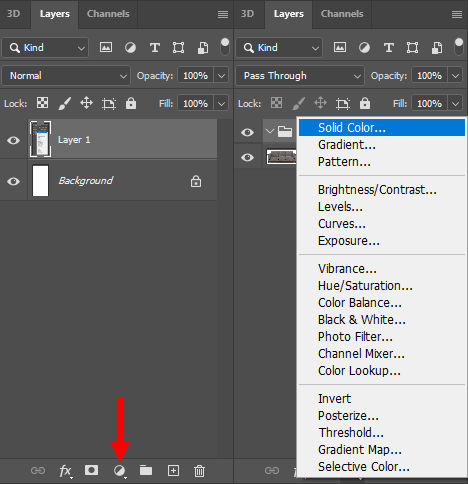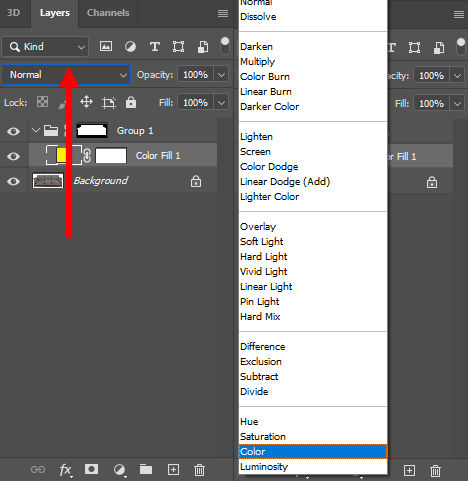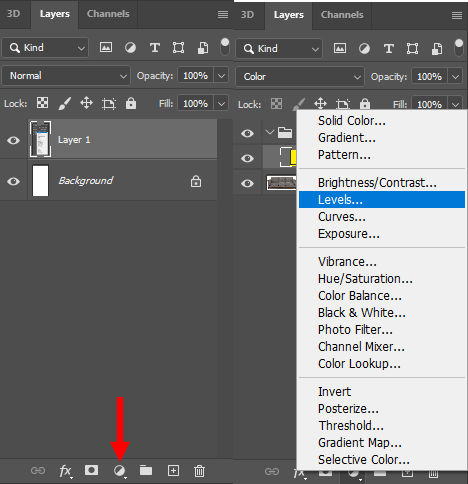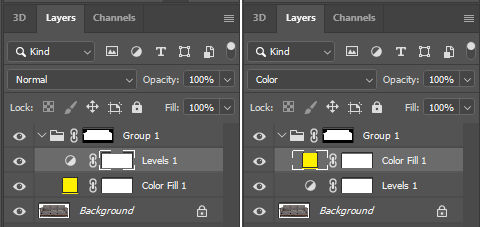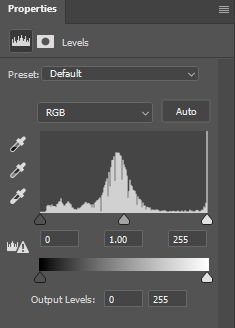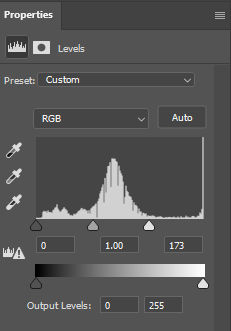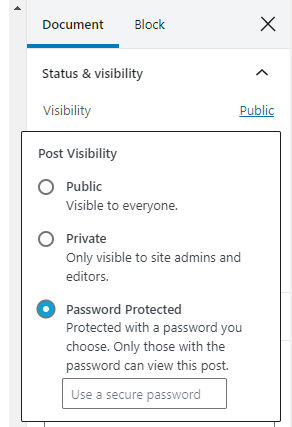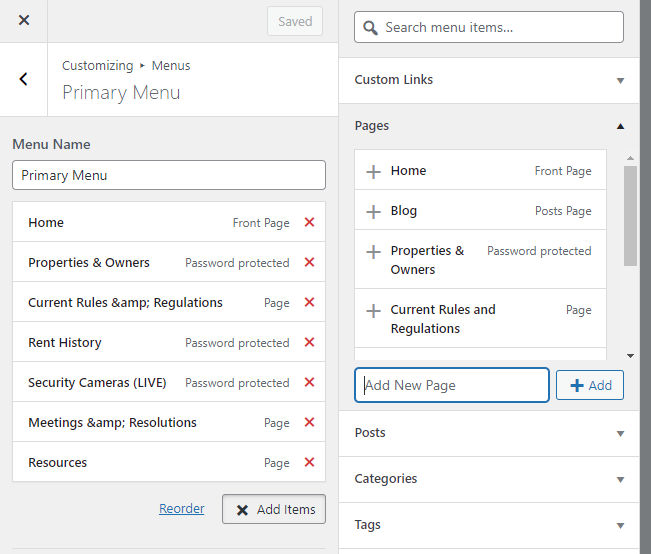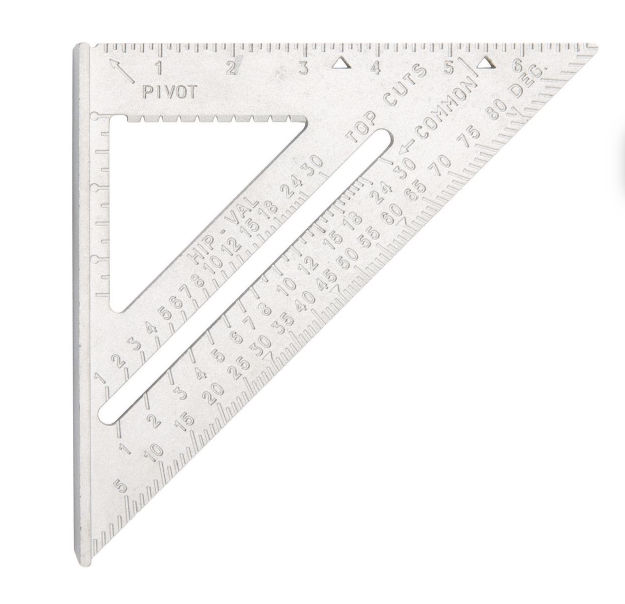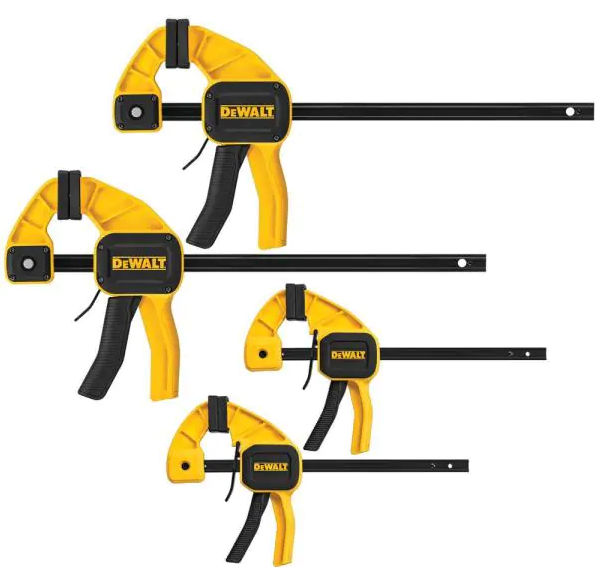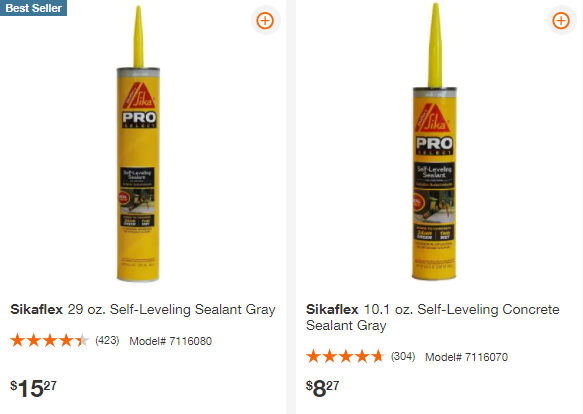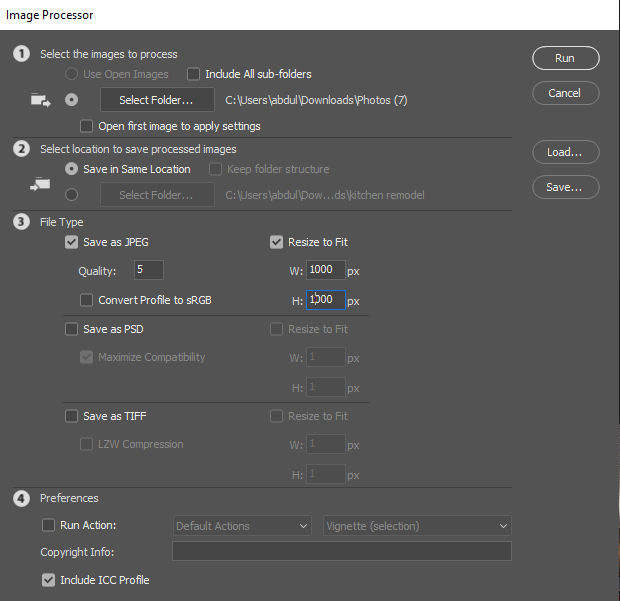There are many stir fry vegetables recipes online but they seem more complicated than they need to be (unless I’m just not picky enough about how stir fry vegetables is supposed to taste). The main thing the be concerned with is sodium / salt. You typically add soy sauce to the vegetables but unless you get low sodium soy sauce, the sauce will be already salty so you don’t need to add salt to the vegetables.
For the ingredients, all you need is a stir fry vegetable blend (I get mine from Costco) and soy sauce.
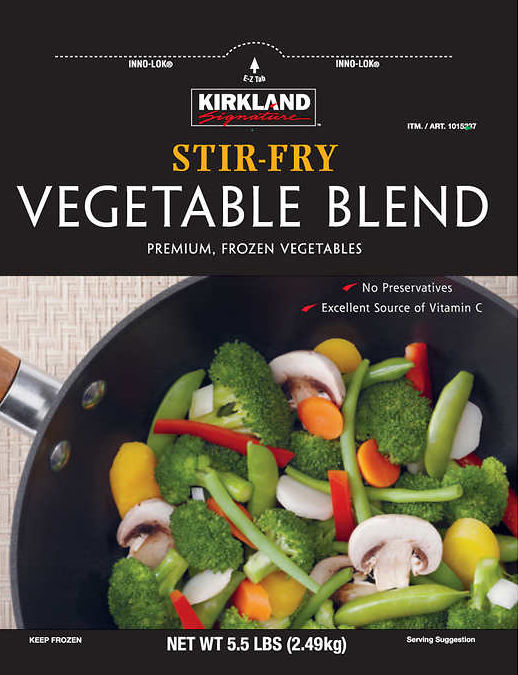

I sometimes add chicken to if I want to add protein.

To make the dish look colorful, I like to add one red bell pepper chopped into bite-size pieces.
You don’t need to defrost the vegetables. Just get a wok, put in some olive oil, wait a bit for the wok to heat up, throw on some frozen veggies, and toss periodically.

Once the veggies are soft, pour on some soy sauce and toss periodically again. the picture below shows it with chicken. If you want a darker look, add dark soy sauce. Dark soy sauce is less salty than regular soy sauce. After a while, give it a taste to see if it needs more soy sauce or not. If not, you’re done.


The soy sauce is only 15 calories / tbsp.
UPDATE: I tried some other recipes that call for a mix of various sauces and I think it did taste better BUT it come with a lot more calories to the all the sugar in Hoisin sauce. If you don’t care about calories, then try this recipe for the sauce instead:
- 1 tbsp Hoisin sauce (90 calories)
- 1 tsp dark soy sauce
- 2 tbsp soy sauce
- 1 tsp black vinegar splash of toasted sesame oil
If you do care about calories, omit the Hoisin sauce.

Beef Instead of Chicken
If you prefer beef, you can add precooked, pre-sliced beef sirloin (available at Costco).
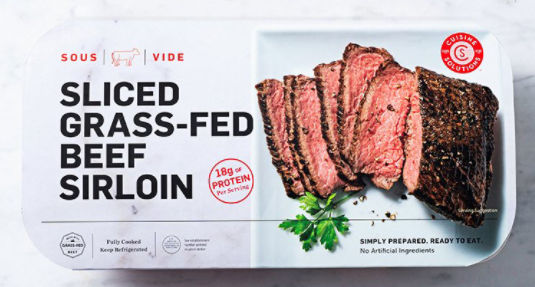
Or, to get more for your money, you can buy pre-marinated tri-top (available at Costco).
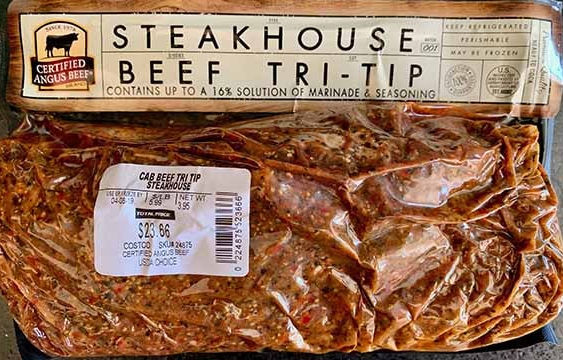
I tried this out and it came out great. Just preheat an over to 375 (convection bake), stick in a thermometer and set the target temperature to 135. When it’s done, your oven will (should) beep. Take it out and leave for 10 minutes.

Then just add to your veggies.


Fire-Roasted Vegetables
Costco also sells frozen fire-roasted vegetables as well.
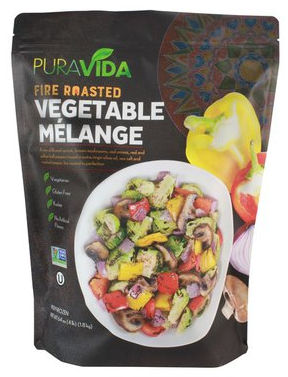
This was good but the vegetables were smaller and I didn’t care for some of the vegetables. Nevertheless, it was still very good. In the pic below, I added yellow bell pepper.

KETO UPDATE
If you are on the Keto diet and want to limit carb intake, then here’s a modification of the recipe above.
For the vegetables, use Kirkland Normandy vegetables.
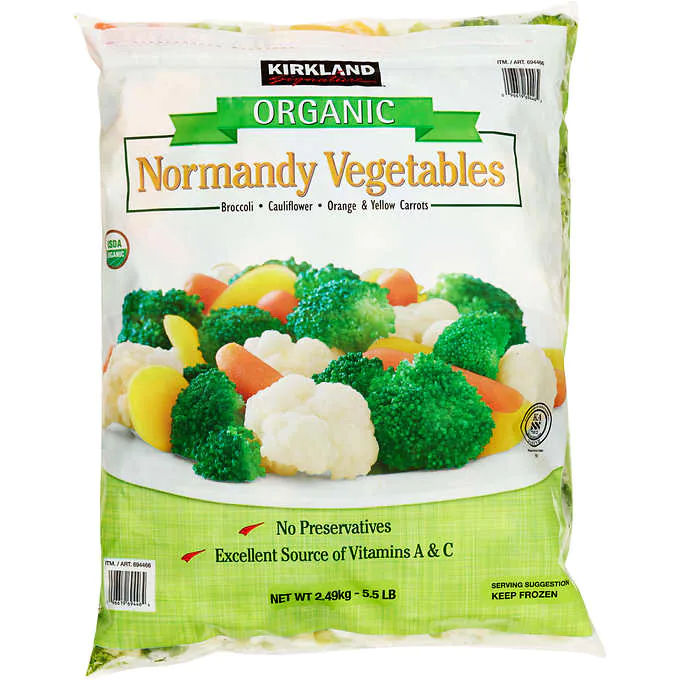
Since this vegetable medley isn’t carb free, you can mix it with Shirataki / Konjac rice (0 net carbs) or riced cauliflower (low carbs) to add bulk to your meal.
For the soy sauce, all you need is Lee Kum Kee Supreme Soy Sauce. It’s got 0 carbs.

For protein, I prefer pre-grilled chicken breast from Costco.
Below is a picture with riced cauliflower.

To simplify cooking, mix the frozen vegetables and refrigerated chicken breast in a covered microwaveable bowl (leaving a small opening in the cover) and heat for 4 minutes. Then transfer to a pan and cook with olive oil. When almost done, add the soy sauce.