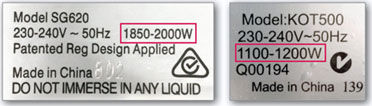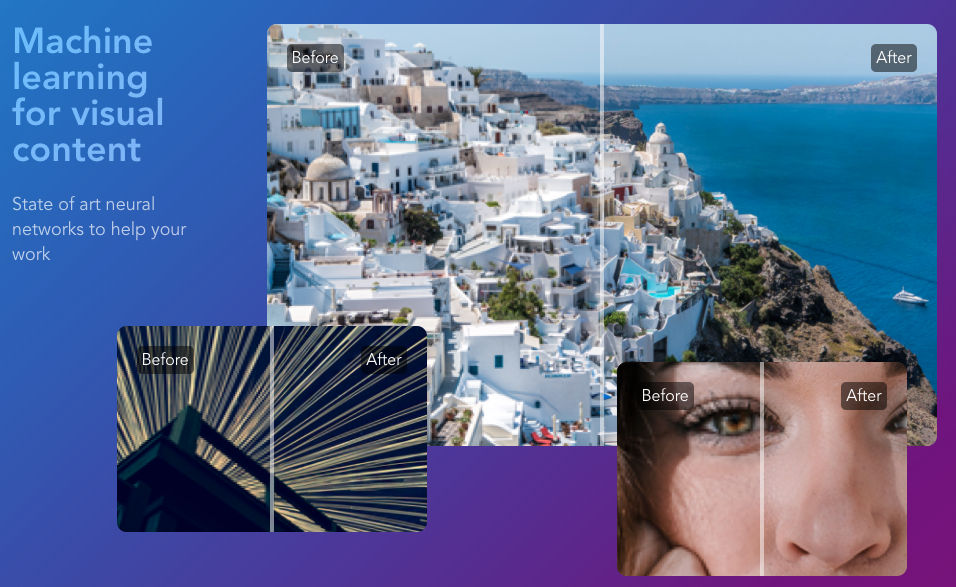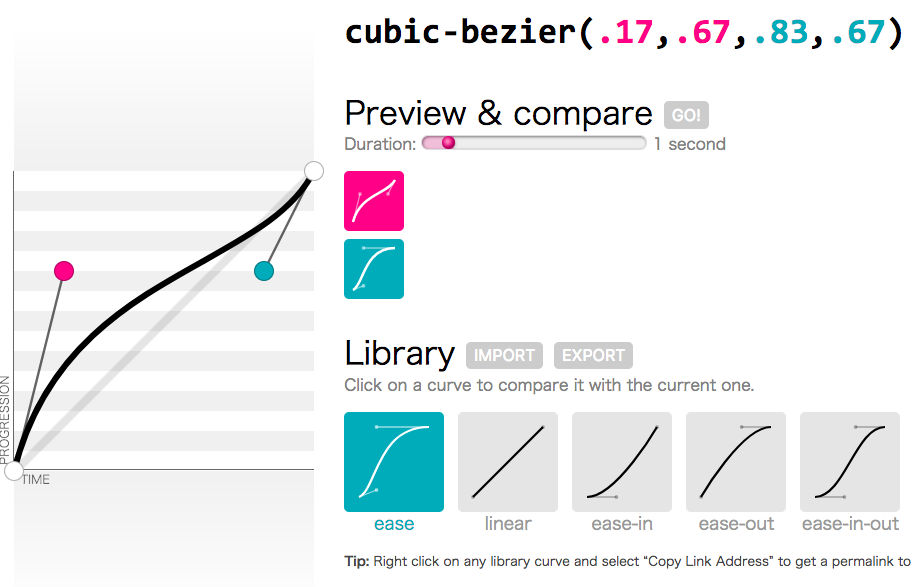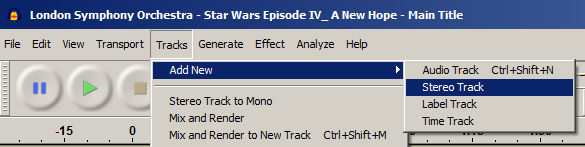If you open your circuit breaker, you’ll see a bunch of breakers with tabs. Each breaker controls a circuit for a certain part of your house, e.g. a circuit for the kitchen, a circuit for the bathroom, etc. Each breaker has a max amp rating, e.g. 15A or 20A. If you multiply the amp rating by 120 volts, you’ll get the max wattage the circuit can handle. e.g. 20×120 = 2400 watts. So if you have 14 circuit breakers that each can support a maximum of 20 amps (or 2400 watts), then your entire circuit breaker panel for your house can handle 14 x 2400 watts = 33,600 watts. However, this is all theoretical. If someone replaced a 15A breaker with a 20A breaker, you’ll have problems, e.g. a possible fire.