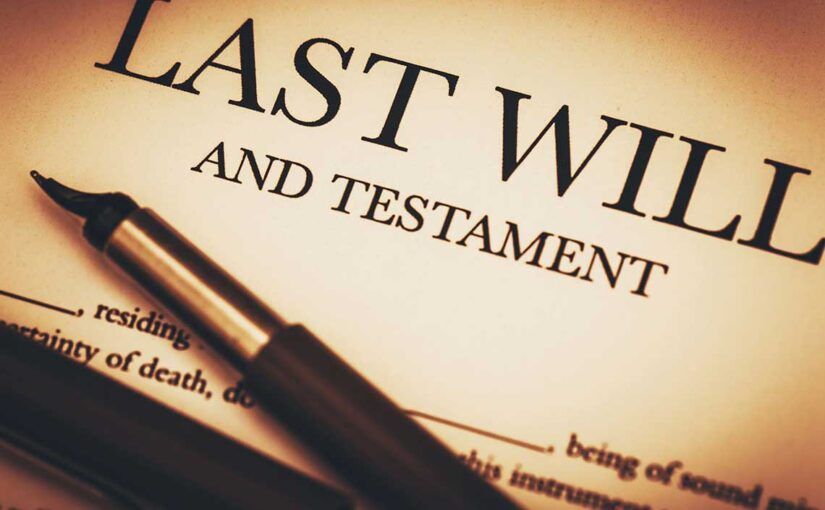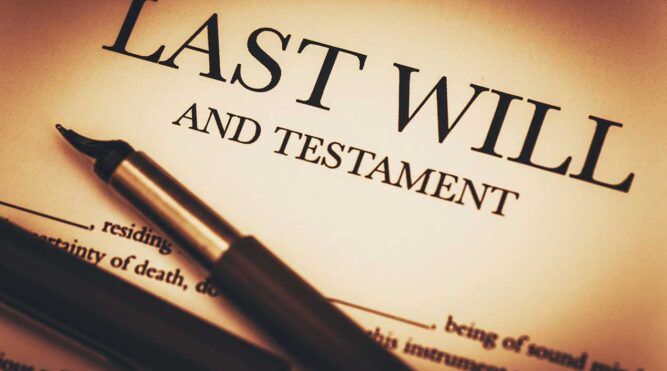Many Muslims believe that Muslim women must cover their hair. Following is an in-depth analysis proving that according to the Quran, women do not have to cover their hair.

Hijab
Many Muslims refer to a woman’s head covering as “hijab”. The word “hijab” is never mentioned in the Quran as a head covering. Following are all references to the word “hijab” in the Quran and their meaning.
- To signify the veil between the companions of the garden (Paradise) and the companions of the fire (Hell) (7:46)
- The veil of partition between those who do not believe in the hereafter (17:45)
- The separation / seclusion / screen Mary introduced between herself and her people (19:17)
- In reference to Prophet Solomon (pbuh) and in relation to the narrative with regards his horses (38:32)
- To signify the debarring that the transgressors will experience from their Lord on the Day of Judgement (83:15)
- To signify the separation of the Prophet’s wives (33:53)
- The claim of the disbelievers to signify the veil between what they believe and what the Prophet is calling them to (41.5)
- The veil that God uses to speak to mankind (42:51)
The references above are also available at http://corpus.quran.com/qurandictionary.jsp?q=Hjb#(7:46:2)
Verse 24:31
The verse that most Muslims use to claim a requirement for women to cover their hair is verse 24:31.
| وَقُل لِّلْمُؤْمِنَـٰتِ يَغْضُضْنَ مِنْ أَبْصَـٰرِهِنَّ وَيَحْفَظْنَ فُرُوجَهُنَّ وَلَا يُبْدِينَ زِينَتَهُنَّ إِلَّا مَا ظَهَرَ مِنْهَا ۖ وَلْيَضْرِبْنَ بِخُمُرِهِنَّ عَلَىٰ جُيُوبِهِنَّ ۖ وَلَا يُبْدِينَ زِينَتَهُنَّ إِلَّا لِبُعُولَتِهِنَّ أَوْ ءَابَآئِهِنَّ أَوْ ءَابَآءِ بُعُولَتِهِنَّ أَوْ أَبْنَآئِهِنَّ أَوْ أَبْنَآءِ بُعُولَتِهِنَّ أَوْ إِخْوَٰنِهِنَّ أَوْ بَنِىٓ إِخْوَٰنِهِنَّ أَوْ بَنِىٓ أَخَوَٰتِهِنَّ أَوْ نِسَآئِهِنَّ أَوْ مَا مَلَكَتْ أَيْمَـٰنُهُنَّ أَوِ ٱلتَّـٰبِعِينَ غَيْرِ أُو۟لِى ٱلْإِرْبَةِ مِنَ ٱلرِّجَالِ أَوِ ٱلطِّفْلِ ٱلَّذِينَ لَمْ يَظْهَرُوا۟ عَلَىٰ عَوْرَٰتِ ٱلنِّسَآءِ ۖ وَلَا يَضْرِبْنَ بِأَرْجُلِهِنَّ لِيُعْلَمَ مَا يُخْفِينَ مِن زِينَتِهِنَّ ۚ وَتُوبُوٓا۟ إِلَى ٱللَّهِ جَمِيعًا أَيُّهَ ٱلْمُؤْمِنُونَ لَعَلَّكُمْ تُفْلِحُونَ |
| And say to the believing women that they should lower their gaze and guard their genitals (Arabic: furujahunna); that they should not display their adornment (Arabic: Zeenatahunna) except what is apparent of it (ma zahara minha) and let them draw their head coverings (Arabic: Bi’khumurihinna) over their bosoms / chests (Arabic: Jayubihin) and not to display their adornment (Arabic: Zeenatahunna) except to their husbands, their fathers, their husband’s fathers, their sons, their husbands’ sons, their brothers or their brothers’ sons, or their sisters’ sons, or their women, or the slaves whom their right hands possess, or male servants free of physical needs, or small children who have no sense of the shame of sex; and that they should not strike their feet in order to draw attention to their hidden ornaments. And O ye Believers! turn ye all together towards God, that ye may attain Bliss. (24:31) |
Let’s analyze this verse by breaking it up into 4 clauses.
And say to the believing women…
- to not display their adornment (Arabic: Zeenatahunna زِينَتَهُنَّ)
- except what is apparent of it (Arabic: illa ma zahara minha إِلَّا مَا ظَهَرَ مِنْهَا)
- and let them draw their head coverings (Arabic: Bi’khumurihinna بِخُمُرِهِنَّ) over their chests (Arabic: Juyubihinna جُيُوبِهِ)
- and not to display their adornment (Arabic: Zeenatahunna زِينَتَهُنَّ) except to their husbands, their fathers,…
Context
In order to correctly understand this verse, we must understand its context. The context of this verse clearly has to do with a woman’s adornments / beauty which the verse tells women not to display. The Arabic word for “their adornments” is Zeenatahunna (زِينَتَهُنَّ) which is even used twice in this verse. In general, the verse prohibits women from showing off their beauty. The reason for this is likely related to verse 33:59 which tells women to wear an outer garment to avoid being harassed as wearing an outer garment helps hide a woman’s beauty.
Following is an explanation of key words in the verse.
zeenatahunna (زِينَتَهُنَّ)
The word zeenatahunna comes from the root letters ZAY-YA-NUN. According to Edward Lane’s lexicon, this word clearly indicates that zeenatahunna is a reference to make-up, beautifying oneself, or adornment to an extent that can become a cause of attraction.
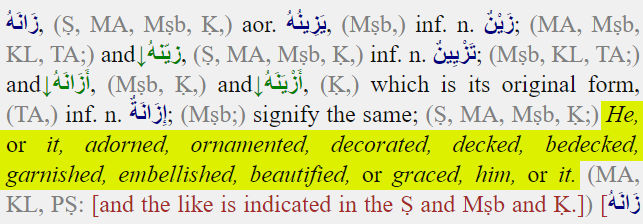
illa ma zahara minha (إِلَّا مَا ظَهَرَ مِنْهَا)
This phrase means “except what is apparent of it” where “it” refers to adornments / beauty (Arabic: zeenah).
bi’khumurihinna (بِخُمُرِهِنَّ)
This word means “with their covering”. The word “khimaar” (pl. khumur) means covering, as indicated in Edward Lane’s lexicon.
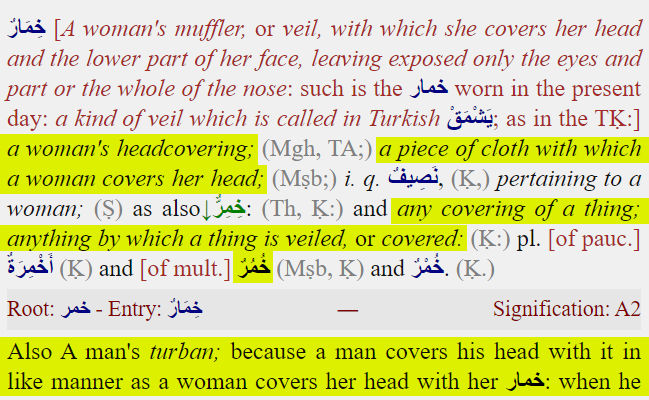
Anything that covers something is a covering. A head covering is one kind of khimaar as it covers the head. This applies to both men and women. For example, in hot climates such as in the Middle East, you see men covering their heads due to the heat. In the US, people usually just wear a hat if it’s hot outside. In the context of verse 24:31 above, this word means head covering.
juyubihinna (جُيُوبِهِ)
The word juyubihinna comes from the root letters JIM-YA-BA. According to Edward Lane’s lexicon, in the context of the Quran verse 24:31 above it means bosoms, breasts or chest.
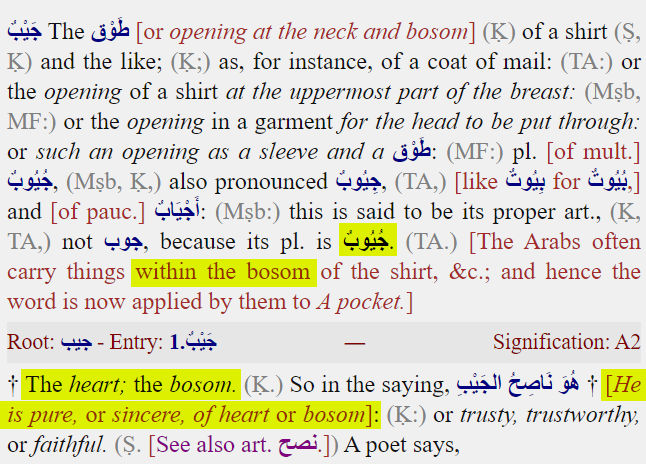
Explanation of verse 24:31
Now that we understand the key words, we can explain what the verse above is saying.
- Clause 1 is telling women to not display their adornments / beauty
- Clause 2 exempts adornments / beauty that are naturally apparent, e.g. beautiful face, eyes, etc.
- Clause 3 tells women to cover their breasts. This clause comes after clause 2 because it clarifies that breasts are not part of the exemption in clause 2 above. And although the verse tells women to draw their head coverings over their breasts, that doesn’t mean that women must cover their heads or hair. When this verse was revealed, it’s likely that both men and women covered their hair because Arabia was and still is a naturally very hot place.
- Clause 4 then tells women to not display their adornment / beauty except to certain relatives.
Does this verse require women to cover their hair?
No. Nowhere does this verse even mention the word “hair”. If God really wanted women to cover their hair, He could have simply said “and let them draw their head-coverings over their hair and bosoms / chests”, but He didn’t.
Does this verse require women to cover their head?
No. The reference to “head covering” isn’t an instruction to cover the head. Since head coverings must have been commonly worn in Arabia when the verse was revealed, the verse suggests that covering the breasts could be done by drawing a long head covering over the breasts. Of course, nowadays, a shirt would do a much better job at covering one’s breasts than a head covering could ever do.
Head coverings to protect from heat
Some people may argue that head coverings (Arabic: khimaar) used in Arabia when the verse was revealed were not meant to protect people from the heat but rather specifically to hide women’s hair from men. This argument seems invalid since verse 16:81 indicates that God created garments one kind of which was to protect people (both men and women) from the heat.
| وَاللَّهُ جَعَلَ لَكُم مِّمَّا خَلَقَ ظِلَالًا وَجَعَلَ لَكُم مِّنَ الْجِبَالِ أَكْنَانًا وَجَعَلَ لَكُمْ سَرَابِيلَ تَقِيكُمُ الْحَرَّ وَسَرَابِيلَ تَقِيكُم بَأْسَكُمْ … |
| And God has made for you, from that which He has created, shadows and has made for you from the mountains, shelters and has made for you garments which protect you from the heat and garments which protect you from your [enemy in] battle. … (16:81) |
The first reference to “garments” in the verse above must refer to head coverings because if it’s hot outside, people all over the world would cover their heads. Other types of garments (e.g. shirt, pants, etc), do not protect people from the heat but rather make them feel hotter, unless the protection from the heat was to prevent skin cancer, which was probably not the intent of this verse.
Also, note that the Arabic word used for “garments” is “sarabeel” which according to Edward Lane’s lexicon means “anything that is worn” so a head covering falls into that category.
Head coverings to protect from harassment
Some people may argue that head coverings (Arabic: khimaar) are necessary for women to protect themselves from being harassed or from unwanted sexual advances from men. First of all, there is no verse in the Quran that says a head covering per se is to protect women from being harassed (verse 33:59 mentions outer garments, not head covering, to avoid harassment). Secondly, women are just as attracted to as men are to women. Women can also harass men. This is even proven in Quran verse 12:23 where the wife of prophet Joseph’s master sought to seduce him.
| وَرَاوَدَتْهُ الَّتِي هُوَ فِي بَيْتِهَا عَن نَّفْسِهِ وَغَلَّقَتِ الْأَبْوَابَ وَقَالَتْ هَيْتَ لَكَ ۚ قَالَ مَعَاذَ اللَّهِ ۖ إِنَّهُ رَبِّي أَحْسَنَ مَثْوَايَ ۖ إِنَّهُ لَا يُفْلِحُ الظَّالِمُونَ |
| And she, in whose house he was, sought to seduce him (prophet Joseph). She closed the doors and said, “Come, you.” He said, “[I seek] the refuge of Allah . Indeed, he is my master, who has made good my residence. Indeed, wrongdoers will not succeed.” (12:23) |
In verse 12:32, we see further proof that the wife of prophet Joseph’s master seduced prophet Joseph and even harassed and blackmailed him for refusing her.
| قَالَتْ فَذَٰلِكُنَّ الَّذِي لُمْتُنَّنِي فِيهِ ۖ وَلَقَدْ رَاوَدتُّهُ عَن نَّفْسِهِ فَاسْتَعْصَمَ ۖ وَلَئِن لَّمْ يَفْعَلْ مَا آمُرُهُ لَيُسْجَنَنَّ وَلَيَكُونًا مِّنَ الصَّاغِرِينَ |
| She said, “That is the one about whom you blamed me. And I certainly sought to seduce him, but he firmly refused; and if he will not do what I order him, he will surely be imprisoned and will be of those debased.” (12:32) |
In fact, not only did the wife of prophet Joseph’s master seduce, harass, and blackmail prophet Joseph, but she even got violent and ripped his shirt according to verses 12:26-29.
| قَالَ هِىَ رَٰوَدَتْنِى عَن نَّفْسِى ۚ وَشَهِدَ شَاهِدٌ مِّنْ أَهْلِهَآ إِن كَانَ قَمِيصُهُۥ قُدَّ مِن قُبُلٍ فَصَدَقَتْ وَهُوَ مِنَ ٱلْكَـٰذِبِينَ وَإِن كَانَ قَمِيصُهُۥ قُدَّ مِن دُبُرٍ فَكَذَبَتْ وَهُوَ مِنَ ٱلصَّـٰدِقِينَ يُوسُفُ أَعْرِضْ عَنْ هَـٰذَا ۚ وَٱسْتَغْفِرِى لِذَنۢبِكِ ۖ إِنَّكِ كُنتِ مِنَ ٱلْخَاطِـِٔينَ ۞ وَقَالَ نِسْوَةٌ فِى ٱلْمَدِينَةِ ٱمْرَأَتُ ٱلْعَزِيزِ تُرَٰوِدُ فَتَىٰهَا عَن نَّفْسِهِۦ ۖ قَدْ شَغَفَهَا حُبًّا ۖ إِنَّا لَنَرَىٰهَا فِى ضَلَـٰلٍ مُّبِينٍ |
| [Joseph] said, “It was she who sought to seduce me.” And a witness from her family testified, “If his shirt is torn from the front, then she has told the truth, and he is of the liars. But if his shirt is torn from the back, then she has lied, and he is of the truthful.” So when he [i.e., her husband] saw his shirt torn from the back, he said, “Indeed, it is of your [i.e., women’s] plan. Indeed, your plan is great [i.e., vehement]. And women in the city said, “The wife of al-ʿAzeez is seeking to seduce her slave boy; he has impassioned her with love. Indeed, we see her [to be] in clear error.” (12:26-29) |
It should now be clear from the Quran that sexual attraction and harassment can go both ways. Considering this fact and the argument that women should cover their hair to avoid being harassed by men, then it must follow that men should also cover their hair to avoid being harassed by women. Obviously, there is no such requirement in the Quran and no one would think that men would need to cover their hair for this reason. Therefore, the argument that women must cover their hair to avoid being harassed is invalid and not supported by the Quran.
Hair as adornment
Some people will argue that a woman’s hair is an adornment and therefore must not be displayed according to clause 1. This argument is invalid because
- The natural beauty of one’s hair is similar to the natural beauty of one’s face and is therefore exempt according to clause 2.
- It is unreasonable to consider hair to be in the same category as breasts, especially since men also have hair which can be a cause of attraction for women.
- Not all women have beautiful hair. Some women have unattractive hair. For them, covering their hair actually makes them more beautiful. Therefore, we cannot assume that hair is an “adornment” (زينة).
Hair as aurah
Many Muslims will make the baseless argument that a woman’s hair, but not a man’s hair, is their “aurah”, and therefore it should be covered.
In verse 7:26, we read that God created clothes for people (both men and women) to cover their private parts / genitalia which, if displayed, is a cause of shame. Most people would agree that a woman’s hair is 1) not genitalia, 2) not a cause of shame or a private part the same way their breasts are considered private. Regardless of this, God says that however you choose to cover your body with clothes, what’s most important is that you behave righteously.
| يَا بَنِي آدَمَ قَدْ أَنزَلْنَا عَلَيْكُمْ لِبَاسًا يُوَارِي سَوْآتِكُمْ وَرِيشًا ۖ وَلِبَاسُ التَّقْوَىٰ ذَٰلِكَ خَيْرٌ… |
| O children of Adam, We have bestowed upon you clothing to conceal your private parts / genitalia (Arabic: saw-ah) and as adornment (Arabic: reesha). But the clothing of righteousness – that is best. … (7:26) |
Note that according to Edward Lane’s lexicon, the definition of سَوْآتِكُمْ is
- aurah (عَوْرَة)
- “pudendam” (genitalia)
- “external portion of the organs of generation” (reproductive parts)
- “the anus”
- parts that, if exposed, are a cause of “shame”

Notice in the screenshot above I highlighted the word “au-rah” (عَوْرَة). It is a synonym for “saw-ah” (سَوْءَةٌ).
You may be wondering why God would need to tell people that He created clothes so people can cover their private parts and that women should, by the way, also cover their chests. This purpose of clothing may seem obvious to most but keep in mind that even today, there are still tribes in many places around the world of people wearing nothing or barely anything. For example, the people of Koma in the Northern part of Adamawa State in Nigeria are of the belief that if women wear clothes, they would incur the wrath of the gods which may lead to their death or barrenness. This belief is just as nonsensical as the belief that women’s hair, but not men’s hair, is among their private parts.

Clothing of righteousness
Verse 7:26 above states that the clothing of righteousness is the best type of clothing. So what is righteousness? The answer can be found in Quran verse 2:177 below.
| لَّيْسَ الْبِرَّ أَن تُوَلُّوا وُجُوهَكُمْ قِبَلَ الْمَشْرِقِ وَالْمَغْرِبِ وَلَٰكِنَّ الْبِرَّ مَنْ آمَنَ بِاللَّهِ وَالْيَوْمِ الْآخِرِ وَالْمَلَائِكَةِ وَالْكِتَابِ وَالنَّبِيِّينَ وَآتَى الْمَالَ عَلَىٰ حُبِّهِ ذَوِي الْقُرْبَىٰ وَالْيَتَامَىٰ وَالْمَسَاكِينَ وَابْنَ السَّبِيلِ وَالسَّائِلِينَ وَفِي الرِّقَابِ وَأَقَامَ الصَّلَاةَ وَآتَى الزَّكَاةَ وَالْمُوفُونَ بِعَهْدِهِمْ إِذَا عَاهَدُوا ۖ وَالصَّابِرِينَ فِي الْبَأْسَاءِ وَالضَّرَّاءِ وَحِينَ الْبَأْسِ ۗ أُولَٰئِكَ الَّذِينَ صَدَقُوا ۖ وَأُولَٰئِكَ هُمُ الْمُتَّقُونَ |
| Righteousness is not that you turn your faces toward the east or the west, but [true] righteousness is [in] one who believes in Allah, the Last Day, the angels, the Book, and the prophets and gives wealth, in spite of love for it, to relatives, orphans, the needy, the traveler, those who ask [for help], and for freeing slaves; [and who] establishes prayer and gives zakah; [those who] fulfill their promise when they promise; and [those who] are patient in poverty and hardship and during battle. Those are the ones who have been true, and it is those who are the righteous. (2:177) |
Notice how righteousness from a Quranic point of view has absolutely nothing to do with the type of clothes women wear or how they wear them. Clearly, God considers specific clothing requirements less important than belief in God, His Angels, His Books, His Prophets, sharing wealth, praying, etc. That is probably because verses related to women’s clothing are recommendations for women to reduce unwanted attention and the possibility of being harassed as opposed to strict commandments that determine whether you go to Hell or not.
Head covering for Muslim identity
Some women will comment that wearing the hijab is necessary or encouraged to support their identity as a Muslim. First of all, there is no such thing as Islamic clothing from a Quranic point of view. What people call Islamic clothing is nothing more than traditional garb that is commonly worn in Islamic countries. There is no verse in the Quran that says Muslim women need to identify themselves by wearing a hijab. Furthermore, wearing a hijab most definitely doesn’t increase your chances of being allowed into Heaven. Consider, for example, the following people mentioned in the Quran. Their identity as being married to or descendants of prophets may make you think that they must be righteous when in fact they are the opposite.
- Most of prophet Abraham and prophet Noah’s descendants were unrighteous. (57:26, 37:113, 2:124)
- The wives of prophet Noah and prophet Lot, despite living with them, were unrighteous. (66:10)
- Prophet Noah’s son was of evil conduct. (11:46)
- Prophet Jacob’s sons tried to kill their brother, Joseph. (11:1-18)
Now, considering how evil Pharaoh was, you’re probably thinking his wife must have also been evil. Interestingly, and surprisingly, Pharaoh’s wife was actually righteous despite being married to one of the worse evildoers of all time. (66:11)
Similarly, one’s identity as a Muslim woman by wearing the hijab has nothing to do with righteousness from an Islamic point of view. This is no different than men who think they should have a long beard to identify themselves as religious Muslims. If having a long beard actually somehow made you more righteous than people without one, then what are men supposed to do who naturally don’t have any facial hair? Get a hair transplant?
Head covering for modesty
Some Muslim women will argue that they wear the hijab to be modest. There is no Quranic commandment to dress modestly or to behave modestly, although being modest and not arrogant is in line with the spirit of the Quran. If we look at the first part of verse 24:31, we find a few English translations where the translator (Pickthall and Yusuf Ali) incorrectly translated the meaning by replacing “genitals” with “modesty”. All other translators correctly used the term “genitals”.
| وَقُل لِّلْمُؤْمِنَـٰتِ يَغْضُضْنَ مِنْ أَبْصَـٰرِهِنَّ وَيَحْفَظْنَ فُرُوجَهُنَّ … |
| Correct translation And say to the believing women that they should lower their gaze and guard their genitals (Arabic: furuujahunna)… (24:31) |
| Pickthall translation And tell the believing women to lower their gaze and be modest… (24:31) |
| Yusuf Ali translation And say to the believing women that they should lower their gaze and guard their modesty … (24:31) |
If you are in doubt about the true meaning of the Arabic word فُرُوجَهُنَّ (furuujahunna), then you can verify the correct meaning in Edward Lane’s lexicon (screenshot below).
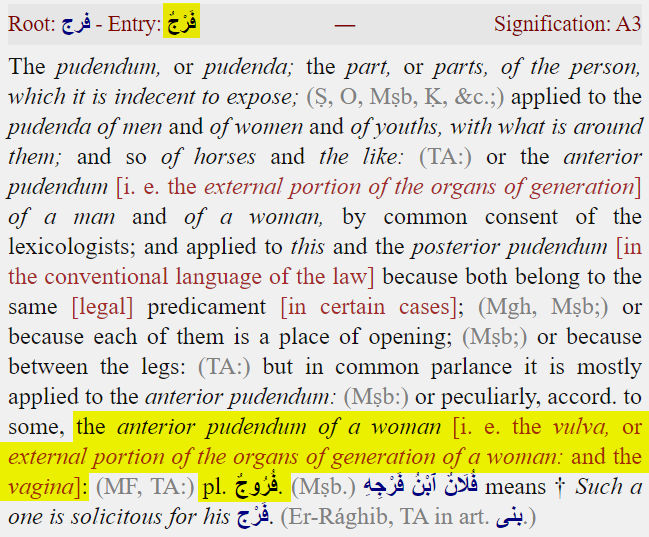
To say that the meaning of فُرُوجَهُنَّ (furuujahunna) is “modesty” does injustice to the Quran and spreads confusion among innocent Muslims who mistakenly think that they can trust the accuracy of all translations.
Logically, covering one’s hair doesn’t automatically make someone modest. For example, one could wear a fancy hijab with various embellishments such as diamonds (fake or not) and gold patterns like the one pictured below. That hardly looks modest. In fact, it looks the opposite of modest. Of course, Muslim women don’t dress like that every day, but many do to varying degrees on special occasions.

Now, let’s say that one wears a plain hijab instead of a fancy one. But, they also wear make-up to embellish and prettify their face, which is actually very common. If the point of wearing the hijab is to make themselves appear modest, then they’ve negated that effort by spending probably a considerable amount of time wearing make-up, e.g. in the example picture below. Note that wearing make-up is an adornment (zeenah) which, according to the first clause of verse 24:31, is forbidden.

If one is concerned about modesty, they should focus on having a modest behavior and attitude, e.g. refusing to take credit for a big achievement, rather than incorrectly believing that covering their hair will suddenly make themselves and everyone around them think that they are modest.
If one is concerned about whether they are allowed to dress attractively, then keep in mind that according to Quran verse 7:26 (see above), God actually encourages people to dress attractively because He literally created clothes for two purposes:
- to cover genitalia
- as an adornment / beauty (Arabic: رِيشًا ree-sha)
According to Edward Lane’s lexicon, the definition of رِيشًا is clothing that signifies ornament and beauty (adornment).

If God created clothing so humans can look good in them, intentionally refusing to wear beautiful clothing is akin to not appreciating God’s creation. Consider Quran chapter 55 which mentions numerous creations of God followed by the question
So which of the favors of your Lord would you deny?
As if to drill it in your brain, that question was repeated 31 times, most likely to emphasize that the good things that God created for humans should be appreciated, not denied!
Hadith argument
Some Muslims will argue that somewhere in the thousands of hadith there is a saying that requires women to cover their hair. Read proof that the hadith cannot be used as Islamic law.
Jewish influence
Orthodox Jews have certain practices such as male circumcision, particular slaughter methods to produce kosher meat, and “sheitel”, which is the requirement for married women to cover their hair. Muslims have very similar practices even though they are not mentioned nor required in the Quran. Unsurprisingly, the Jewish Bible / Torah also does not require women to cover their hair. Rather, this Jewish requirement came from Jewish secondary sources (Talmud). Note that the Jewish Bible / Torah is like the Quran whereas the Jewish Talmud is like the hadith.
This article goes into detail regarding the Jewish practice and origins of covering one’s hair.
Based on the similarity between Judaism and Islam and the fact that Judaism came before Islam, it is possible and not unreasonable to believe that some Muslim scholars long ago were influenced by Judaism to adopt these Jewish practices into Islam.
Conclusion
The analysis above should make it clear that women are required to cover their breasts but NOT their hair.
Addendum
Analogy to help understand verse 24:31
Some people will still argue that verse 24:31 still means that women must cover their head or hair because it mentions “head covering”. To help understand why they are wrong, the following is an analogy written similar to verse 24:31 with 4 clauses.
And say to the children …
- to not leave their toys everywhere when they’re done playing
- except certain toys that can’t be easily put away
- and let them put away their crayons in their bags
- and not to leave their toys in the kitchen, dining room, …
Context
This statement clearly has to do with children and where they put their toys.
Exemption
Some toys are exempt from being put away because maybe they are too big.
Crayons
Crayons, which are considered toys, are not exempt from being put away. Since each child typically has a bag, they can put their crayons in their bags.
Does this statement require children to wear their bags on their backs like a backpack?
No. The word “back” isn’t even mentioned anywhere in the statement.
Does this statement require children to have a bag?
No. The reference to “bag” isn’t an instruction to have a bag. Since children commonly have bags, e.g. lunch bags, backpacks, sports bags, etc, the statement suggests that crayons could be put in their bags. Of course, nowadays kids wear pants with pockets. They could just as easily put away their crayons in their pockets. No bag necessary. Furthermore, the context of the statement has to do with putting toys away, not with whether to carry a bag or not.
Conclusion
From this analogy, we see that although the statement suggests kids put away their crayons in their bags, it doesn’t literally nor based on context require kids to have a bag. This is similar to verse 24:31 where God suggests that women cover their breasts with their head coverings to hide their adornments. It doesn’t literally nor based on context require women to cover their hair.
Related articles
- Proof Muslim Women Don’t Have to Cover Their Hair
- Proof the Hadith is Not Valid Islamic Law
- Muslims Are Performing the Hajj Wrong
- Muslims Are Wrong About Zakat
- Lailat Al-Qadr Is Not What You Think It Is
- Most Muslims Start & End Fasting At the Wrong Time
- Islamic Misconceptions About the Call to Prayer (Adhaan)
- Most Muslims Are Wrong About Various Aspects of Prayer
- Islamic Ablution (Wudhu) Is Simpler Than Many Muslims Think
- Muslims Don’t Need to Perform Ablution (Wudhu) Before Touching the Quran
- Deferring Matters of Islamic Law to Religious Scholars Is Not Permissible. Studying and Understanding the Quran is Required.
- Proof That the Quran Is Complete and That the Hadith Books Are Not Needed
- Prayer Among Jews, Christians, and Muslims – A Quranic Analysis
- The Testimony (Shahadah) to Convert to Islam is Inaccurate
- Categories of People According to the Quran
- Jews and Christians Are Actually Muslims
- Abraham, Not Muhammad, Was the Founder of Islam
- Jewish, Christian and Islamic Scriptures
- The Fallacy That Descendants of Prophet Muhammad Are Superior to Everyone Else
- Islamic Prophets, Messengers & Scriptures
- What is God’s Name – A Quranic Analysis
- Aliens Do Exist – A Quranic Analysis
- Most Muslims Are Asian, Not Arab
- Proof That Relatives (Wives, Children, Descendants, etc) of Islamic Prophets, Including Muhammad, Are Not Automatically Righteous
- There Is No Punishment for Blasphemy in Islam
- Proof That Arabic is Not a Holy or Superior Language
- Proof That Prophet Muhammad Is Not Exclusive or Superior to Other Prophets
- Muslims (Submitters) and Mu’mins (Believers) Are Not the Same Thing
- Most Jews, Christians, and Polytheists Are Not Infidels (Kafir)
- There Is No Quranic Proof That Zamzam Water Is Blessed Holy Water
- Muslims Are Not Allowed To Force Others To Practice Islam. So Why Do Muslims & Islamic Governments Keep Doing It?
- If You Are a Sunni or Shia Muslim, Then You’ve Violated Islamic Law
- Contrary to Extremist Belief, Muslims Are Allowed To Sing and Listen to Music
- Muslims Are Allowed To Have Statues and Photos of People in Their Homes
- Dogs Aren’t Impure. Muslims Are Allowed to Have Pet Dogs.
- Muslims Are Allowed to Pay Interest, e.g. on a Car or Home Loan
- Prophet Muhammad Was Not Illiterate. He Could Read and Write.
- Jesus is Dead & He Ain’t Comin’ Back – A Quranic Analysis
- Many Muslims Are Wrong About Getting Help From Others on the Day of Judgment
- Wills and Inheritance Law According to the Quran
- Most Muslims Are Wrong About Halal Food
- Circumcision Is Not Required Among Muslim Boys / Men
- Muslim Women Are Not Exempt From Congregational Friday Prayers
- Muslim Women Are Not Exempt From Fasting, Praying, etc During Menstruation
- The Quran Doesn’t Support a Strictly Vegetarian Diet
- Summary of the Quran
- Summary of the Quran 2
- إثبات أن الحديث ليس شرعاً إسلامياً صالحاً
- إثبات أن النساء المسلمات لسن بحاجة لتغطية شعرهم
- Bukti Hadits Tidak Valid Hukum Islam
- Kekeliruan Bahwa Keturunan Nabi Muhammad Lebih Unggul Dari Semua Orang Lain
- Bukti Wanita Muslim Tidak Harus Menutup Rambutnya Dengan Hijab