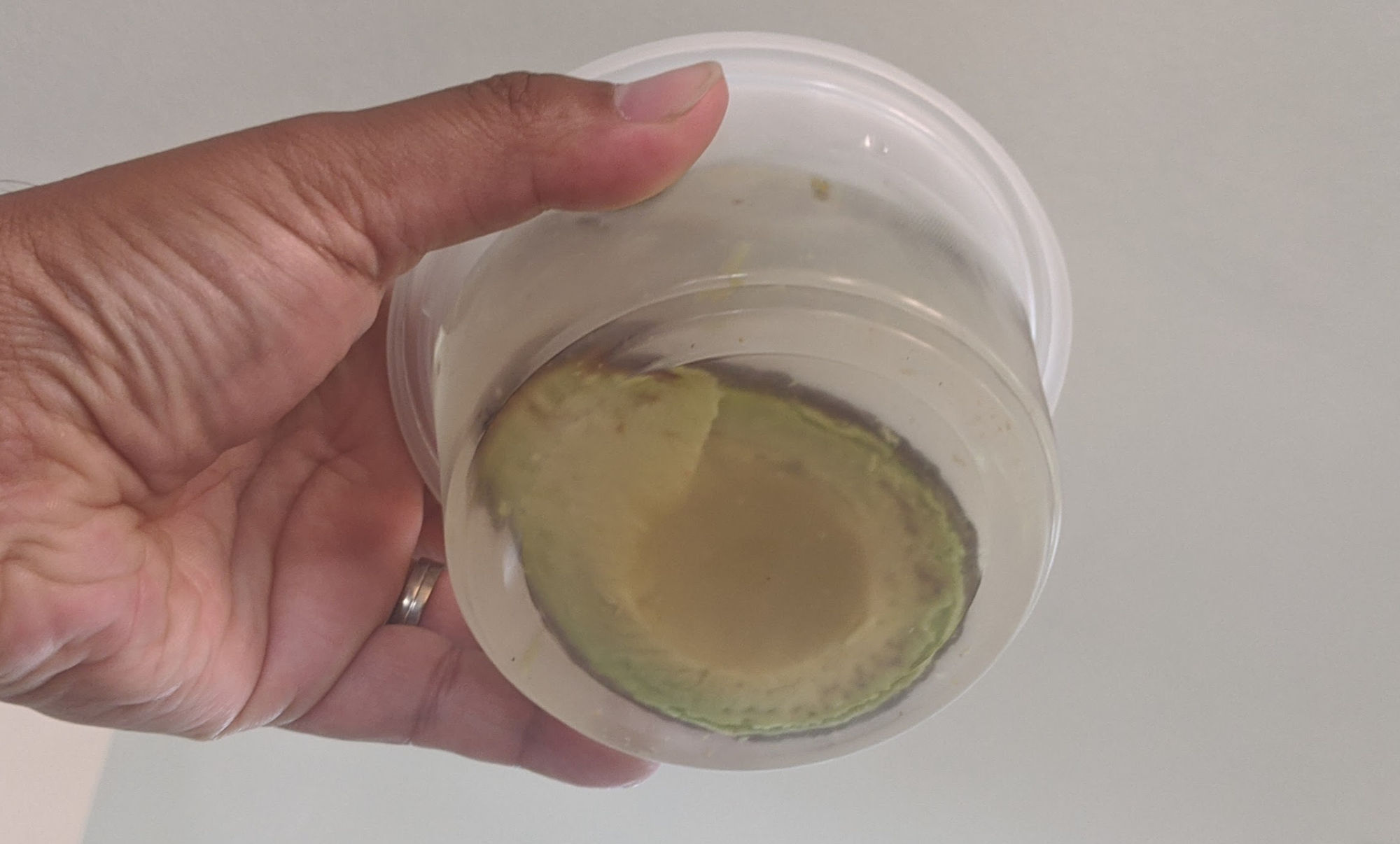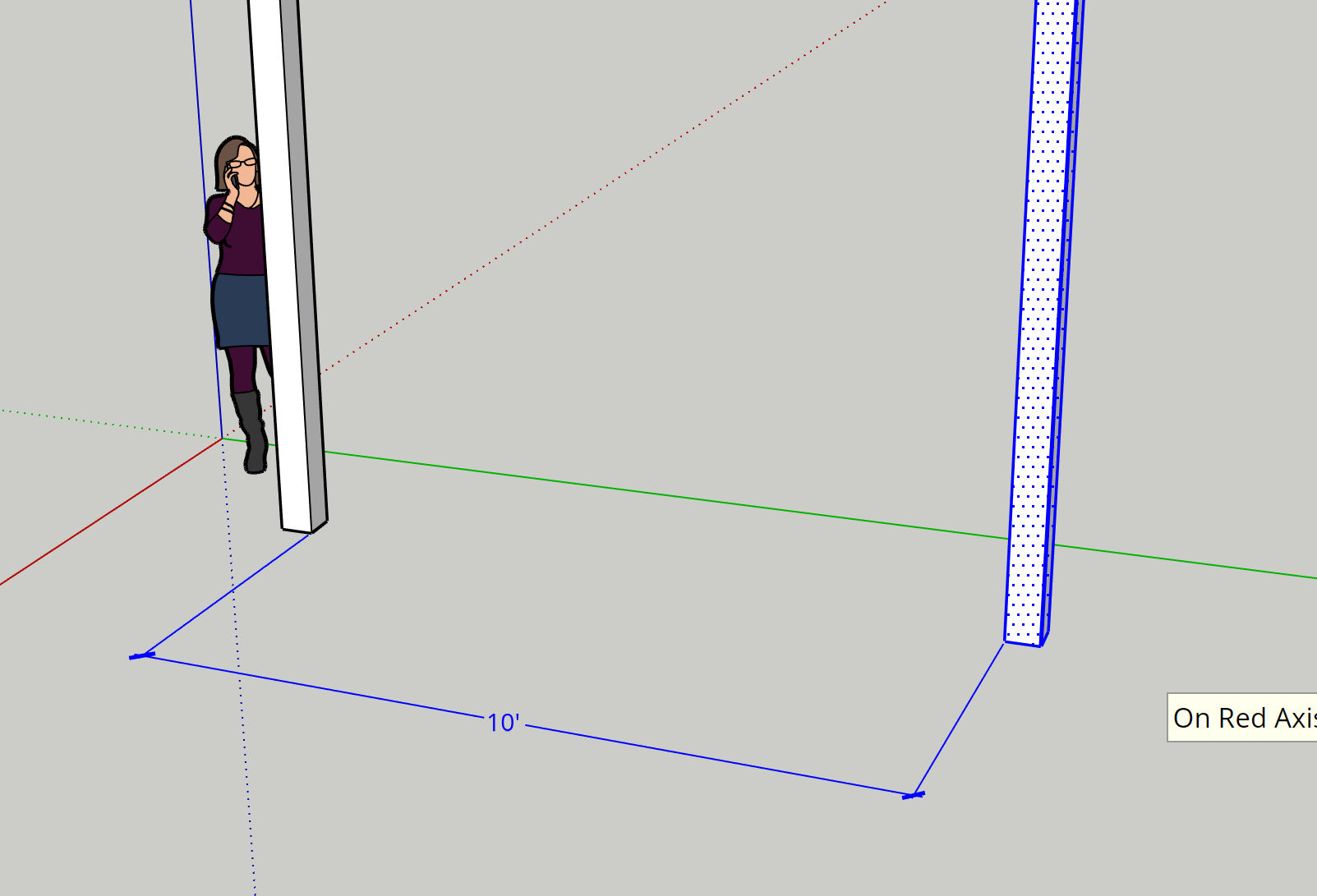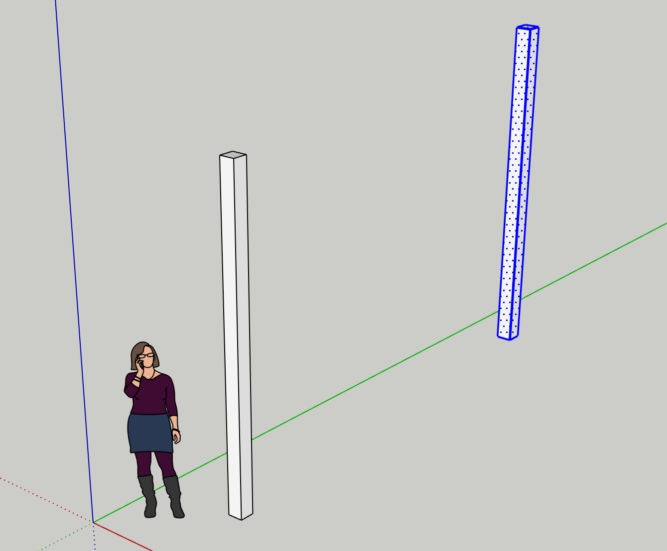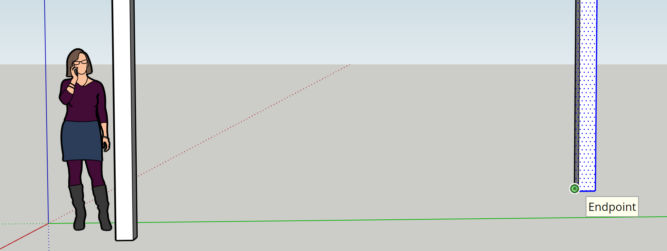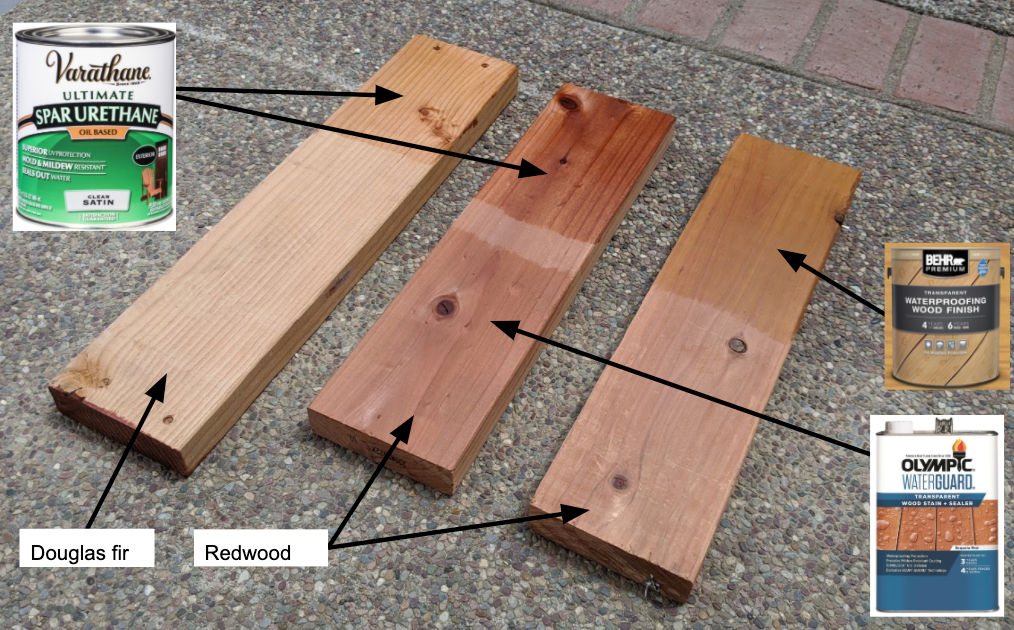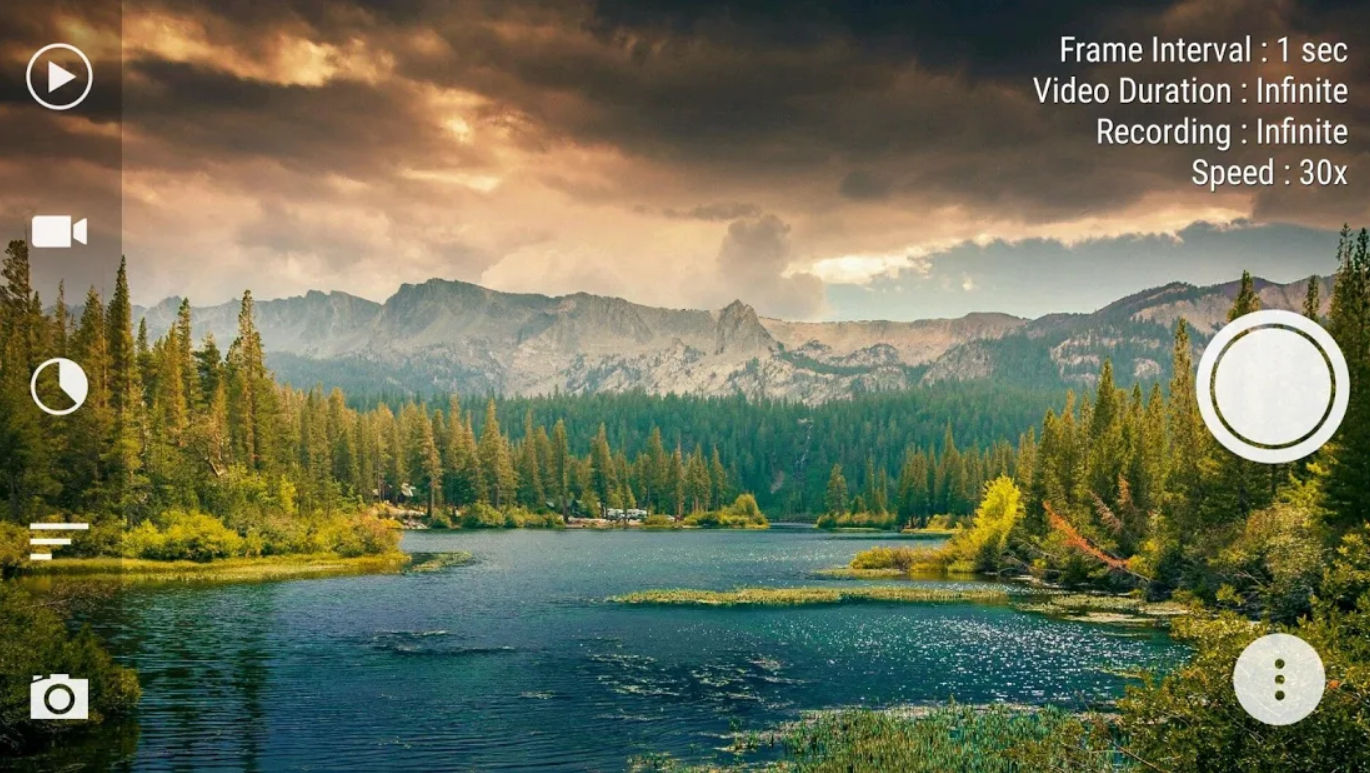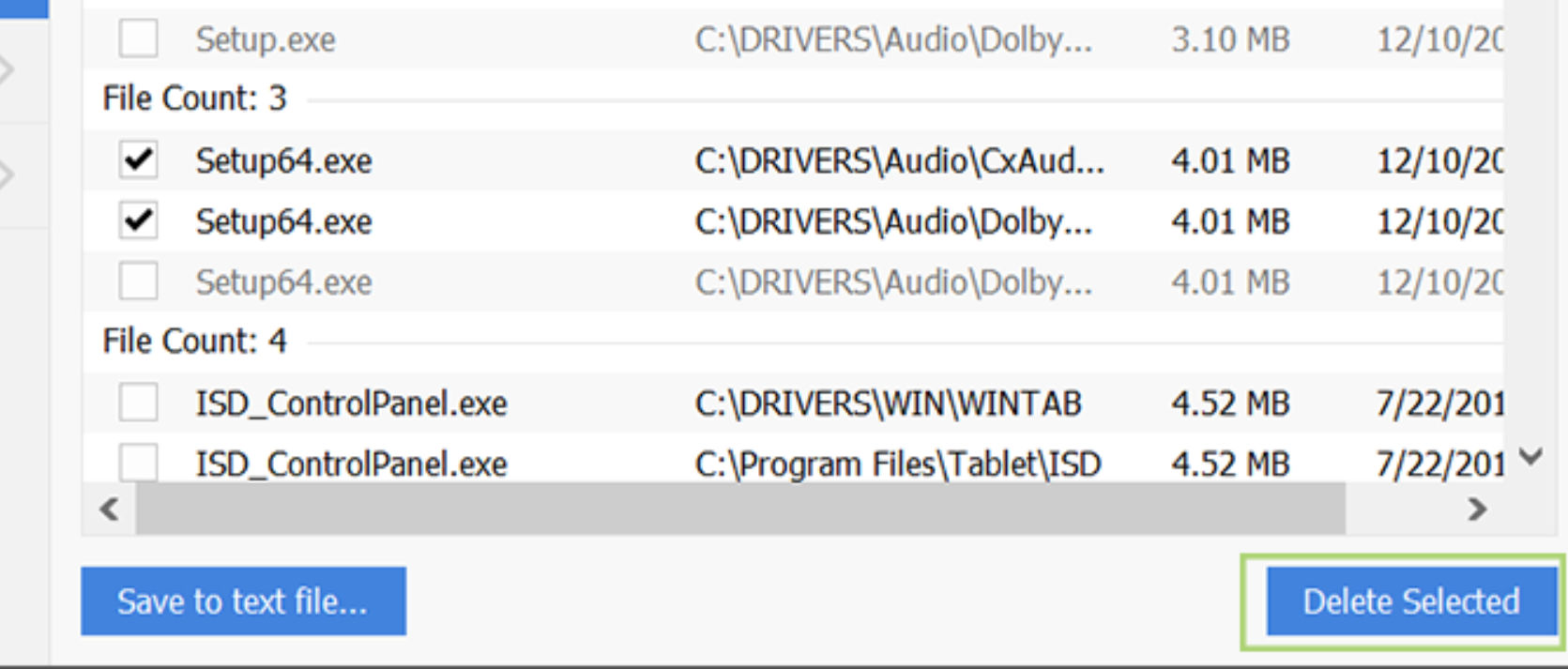A few years ago I tried a product called Leave-in Hair Treatment with Argan Oil by HSI Professional. It came in a red box and bottle.
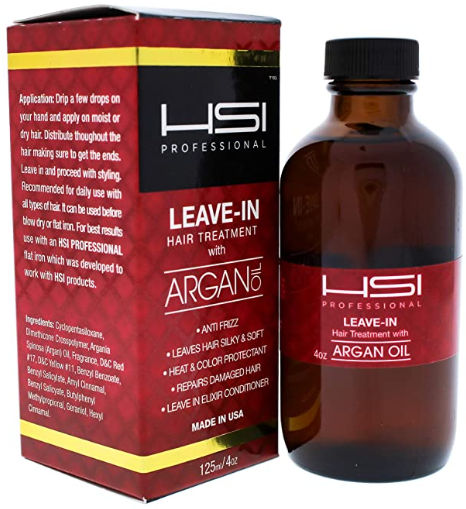
You just dab a little in the palm of your hand and massage it through your hair and it instantly makes your hair look and feel better. The ingredients are
Cyclopentasiloxane
Dimethicone Crosspolymer,
Argania Spinosa (Argan) Oil,
Fragrance (Parfum)
D&C Red #17 (CI 26100)
D&C Yellow #11 (CI 47000)
Benzyl Benzoate
Benzyl Salicylate
Amyl Cinnamal
Benzyl Salicylate
Butylphenyl Methylpropional
Geraniol
Hexyl Cinnamal
Unsurprisingly, it got many good reviews on Amazon.

Unfortunately, this product has been replaced with a similar but slightly different product. It’s good but definitely not as good as the original formula.

The ingredients are
Cyclopentasiloxane
Cyclotetrasiloxane
Dimethicone Crosspolymer,
Argania Spinosa (Argan) Oil,
Fragrance (Parfum)
D&C Green #6 (CI 61565)
D&C Red #17 (CI 26100)
D&C Yellow #11 (CI 47000)
Benzyl Benzoate
Hexyl Cinnamal
Lillial
The new formula has the same ingredients as the old formula except it’s missing the following
Benzyl Salicylate
Amyl Cinnamal
Benzyl Salicylate
Butylphenyl Methylpropional
Geraniol
To understand the difference and find products that are just as good, if not better, here is a list of products that have similar ingredients. Note that the percent amount of each ingredient is in descending order.
Leave-in Argan Oil Treatment by Dermorganic
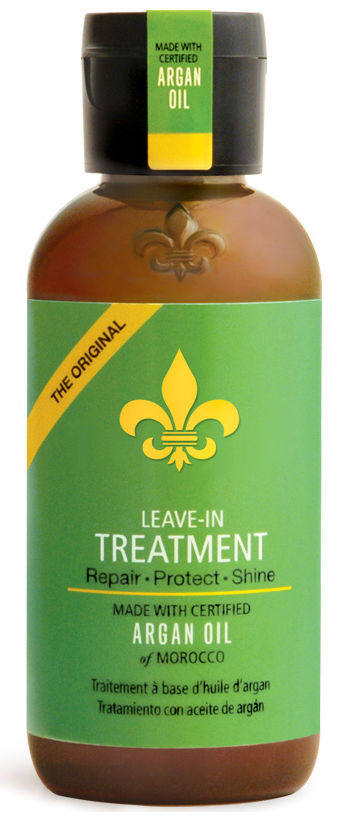
Cyclopentasiloxane
Dimethicone
Organic Argania Spinosa (Argan) Kernel Oil
Organic Vitis Vinifera (Grape) Seed Extract
Tocopheryl Acetate (Vitamin E)
Organic Helianthus Annuus (Sunflower) Seed Extract
Glycereth-2 Cocoate/Benzoic Acid
Parfum/Fragrance
http://www.dermorganic.com/shop/index.php?main_page=product_info&cPath=1&products_id=5
https://www.amazon.com/DermOrganic-Leave-Argan-Oil-Treatment/dp/B0057OU50E/

Kiehl’s Smoothing Oil-Infused Leave-In Concentrate

Cyclopentasiloxane
Dimethiconol
Parfum fragrance
Argan Oil
Orbignya oleifera oil
Linalool
Benzyl salicylate
Hexyl cinnamal
Benzyl alcohol
Coumarin
Limonene
Eugenol
Isoeugenol

Agadir Argan Oil Hair Treatment
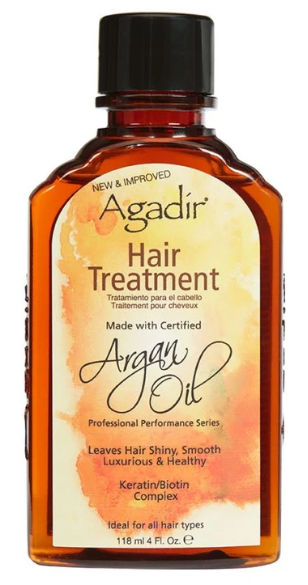
Cyclopentasiloxane
Dimethicone
Cyclomethicone
Argania Spinosa (Argan) Kernel Oil (Argan)
Caprylyl Methicone
Phenyl Trimethicone
Fragrance (Parfum)
https://agadirint.com/products/4-oz-agadir%C2%AE-argan-oil-hair-treatment
https://www.amazon.com/AGADIR-Argan-Oil-Treatment-Oz/dp/B001U9M2EW

Moroccanoil Treatment

Cyclomethicone
Dimethicone
Argania Spinosa (Argan) Kernel Oil
Fragrance
Linum Usitatissimum (Linseed) Seed Extract
CI 26100 (Red 17)
CI 47000 (Yellow 11)
https://www.amazon.com/MO100ML-Tratamiento-Moroccanoil/dp/B001AO0WCG/ref=sr_1_1_sspa

One ‘n Only® Argan Oil Oil Treatment

Dimethicone
Cyclopentasiloxane
Dimethiconol
C12-15 Alkyl Benzoate
Fragrance (Parfum)
Argania Spinosa Kernel Oil
Red 17 (CI 26100)
Yellow 11 (CI 47000)

Hask Argan Oil Repairing Shine Hair Oil

Cyclopentasiloxane
Dimethiconol
Argania Spinosa (Argan) Kernel Oil
Keratin Amino Acids
Glycine Soja (Soybean) Oil
Vitis Vinifera (Grape) Seed Oil
Citrus Aurantium Dulcis (Orange) Oil
Tocopherol
Aqua/Water/Eau
Peg-4 Laurate
Peg-4 Dilaurate
Lodopropynyl Butylcarbamate
Peg-4
Butylene Glycol
Phenoxyethanol
Ethylhexylglycerin
Citral
Limonene
Linalool
Ci 26100 (Red 17)
Ci 47000 (Yellow 11)

https://www.amazon.com/Hask-Repairing-Shine-Argan-Ounce/dp/B01EUNA3VS/ref=sr_1_2
Redken All Soft Argan-6 Oil

Cyclopentasiloxane
Dimethiconol
Dimethicone
Argania Spinosa Oil/Argania Spinosa Kernel Oil
Parfum/Fragrance
Benzyl Alcohol
Linalool
Coumarin
Limonene
Hexyl Cinnamal
Citronellol
Benzyl Benzoate
Amyl Cinnamal (D159206/2)

https://www.amazon.com/Redken-Soft-Argan-6-Multi-Care-Ounce/dp/B005KL2IAY/ref=sr_1_3
Ingredient functions
The information below was obtained from https://cosmeticsinfo.org/.
Cyclomethicone, Cyclotetrasiloxane, Cyclopentasiloxane
Detangle your hair, prevent breakage, and reduce frizz
Other names: D5, decamethylcyclopentasiloxane, cyclomethicone
Dimethicone, Dimethicone Crosspolymer, Dimethiconol, Dimethiconol
Hair fixative, viscosity increasing agent
Argan Oil
You can apply argan oil directly to damp or dry hair to improve moisture, reduce breakage, or reduce frizz.
Benzyl Benzoate, Benzyl Alcohol, Benzyl Salicylate, Amyl Cinnamal, Butylphenyl Methylpropional, Geraniol, Hexyl Cinnamal, Amyl Cinnamal, Lillial, Glycereth-2 Cocoate/Benzoic Acid, Linalool, Coumarin, Limonene, Eugenol, Isoeugenol, Citral, Citronellol
Fragrance
Organic Vitis Vinifera (Grape) Seed Extract (Oil), Organic Helianthus Annuus (Sunflower) Seed Extract (Oil)
Viscosity increasing agent, skin conditioning agent
Tocopheryl Acetate (Vitamin E), Orbignya oleifera oil, Caprylyl Methicone, Linum Usitatissimum (Linseed) Seed Extract (oil), C12-15 Alkyl Benzoate, Glycine Soja (Soybean) Oil, Citrus Aurantium Dulcis (Orange) Oil, Tocopherol
Skin conditioning agent
Phenyl Trimethicone
Phenyl Trimethicone reduces the tendency of finished products to generate foam when shaken. It also enhances the appearance and feel of hair, by increasing hair body, suppleness, or sheen, or by improving the texture of hair that has been damaged physically or by chemical treatment. Phenyl Trimethicone slows the loss of water from the skin by forming a barrier on the skin’s surface.
Keratin Amino Acids
Used for conditioning, moisturizing, known to make hair glossy, give it more body, and also for its marketing appeal (natural ingredient as well as hair is made from this). It’s a strong humectant, and pulls water into the hair.
Peg-4 Laurate, Peg-4 Dilaurate
They also clean the skin and hair by helping water to mix with oil and dirt so that they can be rinsed away.
Lodopropynyl Butylcarbamate, Phenoxyethanol
Prevents or retards bacterial growth, thereby protecting cosmetics and personal-care products from spoilage.
Butylene Glycol
Solvents, viscosity decreasing agent
Ethylhexylglycerin
Deodorant, skin conditioning agent