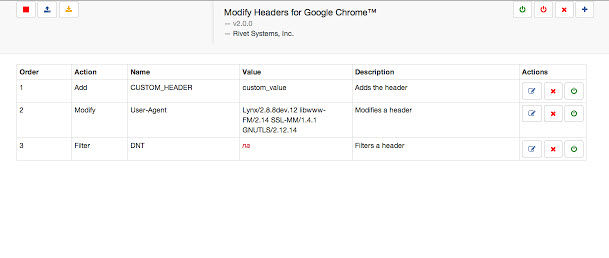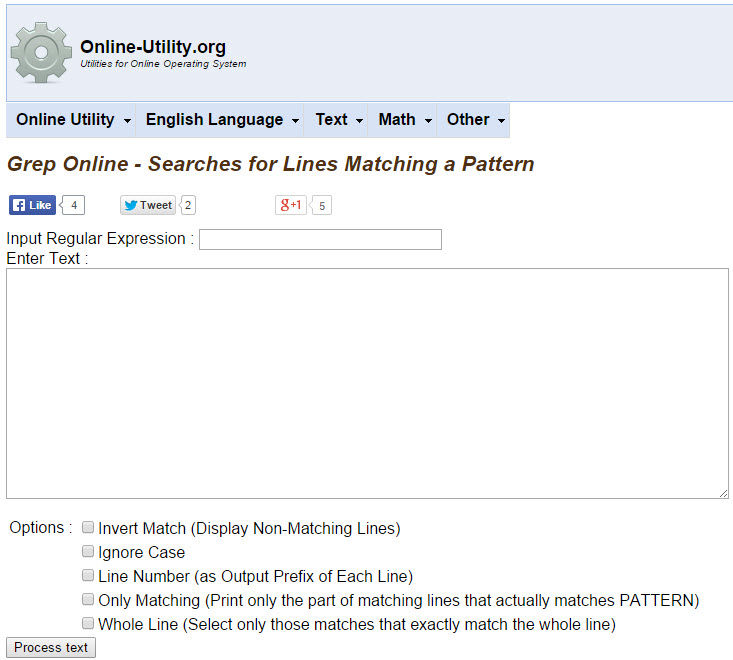I’ve been using WinMerge to see side-by-side diffs of text files and it works pretty well. But, having to use a separate program from my text editor, Sublime Text, is a bit inconvenient. While there are many diff plugins for Sublime Text, Sublimerge appears to be one of the best. I tested it out and it’s pretty easy to use with some nice syntax and diff highlighting. One thing I particularly like about it is the ability to show differences “within” a line in a very clear way. Lines containing differences are outlined whereas the actually text that is different is highlighted as shown in the screenshot below.
Author: Abdullah Yahya
Modify Headers for Google Chrome
As a web developer, you will inevitably need to view and/or edit your HTTP request headers to test various functionality. The Chome inspector makes it very easy to see your headers but when it comes to modifying or adding new headers, the Google Chome extension called Modify Headers for Google Chrome works pretty well and is super simple to use. Below is a screenshot showing the interface. You can enable and disable individual headers or all headers for individual pages, tabs or all pages/ tabs.
Easily Find Large Files / Folders on Windows to Clear Up Space
Don’t just you hate running out of disk space? If you need to clean up your machine by deleting unnecessary large files, you can easily find those unnecessary large files by using a tool called SpaceMonger.
http://edgerunner.com/spacemonger/
It runs super fast and gives you many views into seeing the size of various files and folders on your system with the ability to dig down into subfolders.
 Continue reading Easily Find Large Files / Folders on Windows to Clear Up Space
Continue reading Easily Find Large Files / Folders on Windows to Clear Up Space
Blazing Fast File / Folder Search for Windows
When you’re trying to find a file on your Windows computer, you probably use the native Windows Explorer search function which not only is slow but sometimes extremely slow and often slower than the amount of time it’d take you to browse to the file manually. Today I installed the Everything search program by Void Tools.
I entered just the filename of an image and it displayed matching results practically instantly including the path to the file. Clicking on a search result conveniently opens the file (image) in my preferred editor (Photoshop). Now that’s how file searching should work!
 Continue reading Blazing Fast File / Folder Search for Windows
Continue reading Blazing Fast File / Folder Search for Windows
Online Grep – Extract Strings from Text
When you want to search a file and extract all lines or regular expression matches, the Unix program, grep, is very handy. However, if you’re on a Windows machine or you have the contents of the text file you want to run grep on, you can easily run grep online using an online grep utility like the one at
http://www.online-utility.org/text/grep.jsp
It has many useful options like
- Invert Match (Display Non-Matching Lines)
- Ignore Case
- Line Number (as Output Prefix of Each Line)
- Only Matching (Print only the part of matching lines that actually matches PATTERN)
- Whole Line (Select only those matches that exactly match the whole line)
WhatMyBrowser: An Easier Way to Get Computer / Browser Info From Other People
When debugging website issues that other people report, if you need to ask them what OS/browser/etc they are using, you can just ask them to go to
http://www.whatsmybrowser.org/
and email you the link. Nice and easy!

Inexpensive Home Improvement
If you’re looking to do some home improvement and make your home look new again, here are things to do and items to buy based on my experience.
Paint
- Doors
- Ultra Pure White (semigloss or glossy)
- Kitchen and Bathrooms
- Walls: Cream in My Coffee (semigloss)
- Ceiling: Swiss Coffee (semigloss)
- Baseboards
- Ultra Pure White (semigloss)
- Everywhere Else
- Walls: Cream in My Coffee (flat)
- Ceiling: Swiss Coffee (flat)
- Home Depot has both of these colors premade on shelves so you don’t have to wait for them to make them.
Door Knobs / Handles
What Font? Chrome Extension
Easily determine the font and font properties of text on a web page with the What Font? Chrome browser extension. Much faster and easier than looking for the font in an inspector.
Easily Create Panoramic Pictures from a Series of Photos
Recently I wanted to take a picture of one of my bathrooms. Unfortunately, the half bathroom is a bit small and my phone’s camera couldn’t take a shot that could show most of the bathroom. Even though my phone, a Samsung Galaxy Note 3, has a pretty impressive panoramic picture feature, it only creates horizontal panoramas. Fortunately, though, there is a free program called Panorama Plus which can take a series of photos and stitch them all together. Below are the individual pictures I took of the bathroom from different angles and below them is the panorama of all of those pictures stitched together. Not bad!
 Continue reading Easily Create Panoramic Pictures from a Series of Photos
Continue reading Easily Create Panoramic Pictures from a Series of Photos
Google Chrome: Preserve Network Log Across Multiple Pages
Google Chrome Inspector’s Network tab allows you to see HTTP requests and responses when a page is loaded. However, by default, if you click on a link and go to another page, the network log is cleared and HTTP requests and responses for the new page is shown. If you’d like to preserver the network log across multiple pages / page loads, click the Preserve Log checkbox. This is especially handy if you are filling out a form which posts to a page that causes a page reload and you want to see the request form data sent.