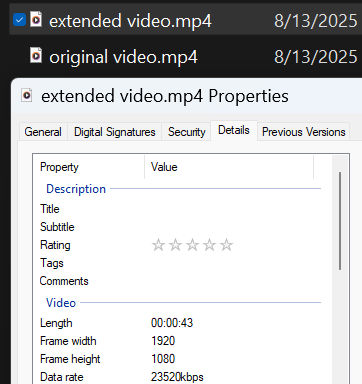Older videos tend to be in the 4:3 aspect ratio rather than the 16:9 we use today. If you enlarge an old video, you’ll end up cropping parts of it. To keep all of the existing video, but extend it horizontally or vertically, you can use Photoshop’s Generative AI Extend feature. Here’s an example.
I have a video with dimensions 1350 wide by 1080 tall.

You can see this by looking the at file’s properties.
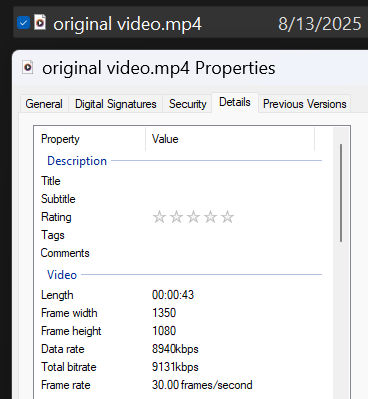
To extend this video horizontally so that it has a 16:9 aspect ratio, we’ll use Photoshop.
Create a new document with the same dimensions (1350 x 1080 px)
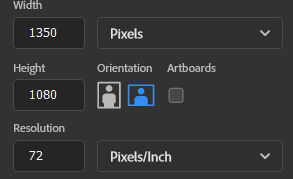
Drag the video to the blank document. The video will be on a layer above the white background layer. Click “Done” or the checkmark at the top to accept importing the video into the document.
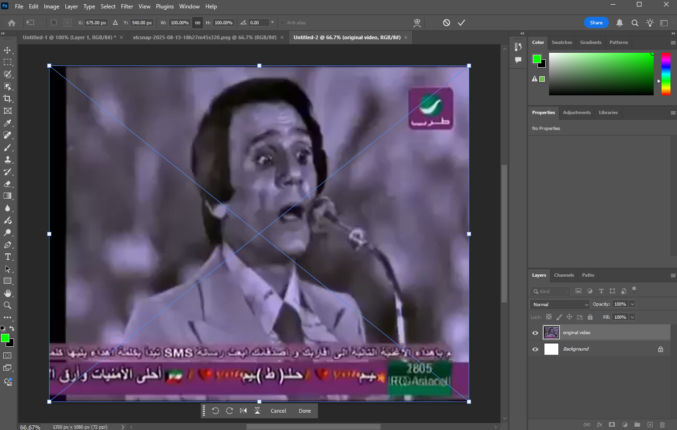
Click the Crop tool
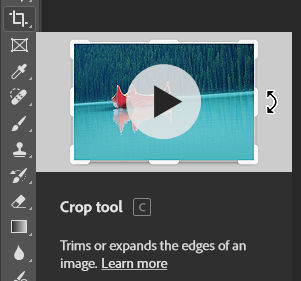
A white border with handles will appear on the video. A floating toolbar that says “Generative Expand” will also appear. Ensure the dimensions are set to 16:9.

Drag the handles so that the crop border covers the video. In this case, I dragged the vertical handle on the right toward the right.

The original video had a black vertical bar on the left. I don’t like that, so I will drag the video to the left so he black bar is outside the crop rectangle.

Click the Generative Expand button in the floating toolbar.

You can then enter a prompt if you want. I will just click “Generate”.

Photoshop will generate 3 variations. Click on each one to see how they look.

I like variation 1, but I don’t like that Photoshop added 3 purple and green boxes on top to the right of the original box.

Select the 3 boxes so we can remove them using Generative Fill.
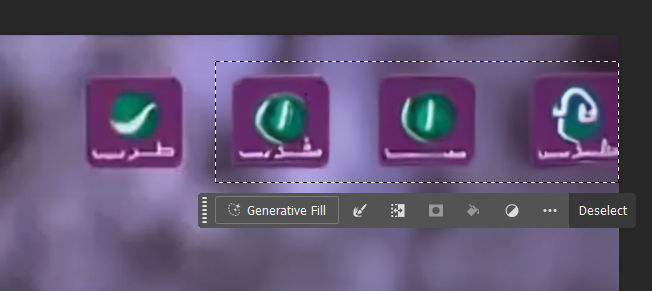
Click the Generative Fill button followed by ‘Generate”.

Those 3 boxes are now gone.
Click “Window” > “Timeline” to open the timeline. Then, click “Create Video Timeline”.

You will see a track for the original and two tracks above it, one for generative expand and one for generative fill.

Drag each generative track so they are the same duration as the original track.

Click the play button in the timeline to preview the modified video.
If the results look good, export the video by going to File > Export > Render Video.
If you inspect the video’s properties, you’ll see that they are now 1920 x 1080 px.