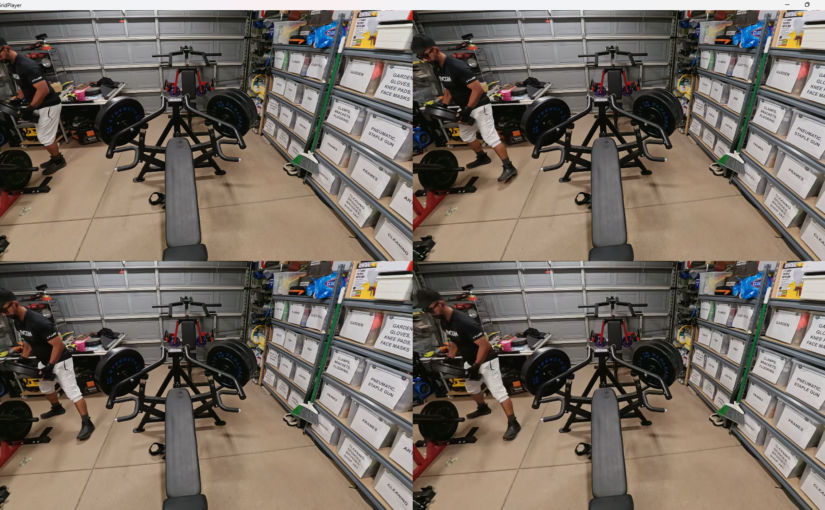Source Video
The source video was taken with the Insta360 Ace Pro using PureVideo mode at 4K30fps. It’s 28 seconds long and 355 MB in size. HDR was disabled and can’t be enabled in this mode.
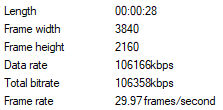
I converted that video using Handbrake using the following presets and modifications. The presets all maintain the resolution (4K). In all cases, I changed the framerate from 60 to “Same as source”.
Very Fast 2160p60 4K AV1, Quality = 63
I set the quality to the lowest option (63).
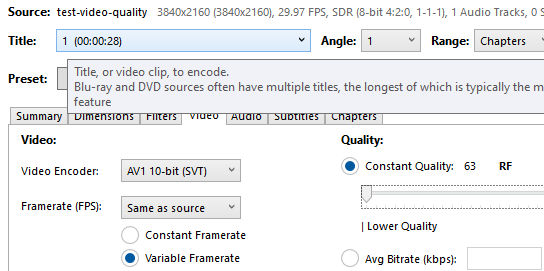
Very Fast 2160p60 4K AV1, Quality = 35
I left the quality at the preset value (35).
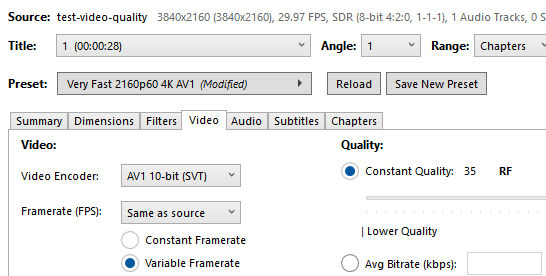
Super HQ 2160p60 4K AV1 Surround, Quality = 20
I left the quality at the preset value (20).
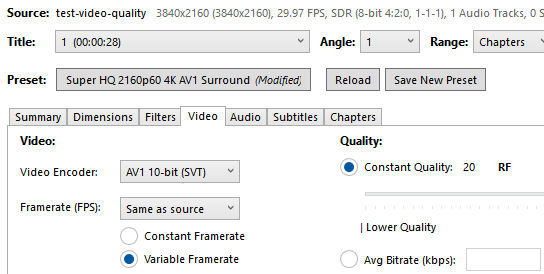
Super HQ 2160p60 4K AV1 Surround, Quality = 0
I set the quality to the highest option (0).
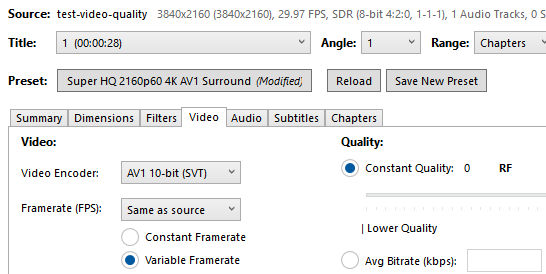
Here are the results
| Video | Video Quality Setting (CRF) | Bitrate | File Size | File Size % of Original |
|---|---|---|---|---|
| Original | – | 106Mbps | 355 MB | |
| Fast | 63 | 0.5 Mbps | 1.7 MB | 99% smaller |
| Fast | 35 | 4.7 Mbps | 16 MB | 95.5% smaller |
| Super HQ | 20 | 20 Mbps | 66 MB | 82% smaller |
| Super HQ | 0 (highest) | 319 Mbps | 1092 MB | 300% larger |
According to ffmpeg, when encoding to H.264, a Constant Rate Factor (CRF) value of 17 or 18 is considered to produce visually lossless output. ffmpeg defaults to a value of 23. Looking at the table above, the nearest preset quality CRF value in Handbrake is 20, which produces a video with a 20 Mbps bitrate and an output that is 82% smaller.
To compare video playback quality, you can use GridPlayer to play multiple videos side by side. Of course, if the videos have 4K resolution, you should use a 4K monitor.