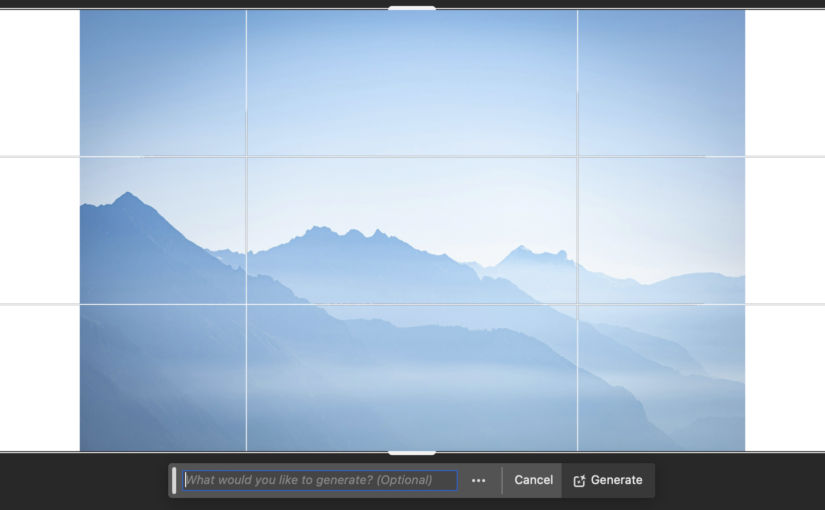If you have a photo that is too small and you wish it were wider or taller, you can use Photoshop’s Generative Fill feature to fix that. Here’s an example.
Open the image in Photoshop

Enlarge the canvas
Let’s say I want to make the image wider. Using the Crop tool, enlarge the canvas.
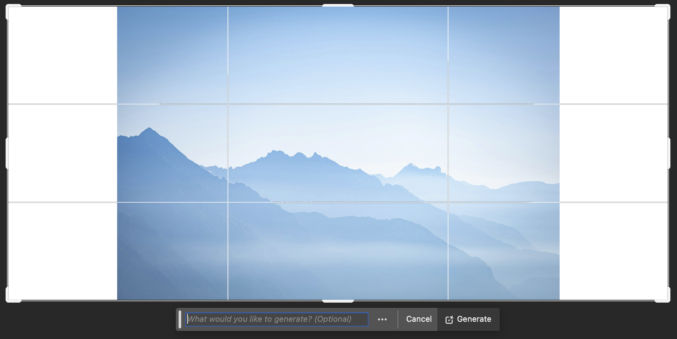
When you do this, you’ll see a command prompt below the image.
Click Generate
If you just click Generate, Photoshop will fill in the empty parts to blend in with the original image.

Try custom commands
You can also tell Photoshop how you want to fill in the empty space. For example, if I write, “Fill the empty space with a jungle”

or just “jungle”

I get three variations.