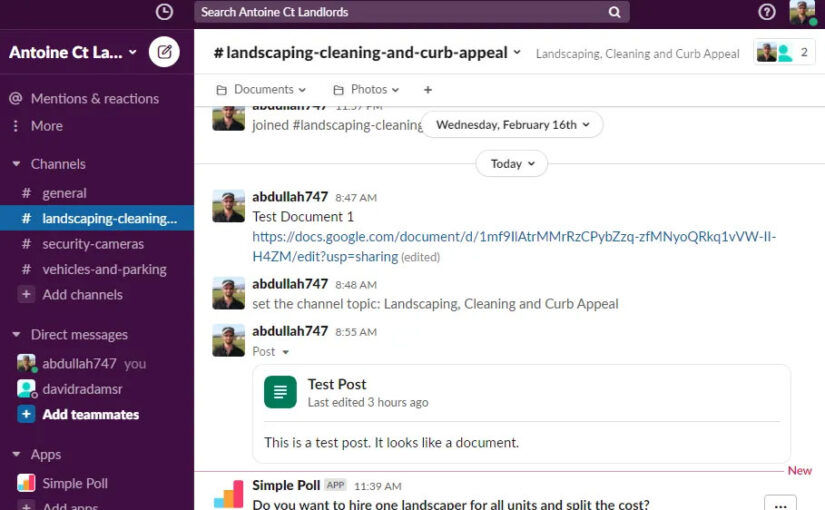I’ve used many enterprise-level productivity tools like Atlassian Jira, Confluence (Wiki), Microsoft Teams, Asana, and, of course, email. Asana seems to be the best for managing large projects that have multiple tasks and deadlines. Microsoft Teams is great for having discussions separated by topic and sharing documents related to each discussion. As the president of an HOA (Homeowner’s Association) that pays an experienced property manager, it’s interesting that we’re still communicating by email because so often we’d have a hard time finding specific information and documents. Microsoft Teams would be a big improvement but the free version doesn’t come with some useful features available in the paid version. Of all the tools I’ve used, it looks like Slack fits the bill because 1) there is no bill (pun intended – there’s a free version) and 2) it comes with features similar to the ones in the paid version of Microsoft Teams. This post will explain some of Slack’s features that could be beneficial for small groups like an HOA.
Separate Discussions By Topic
One of the problems with a simple chat tool is different topics get lost in one super long chat. At my HOA, we have different topics to talk about, e.g. landscaping, security cameras, parking, etc. With Slack, you can create multiple channels to represent these topics. Each channel is a separate chat discussion as you can see in the screenshot below.
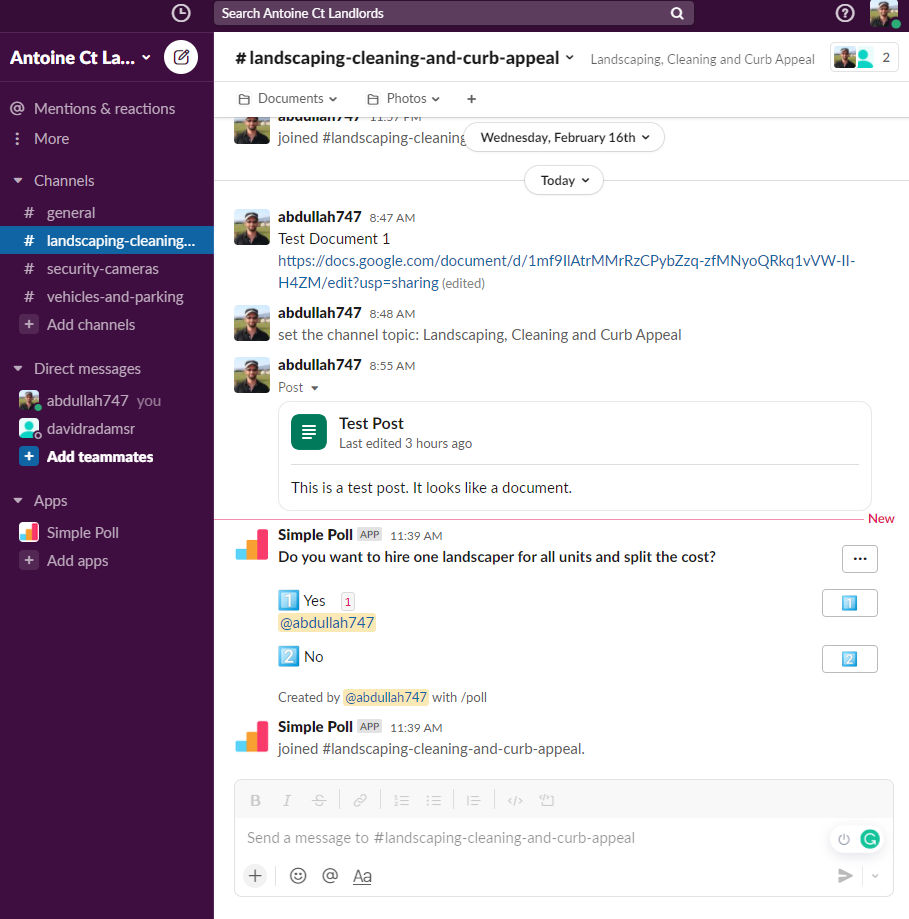
In the screenshot above, you can see:
- Group Name: Antoine Ct Landlords
- Channels: These are discussion topics:
- landscaping-cleaning
- security-cameras
- vehicles-and-parking
- Direct messages: this shows you who is in the group and allows you to send a message directly to one specific person
- Apps: you can see the list of apps you’ve integrated with Slack such as a polling app
In the screenshot above, the chat in view is the one for the landscaping-cleaning channel.
Apps
Slack allows you to integrate many apps for a seamless experience. Below are some of the apps you can integrate.
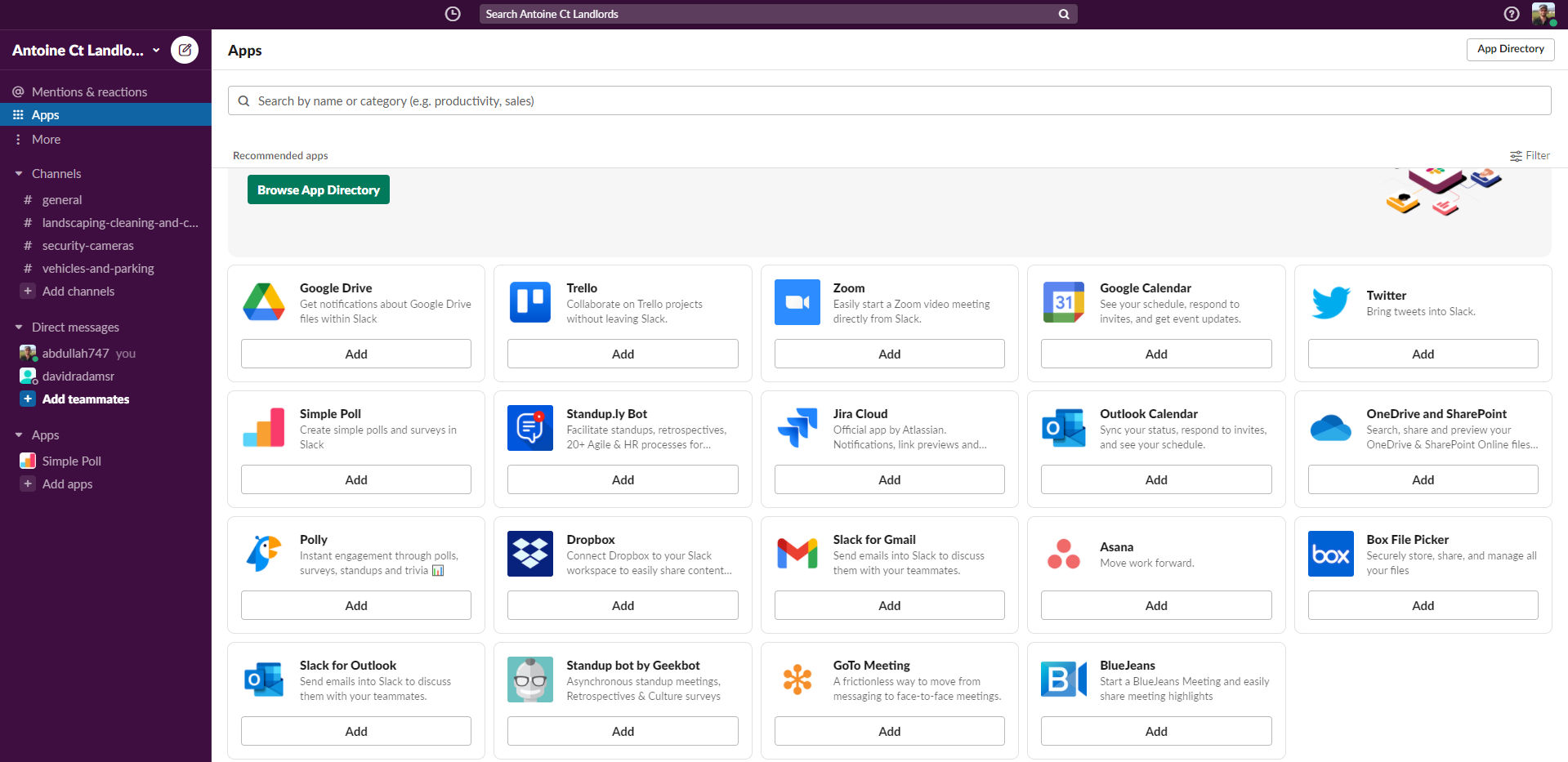
One thing we often do as an HOA is conduct polls. You can add a polling app and then create a poll in a channel. For example, I added the Simple Poll app and created a poll in the landscaping-cleaning channel. In the screenshot below, the simple poll asks if everyone wants to hire one landscaper for all units and split the cost. The answer options are simply yes and no.
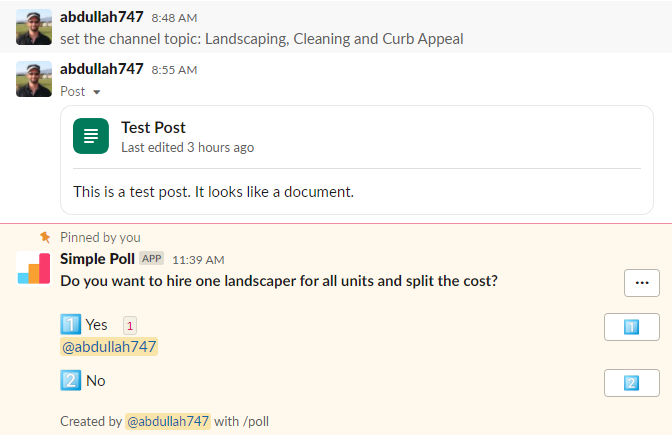
Of course, if there is too much chatter, the poll can get buried in the history of chat messages. If that happens, you can pin the poll to the top. It then shows up in the bar at the top of the channel like this:

Links to Documents
Chatting is useful, but eventually you’re going to need other productivity tools like documents, spreadsheets, presentations, etc. In the chat field, you can click the + button to insert things other than text, e.g. create a post.
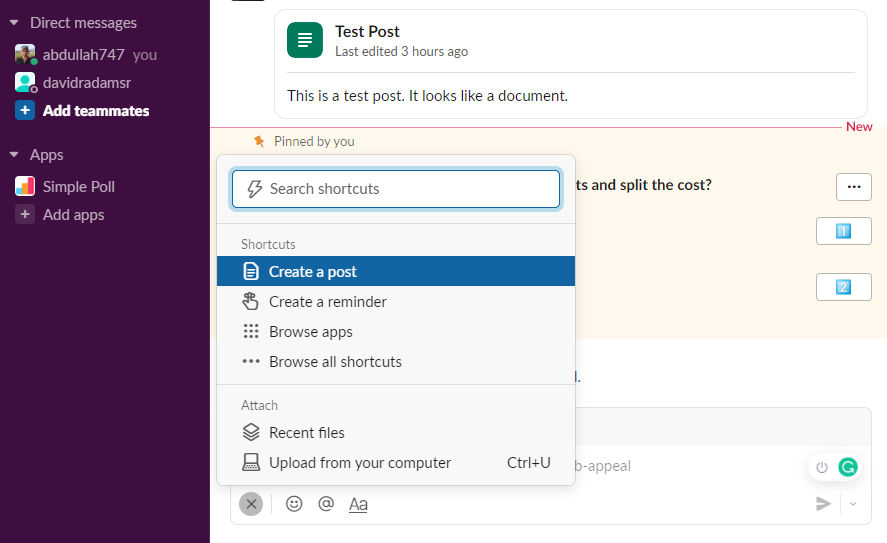
A post in Slack is like a Google or Word doc.
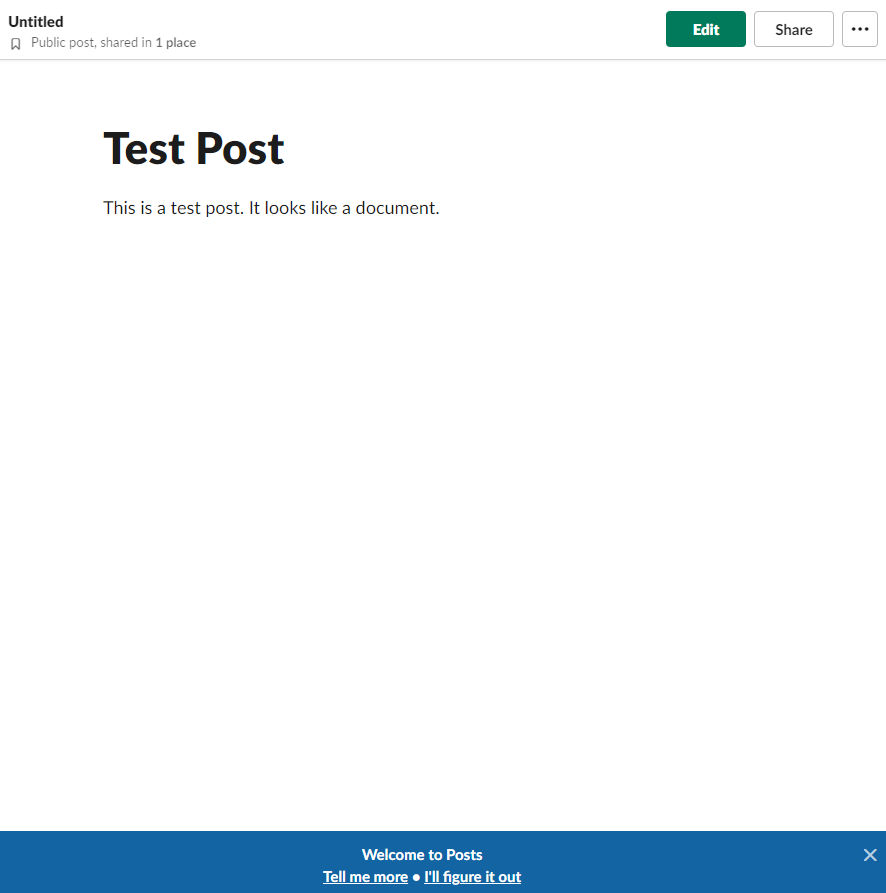
If you prefer to use a different tool like Google Docs, you can link the Google Doc to your Slack channel. Just copy the Google Doc share URL and paste it into the chat and, optionally, pin it to the top as I did for the poll example above. Or, you can create folders in the bar at the top of the channel to organize documents and chat messages. In the screenshot below, I clicked the + button to add two folders: Documents and Photos.

I then hovered over the Documents folder link and clicked Add to bookmark to add links to external resources:
- Test Document 1 (link to a shared Google Doc)
- Association Website (link to a WordPress site)
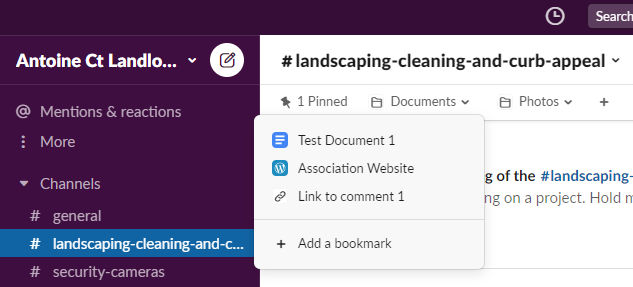
Multiple Teams
If you are part of multiple groups or teams of people, you can create a separate Slack group (called Workspaces). In the screenshot below of the Slack homepage, I see the workspace for the example HOA group mentioned above called “Antoine Ct Landlords”. There is also a button to create a new workspace.
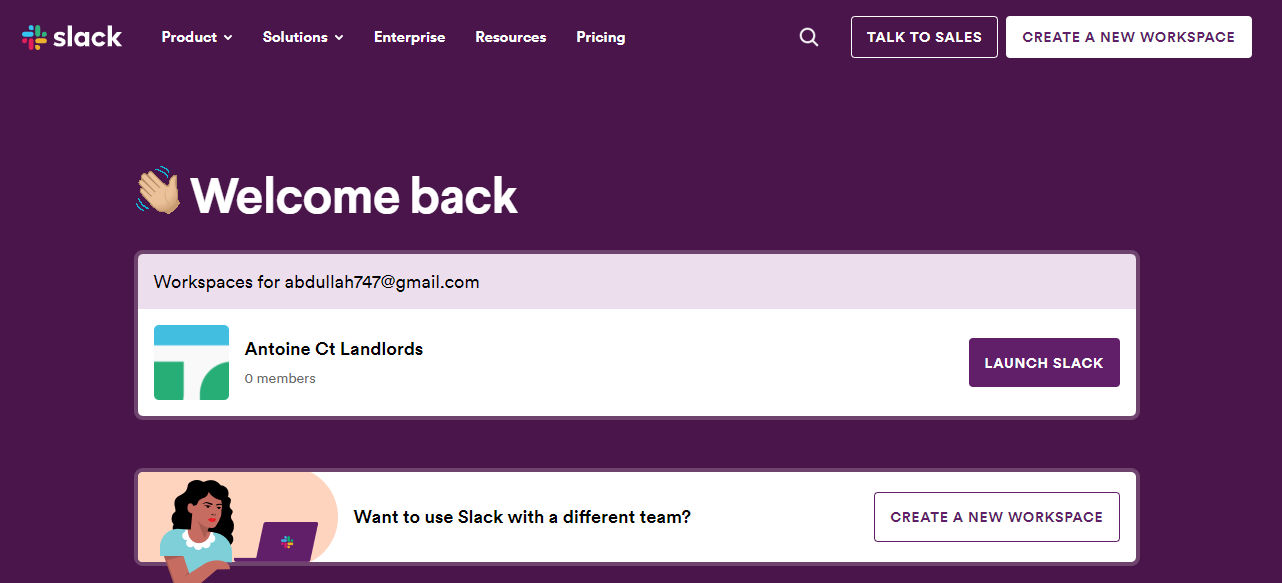
If you are part of a small (or large) group of people and need to discuss many topics and don’t want to pay a monthly fee, you may want to give Slack a try.