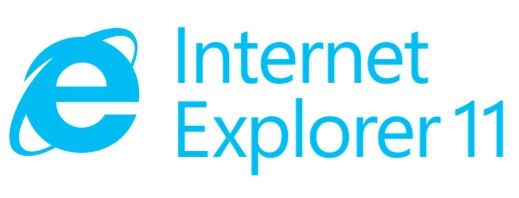
As of this posting, the global usage of IE 11 stands at 2.5% according to caniuse.com. If that percentage is still too high for you to ignore, then you’ll need to test your website in IE 11.
Many developers use Macs for web development. Though you can test websites in Chrome, Firefox and Safari on a Mac, you can’t install and therefore test IE 11 on a Mac. You can get a separate Windows machine for testing IE 11 but that’s a hassle and overkill. Here are some steps to test and debug websites in IE 11 on a Mac using VirtualBox and Serveo.
1. Set Up VirtualBox
- Go to https://www.virtualbox.org/wiki/Downloads and download VirtualBox for OS X hosts (Macs) and install it.
- Get Windows 8 Virtual Machine
Go to https://developer.microsoft.com/en-us/microsoft-edge/tools/vms/ and download a precompiled VirtualBox for Windows 8 with IE 11
2. Open Website in Local Browser
On your Mac, open your website on your local web server in any local browser (e.g. Chrome, Firefox, or Safari) and not the URL. It may be localhost or localhost:8080 or localhost:3000, etc.
3. Set Up Tunnel Using Serveo
- Open Terminal
- Run the command ssh -R 80:localhost:3000 serveo.net using the correct local URL and port number
- You will see a response saying “Forwarding http traffic from https://abc.serveo.net” where abc may be different
- For more information, go to http://serveo.net. You can also use ngrok but Serveo is easier with nothing to install.
4. View Website in IE 11
- Run the virtual machine you just downloaded by double-clicking on it. Open IE 11 and enter the Serveo forwarding URL, e.g. https://abc.serveo.net
- Make changes to website files
- Reload IE 11 in VirtualBox to see the changes


