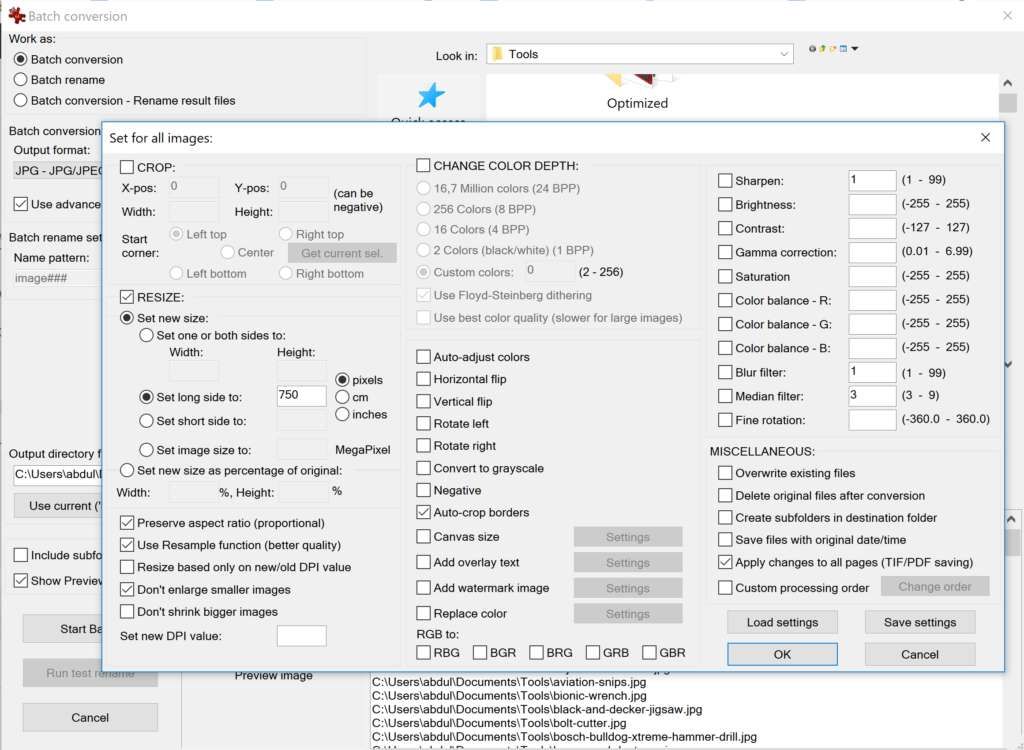When you’ve got a bunch of images to process, IrfanView makes the process simple and quick. Here’s an example of how to
- auto trim / remove whitespace
- resize images
- optimize JPGs
Open IrfanView and do the following:
- File > Batch Conversion / Rename
- Work As: check “Batch Conversions”
- Look In: Browse to the folder containing all of the images then click “Add All”
- Batch Conversion Settings: choose “JPG”, click “Options”, for “Save as quality” choose 65, check “Save as progressive JPG”
- Batch Conversion Settings: click “Advanced”,
- check “Auto crop borders”
- check “RESIZE”, check “Set new size”, for “Set new size to” enter “750” pixels, check “Don’t enlarge smaller images”
- Output Directory: create and choose a different directory, e.g. a subfolder called “processed”
- Click “Start Batch”