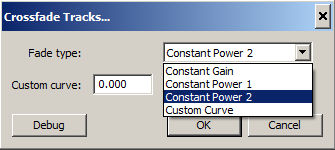Let’s say you want to mix two songs together with a seamless transition from one song to the other. Or, let’s say you want to strip out sections of a song and create a seamless transition between the sections you like. This can easily be done using the Crossfade Tracks effect in Audacity.
- Add a new stereo track
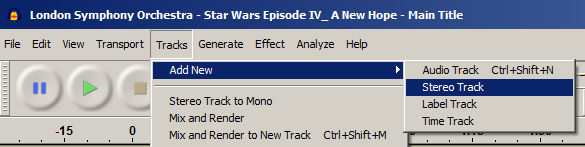
- Paste the second audio song or clip into the new stereo track so you end up with song / audio clip 1 on track 1 and song / audio clip 2 on track 2.
- Select the sections of both tracks where they overlap and choose Effect > Crossfade Tracks.

If you don’t want the volume of the transition to go low, choose a Power 1 or Power 2 crossfade effect to lessen the fade on track 1 and 2, respectively.
4. Merge tracks
To mix explicitly, select all the tracks you want to mix together then choose either Tracks > Mix > Mix and Render or Tracks > Mix > Mix and Render to New Track (shortcut Ctrl + Shift + M).