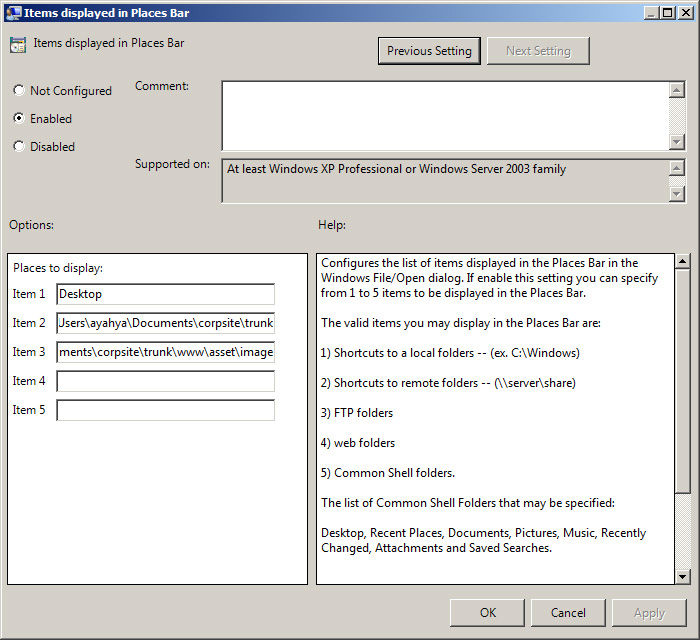On Windows, when you save a file using the Save As dialog, you normally get some reset shortcuts or places on the left side of the window. These places may not be what you’d like them to be. Fortunately, you can change the shortcuts as I’ve done below showing three items (Desktop, trunk, and image).
To change the shortcuts, you’ll need to open the Group Policy Editor (type ‘gpedit.msc’ in start menu’s search…) and then go to User ConfigurationAdministrative TemplatesWindows ComponentsWindows ExplorerCommon Open File DialogItems displayed in Places Bar. Once there, click the link to edit policy setting.
In the dialog, you can list up to 5 places to display in the Places bar.