First, connect your phone to wi-fi and disable cellular data. Then, open the SoundTouch app and when you get to the screen below, click the Wi-fi button.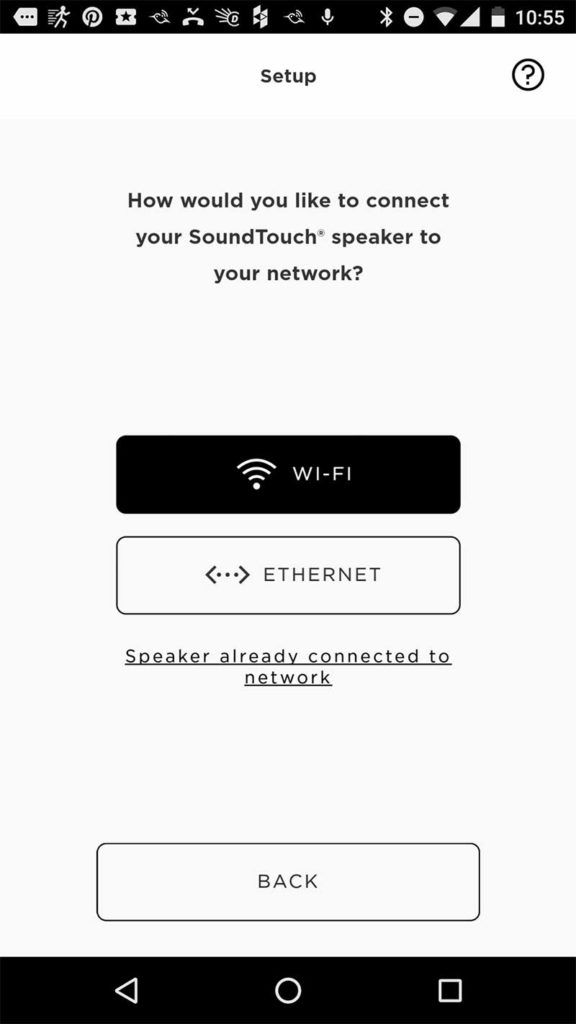 If your sound bar can’t find your wi-fi network, you’ll see the following screen. Click continue.
If your sound bar can’t find your wi-fi network, you’ll see the following screen. Click continue.
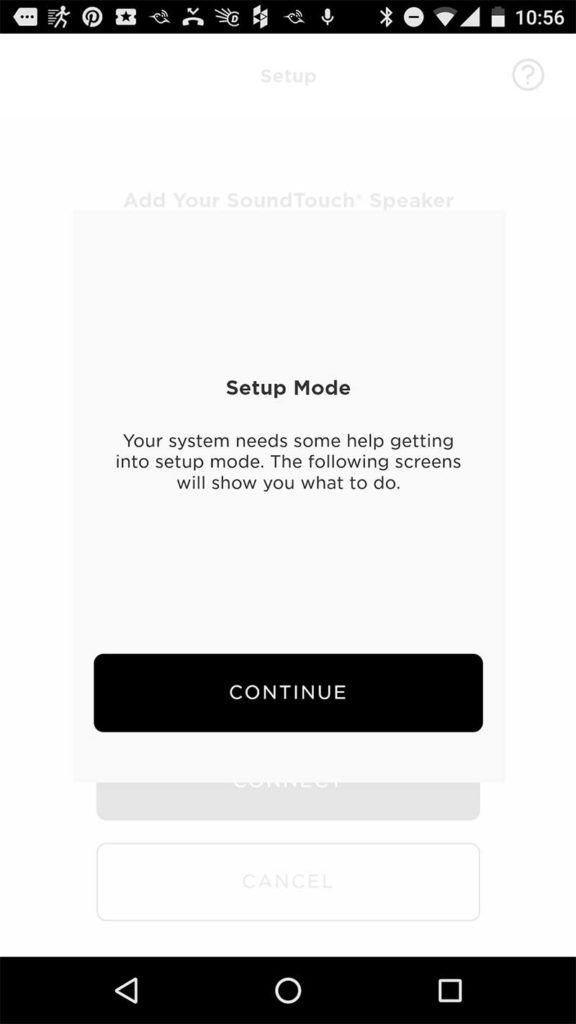 Choose your device, e.g. SoundTouch 300 Soundbar.
Choose your device, e.g. SoundTouch 300 Soundbar.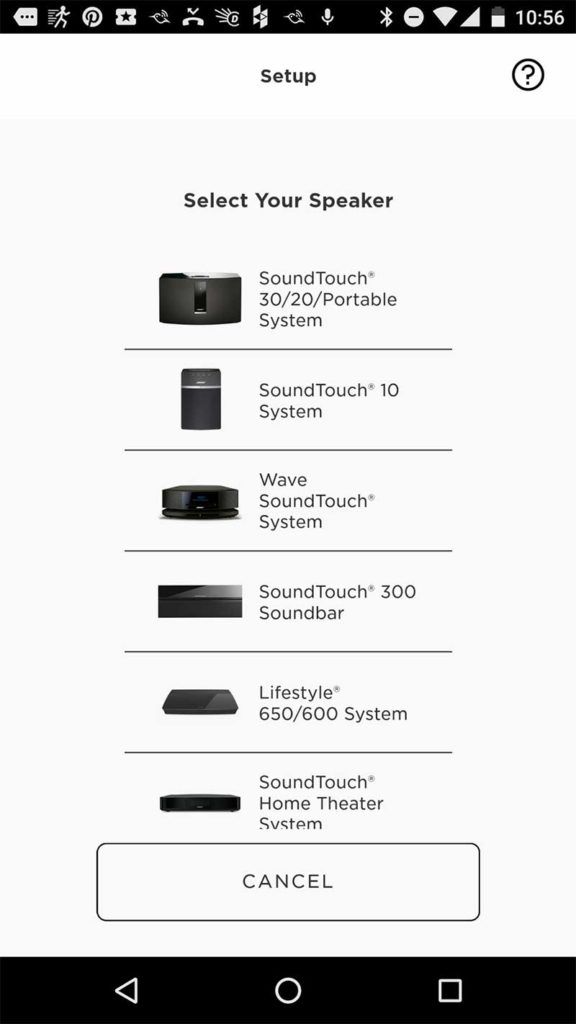 Now here’s the tricky part. The next screen instructs you to press and hold the number 9 button on the remote until all LED lights blink and then to release. However, these instructions are MISLEADING and UNCLEAR. If you let go of the number 9 button as soon as the LED lights blink, the soundbar returns to its previous state. What you want is to put the soundbar in wi-fi setup mode where it creates a temporary local hotspot for your mobile phone to connect to. The instructions should say “press and hold the number 9 button until all LED lights blink REPEATEDLY or for at least 10 seconds“. That will then make the wi-fi LED light change color to amber / orang indicating that the soundbar is in wi-fi setup mode. You can then press the Continue button and complete setup.
Now here’s the tricky part. The next screen instructs you to press and hold the number 9 button on the remote until all LED lights blink and then to release. However, these instructions are MISLEADING and UNCLEAR. If you let go of the number 9 button as soon as the LED lights blink, the soundbar returns to its previous state. What you want is to put the soundbar in wi-fi setup mode where it creates a temporary local hotspot for your mobile phone to connect to. The instructions should say “press and hold the number 9 button until all LED lights blink REPEATEDLY or for at least 10 seconds“. That will then make the wi-fi LED light change color to amber / orang indicating that the soundbar is in wi-fi setup mode. You can then press the Continue button and complete setup. 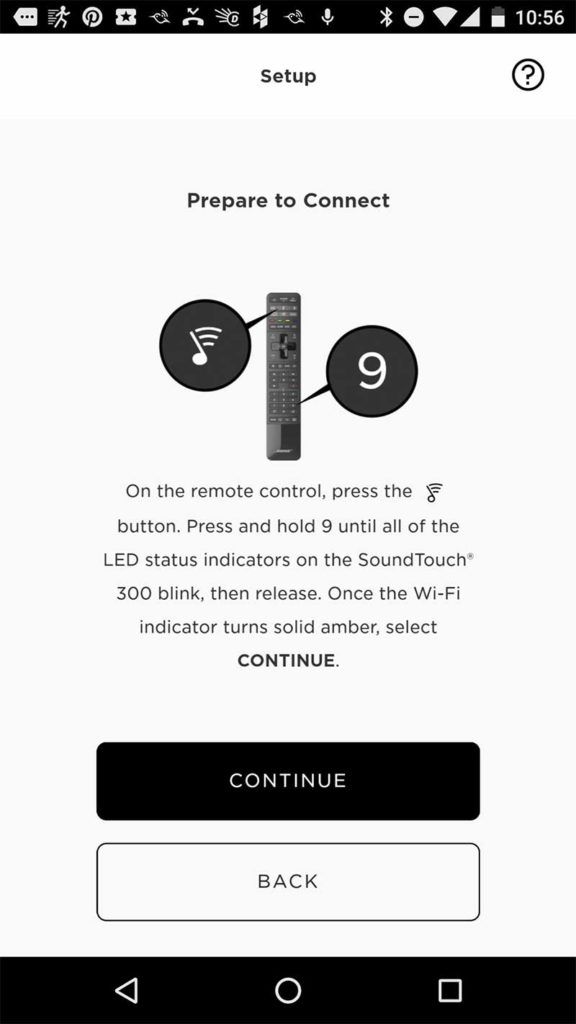 If you still can’t get connected to wi-fi, you can try the alternate setup.
If you still can’t get connected to wi-fi, you can try the alternate setup.


